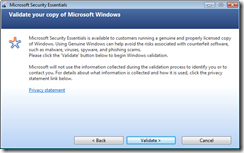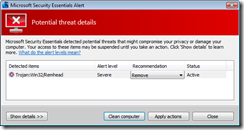Microsoft Security Essentials
Microsoft has released a new anti-virus solution called Security Essentials. The download link can be found at:
http://www.microsoft.com/security_essentials/
The advantages of this application is it is free, has a small memory footprint, and is updated via the normal Automatic Updates service within Windows. One disadvantage is the scanning engine is rather slow.
To replace your existing anti-virus program, first download the Security Essentials executable from Microsoft’s web site. The next task would be to uninstall your old anti-virus application. This will need to be done via the Add/Remove Programs Control Panel applet.
This example is uninstalling the free version of AVG. The details will change depending on the application in question.
A reboot is normally required after uninstalling an utility such as an anti-virus program. Even if a reboot is not prompted, it would be wise to reboot anyway.
Once your computer has rebooted, launch the Security Essentials executable. Click Next.
Click the “I accept” button.
Click on the “Validate” button to start the process of having your version of Windows validated.
If the validation process is successful, click on the Install button.
The installation process will take several minutes.
Once the process has completed, click on the Finish button.
As long as you keep the default checkbox in place, the application will launch and start the update process.
Once the new updates are downloaded and installed, a Quick Scan will be performed. As stated above, the scanning engine is rather slow. So it can take several minutes for this scan to finish.
If nothing is found, the default view will be displayed.
A green icon should be present within your system tray.
If an issue is found, a dialog box will bubble up near the system tray. The system tray icon will change color from green to red.
If you click on the Show Details link, more information should be displayed.
You can click on the Clean computer button if a threat is found. If the removal is successful, the color of the dialog box should return to green.