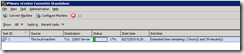VMWare Converter
VMWare Converter is a free solution to convert a physical OS to a virtual machine. The application can currently be found at http://www.vmware.com/products/converter/. Once the program has been installed on the target machine in question, launch the application and click on the Convert Machine button.
A wizard starts asking the source of the process.
The next screen asks about the destination type and what VMWare product will be used. The location of the output must have enough free disk space available. This example is creating a virtual entry to be used with the VMWare Player and using a network drive for the destination area.
The third screen will display the various options available. Any entry with a warning must be addressed. In the example below, the number of processor’s by default is incorrect.
If you click on the warning, a description will appear near the top of the screen. An option is also available to install VMWare Tools within the output.
The warning above is concerning the requirement of Sysprep files for the target operating system in question. A KB article concerning the locations of the Sysprep downloads for older Windows versions can be found at http://kb.vmware.com/selfservice/microsites/search.do?language=en_US&cmd=displayKC&externalId=1005593.
Once the files are downloaded, the /x flag must be used to extract the files from the executable.
The Expand command can be used to extract the .cab file into individual files.
The files can then be copied to the path requested by the Converter application.
Once all of the warning notifications are addressed, the final screen of the wizard will display a summary of the upcoming process.
Once started, the main dialog box will display a status of the conversion process.
A KB web page with troubleshooting tips can be found at http://kb.vmware.com/selfservice/microsites/search.do?cmd=displayKC&docType=kc&externalId=1004588&sliceId=1&docTypeID=DT_KB_1_1&dialogID=110502783&stateId=0%200%20115438180.