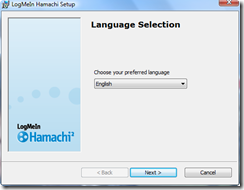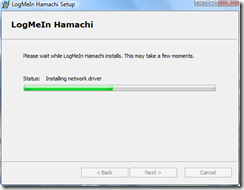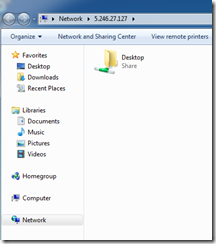Hamachi VPN
The Hamachi VPN is a solution offered from Logmein. Two versions are available: a free non-commercial edition and a for fee version that offers additional features. The screen captures below are from the free personal edition. Both versions can be found on the Logmein.com web site. The current link for the free edition download is:
https://secure.logmein.com/products/hamachi2/download.aspx
The installation is rather standard. Below are the installation screens from version 2.0.3.111.
The initial dialog box should display after the installation process has completed.
Click on the blue button to start the initial configuration. A new dialog box should appear.
A name for the client must be entered. Then click on the Create button.
At this point, the computer in question can create a new peer-to-peer network or join an existing network. A standard network location dialog box may appear as well. It is important to select the appropriate network location depending on the applications that are to be used. A web page found at http://logmeinwiki.com/wiki/Category:Firewall offers some examples of configuration settings with different firewall products.
If the option is used to create a new network, a new Network ID and Password values must be entered.
Below is the dialog box to join an existing network.
A new network adapter will be present within Windows once the client is installed.
Once the application is launched, a network connection will be made to an external address.
If using a client within a virtual environment such as VMware Workstation, the network configuration may need to be changed from an internal NAT to a bridged connection so as not to have a relayed tunnel.
Once connected, the icon color identified the status of the connection http://help.logmein.com/SelfServiceKnowledgeRenderer?type=FAQ&id=kA030000000DGHHCA4. Right-clicking the entry for a remote computer offers options such as pinging the remote address.
If a visible network share is available on the remote client, the Browse option should open a new dialog box with a list of the remote shares.