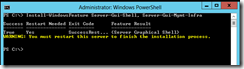How to enable or disable the GUI interface with Windows Server 2012
One disadvantage of Server Core with versions prior to Windows Server 2012 was an option was not available to switch back and forth; once a server was configured to use Server Core, it had to be re-installed to restore the GUI. Windows Server 2012 introduces the option to enable or disable the GUI with a reboot. A few different methods are available, but below are the PowerShell commands to accomplish the task.
Either line below will remove the GUI from a non-Core installation of Windows Server 2012. A reboot will be required.
Remove-WindowsFeature Server-Gui-Shell, Server-Gui-Mgmt-Infra
Uninstall-WindowsFeature Server-Gui-Shell, Server-Gui-Mgmt-Infra
Either line below will restore the GUI with a Core configuration. A reboot again will be required.
Add-WindowsFeature Server-Gui-Shell, Server-Gui-Mgmt-Infra
Install-WindowsFeature Server-Gui-Shell, Server-Gui-Mgmt-Infra