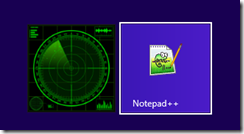How to use the refresh option with Windows 8
Windows 8 has a refresh option available. Instead of reinstalling the operating systems and all data files, the refresh process has the following features:
1. Your data files as well as personal settings will be retained.
2. The PC Settings will be returned to the defaults.
3. All application not installed via the Windows Store will be removed; those installed via the Store will remain.
In this example, we have installed Notepad++ and created a shortcut on the desktop.
We have one Windows Store application and a few test files within the Documents folder.
To start the refresh process, access the PC Settings area. Click on General section. The user account in question must have local administrative authority.
With the proper authority, the wizard should display.
The original media may be required.
Once the media is available, click on the Refresh button.
The boot screen should display information on the process after the required restart.
When logged back in, the Notepad++ application was not to be found but the two test files under the Documents folder were still present. Also present was the Windows Store application.