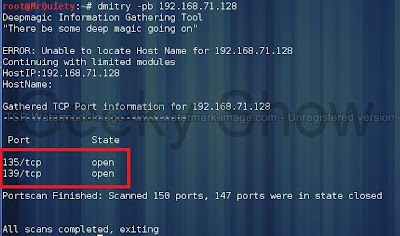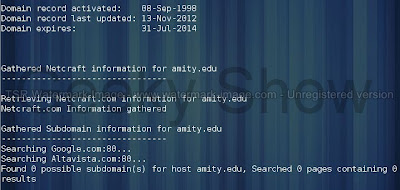How to use dmitry in kali linux
Intro - DMitry (Deepmagic Information Gathering Tool) is a UNIX/(GNU)Linux Command Line Application coded in C language.
DMitry has the ability to gather as much information as possible about a host. Base functionality is able to gather possible subdomains, email addresses, uptime information, tcp port scan, whois lookups, and more. The information are gathered with following methods:
· Perform an Internet Number whois lookup.
· Retrieve possible uptime data, system and server data.
· Perform a SubDomain search on a target host.
· Perform an E-Mail address search on a target host.
· Perform a TCP Portscan on the host target.
· A Modular program allowing user specified modules
1. How to open dmitry
A. GUI Method
Application → Kali Linux→ Information gathering→ Live Host Identification→ dmitry
(click on image for large view)
B. Open Terminal type dmitry and hit enter
2. -i – Thiscommand is used to perform a whois lookup of the IP address of a host, this tells us that if we only no the name that dmitry will find the IP for us.
Syntax – dmitry –i IP address
Ex – dmitry –i 192.168.71.128
3. –w – This command is used to perform a whois lookup on the domain name of a host.
Syntax – dmitry –w domain
Ex – dmitry –w facebook.com
4. –s – This command is used to performs a search for possible subdomains.
Syntax – dmitry –s domain
Ex – dmitry –s alexa.com
5. –p – This command is used to perform a TCP port scan on a host.
Syntax – dmitry –p IP address
Ex – dmitry –p 192.168.71.128
6. –f – This command is used to perform a TCP port scan on a host showing output reporting filtered ports (useful if there is a firewall in place). For running successfully this command -p must be set.
Syntax – dmitry –pf domain
Ex – dmitry –pf google.com
7. –b – This command is used to report to you a banner received from a scanned port (Note this will only work if the port sends us a banner when scanned). For running successfully this command -p must be set.
Syntax – dmitry –pb IP address
Ex – dmitry –pb 192.168.71.128
8. –e – This command is used to perform a search for possible email addresses.
Syntax – dmitry –e domain
Ex – dmitry –e facebook.com
9. –n – This command is used to give us Netcraft.com information on a host.
Syntax – dmitry –n domain
Ex – dmitry –n alexa.com
10. –o – This command is used to save output specify with a given name our output the default is host.txt you could name it anything you want.
Syntax – dmitry –s domain –o filename
Ex – dmitry –s google.com –o filename
Here , -s is just a command you can also use other commands and save it on a text file. You can write your own name as filename.
11. Here we are going to run some usefull commands together .
(click on image for large view)
Like it ? Share it.