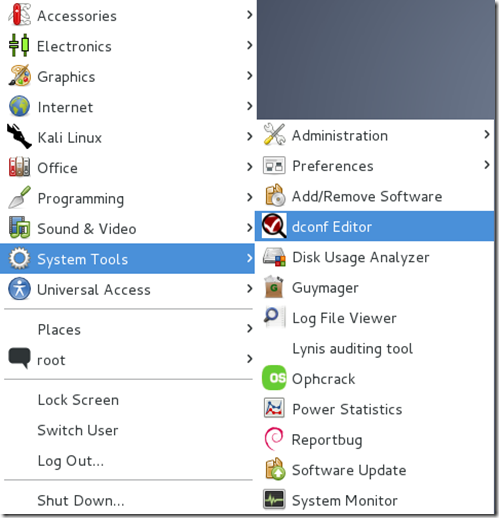How To Add or Remove System Icons From The Kali Linux Desktop
When Kali Linux is started, there are always one or more system icons on the desktop. “Computer” is usually a default icon. However, some people might like to remove this icon and/or add other icons like the famous “Trash” icon. All the other tutorials will tell you to use the Linux, “gconfig-editor,” but Kali Linux does not have this system editor! I believe I am the only one who knows of a way to do this, so let me share my knowledge in this simple tutorial. Start and login to Kali Linux using your account or the “root” account. Step two: Open the main menu. Hover your mouse on “System Tools,” and click on “dconf Editor.” After a few seconds, the dconf Editor will open. Now all you have to do is browse to the correct category and set the options. Step three: When the dconf Editor window opens, click on the plus sign next to “org” (located in the left pane). Step four: Now click the plus sign next to “gnome.” Step five: Scroll down the list in the left pane until you reach the category “nautilus.” When you reach it, click the plus sign next to it. Step six: From there, click on the word “desktop.” Final Step: You will now see a bunch of desktop options appear in the right pane of the window. If you are trying to remove the computer icon from the desktop, then uncheck the box next to “computer-icon-visible,” shown above. You can also add or remove several other icons. I didn’t really like having the Computer icon on my desktop all the time. So I removed it and replaced with the “Trash” icon, which seemed much more useful to me. Do whatever you want with your desktop by checking or unchecking the icon boxes. You’re Done!
Step one:
Another one of those annoying little projects down for the count!