How to make batch text water image in Ubuntu . Few seconds!
In this post, I'm going to share on how to add batch text water mark image on your local photos in Ubuntu.This tips is useful if you run your own website or blog. Instead of editing the photos one by one , you can do this in batch and it only take few seconds to complete.
The software that I will share in this tutorial is call "Phatch" it is a short form from "photo and batch" .It is a useful software and you can customize your action list by editing the code. You can read the details of this software here .In this tutorial I will show on how to do this using phatch default action list.
What you need to do ?
1)Download phatch from Ubuntu software centre or if you are running other Debian Distro, download it from their website
2)Add action list
3)Execute the action list on selected photo folder.
4)Check on your save file location
5)Save the action list for next time use.
Steps
1)Download phatch from Ubuntu software centre or if you are running other Debian Distro, download it from their website
1.1)Download from Ubuntu Software Centre
 |
| Download from Ubuntu Software Centre |
 |
| Enter password to install |
2)Add action list
2.1)Click the "+" sign to add action list.
 |
| click "+" sign |
2.2)Search " scale" in the box and edit the details to rescale your local photos as your preference
 |
| add scale |
 |
| Set according to your preferences |
2.3)Add "Text" in the action list. And Set according to your preference from text to display, color ,orientation and others .
 |
| Add Text |
 |
| Choose color |
2.4)Add "Save" function and state the location the edited file going to be located at.
 |
| save function |
 |
| Choose the new save photos location |
3)Execute the action list on selected photo folder.
3.1)Click the "Cog" sign and proceed to choose the photos that need to be edited. then click "Batch"
 |
| Click the cog sign |
 |
| Click to add the photos folder |
 |
| Click Batch |
3.2) The photos will be imported to phatch.
 |
| imported photos in progress |
3.3)Click "Continue" to proceed with photo editing .phatch will run the action list on all the selected photos.
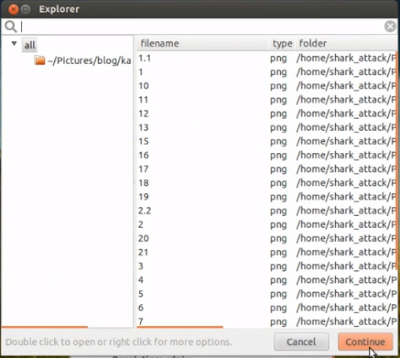
 |
| phatch in action |
 |
| completed photos. |
4)Check your edited photo on your save file location
 |
| edited file example |
5)Save the action list in your local drive for next time use.
Read Previous:How to resize image size file in Ubuntu

