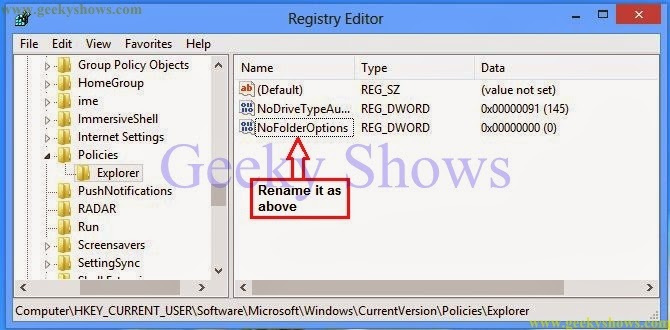Enable/ Disable Folder Option Manually
The Folder Options dialog box lets users set many properties of Windows Explorer, such as Active Desktop, Web view, Offline Files, hidden system files, and file type. Folder option" is most usable thing in Windows System. You can do a lot by using Folder option like hide/show files etc.
How to Disable Folder Option (Step 1 to Step 6)
1. Press Windows + R and Type regedit and Click on OK
(Click image for large view)
2. Registry Editor Window will appear. Now Go to -
HKEY_CURRENT_USER\Software\Microsoft\Windows\CurrentVersion\Policies\Explorer
Note - If Explorer is not there, then right click on Policies and Click on New and Key. Type Explorer and press Enter.
Then, Right Click on White pane then follow New and Click on DWORD (32-bit) Value
4. Right Click on NoFolderOptions and Click on Modify
5. Set Value Data : 1 and Click OK
6. Now go to your control panel you will see there is no Folder Option.
7. Restart System
How to Enable Folder Option after Disabling it. (Step 8)
8. Right Click on NoFolderOptions and Click on Modify then Set the Value Data: 0 and Click OK
9. Restart System
Alternate for Enabling (If above step is not working then follow below steps)
10. Open Registry Editor (Step 1) then go to HKEY_CURRENT_USER\Software\Microsoft\Windows\CurrentVersion\Policies\Explorer
and Delete NoFolderOptions
11. Click Yes for confirming delete.
12. Again go to HKEY_LOCAL_MACHINE\SOFTWARE\Microsoft\Windows\CurrentVersion\Policies\Explorer
and if there is any NoFolderOptions then Delete this (Step 10 and Step 11)
(Click image on large view)
13. Restart System
Like it ? Share it.