wonder 6 importent tricks of usb/pendrive include how to increase RAM by pendrive.
Today we will talk all about Pen Drive,it is definatly one of the most popular device for our
laptops/computer .I am sure about that we all have pen drives for carry storing our data like
movies,video,mp3,wallpaper,some program,softwares etc..also pendrive is a simple mediam to
transfer these type of files . and we dont know how to get awesom work from pendrives in diffrent
section. I will tell you some awesome tricks of pendrive which is very useful for you I am dam sure I work very hard to write this article for my readers .A reader ( rana kuraishee) emailed me for tis type of article so the request of my reader rana kuraishee i share this article i say thank mr.rana because he
give me feedback.
so lets start today's article without wasting time here i give you 6 tricks about pendrive .so use this
tricks in your dailly life.and enjoy ...
#TOPIC COVER IN THIS ARTICLE:
1. how to Increase/Optimize Pen Drive Speed!
2.how to increase your RAM
3.how to assign custom icon for your flash drive
4.top 50 software which make your pendrive poratble
5.how to copy data automaticaly from pendrive to your pc or laptops
6.how to encrypt your flash drive in simple steps.
#1. how to Increase/Optimize Pen Drive Speed!
some time i want to transfer data from pc to oendrive or vice versa, time taken by pendrive is
irritate .so dont wory this trick is work for everyone who see this problem .There is Trick to Increase
USB or Pen Drive Speed by more than Two Times.and you get feedback from your friends also when they use your pendrive or your pc.so give attention how it is possible to increase your pendrive speed two times.
simply follow all given bellow steps to inhence your pendrive speed by two times
1) first of all Connect the USB or Pen Drive to your Computer or laptop
2) after this ,Open My Computer >> Right Click USB or Pen Drive >> Properties. (see bellow picture.)
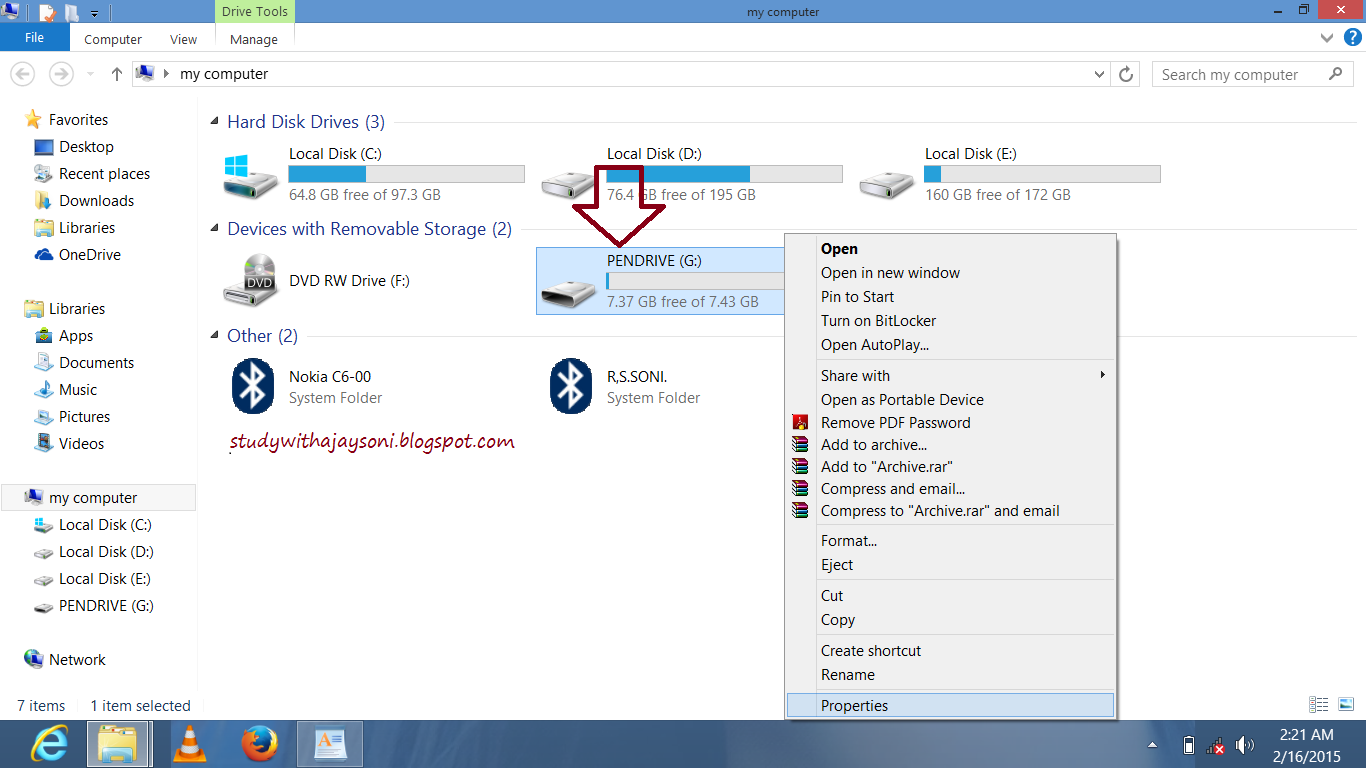.png)
3) afterthis simply open Hardware Tab and select your USB or Pen Drive connected and then click Properties >>policy tab
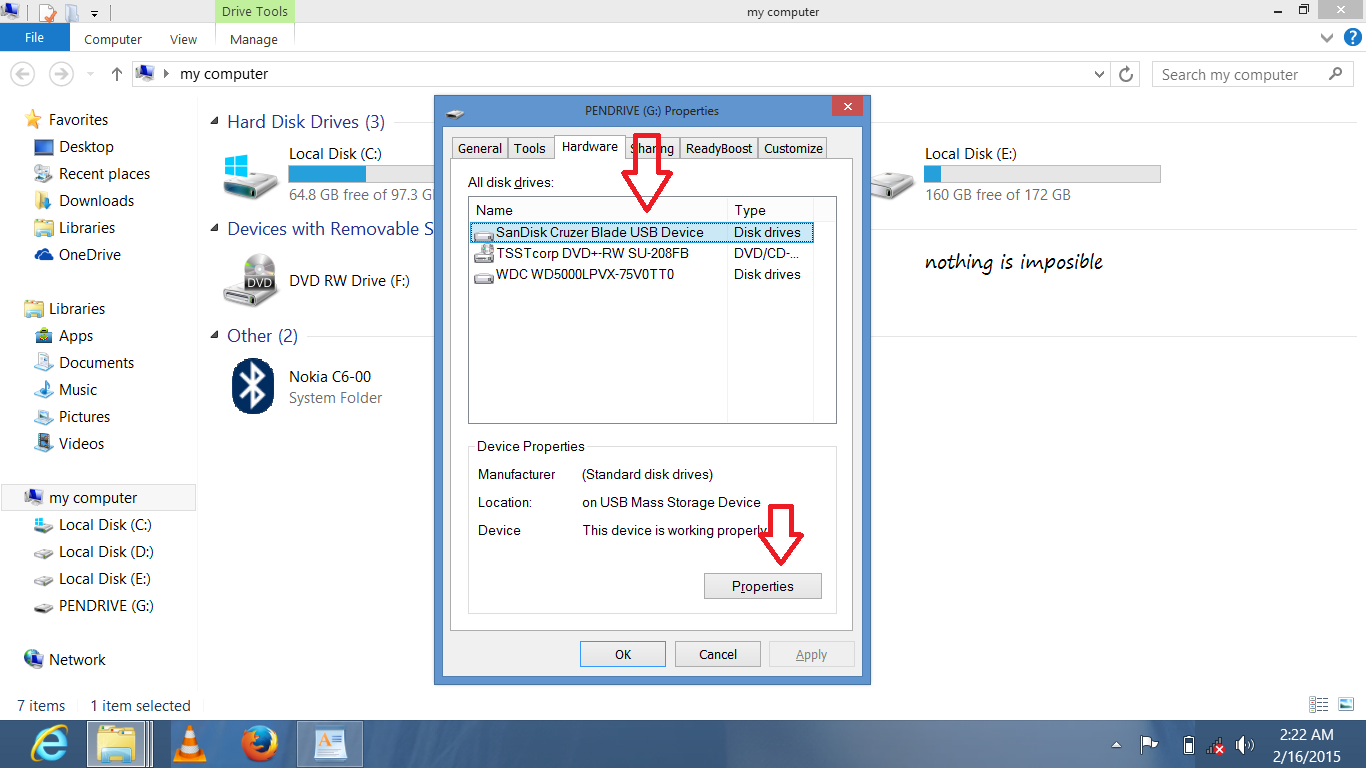.png)
4) Now select "Optimize for Performance" Option rather than "Optimize for Quick Removal" and click Ok.
5) Now just Format the USB or Pen Drive with NTFS File System by Selecting Format Option from the Drop Down Menu of Formatting.
6) Now it is done. So it is a simple Trick to Increase USB or Pen Drive Speed.
This trick will OPTIMIZE your pen-drive's more than twice.Just Follow my Steps:
1. SIMPLY put your pendrive into your computer or laptops USB Port.
2.after this click on My Computer, and right click on your Pen-drive's drive and click on Properties.
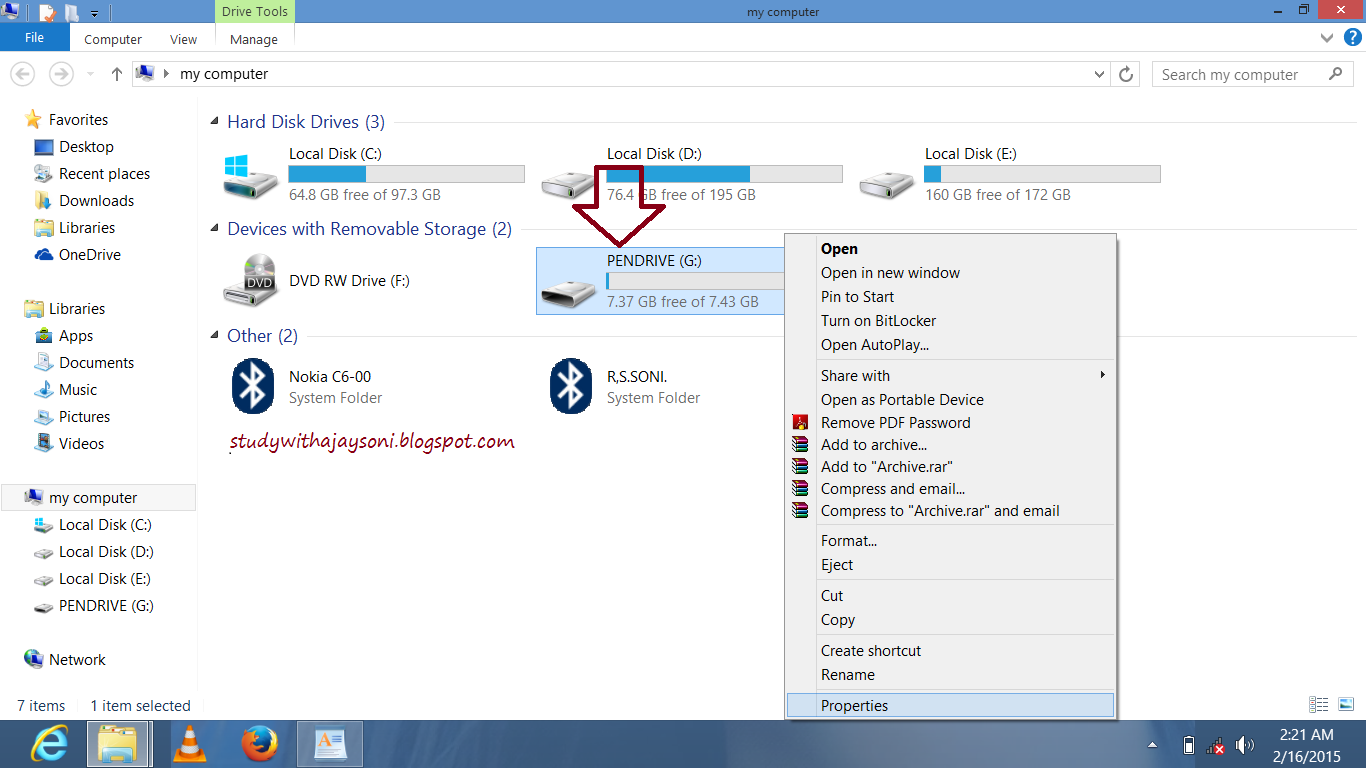.png)
3. A Dialog box will appear, now click on Properties making sure that your Device is Selected.
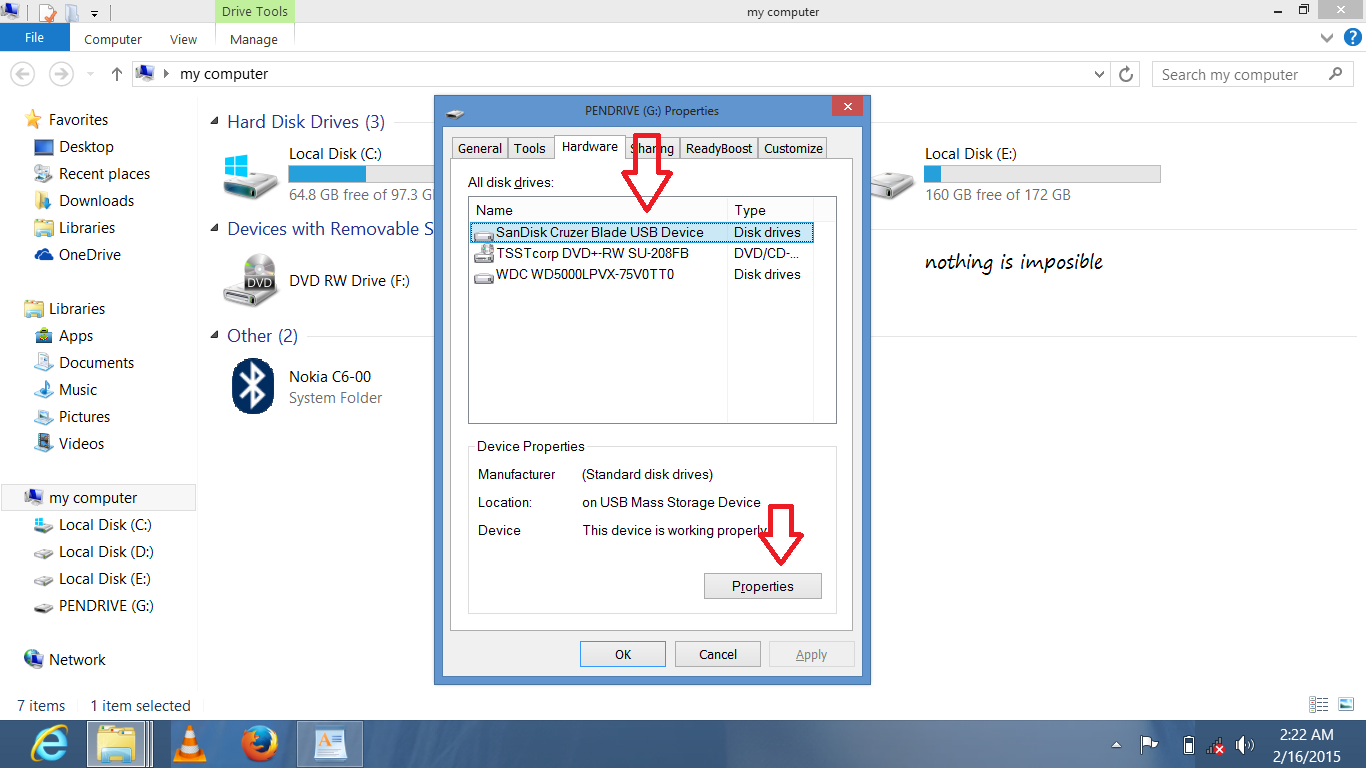.png)
4 simply Click on "Change Settings" tab.
5. simply not wasting time click on policies tab and Choose for Better Performance and Click OK!
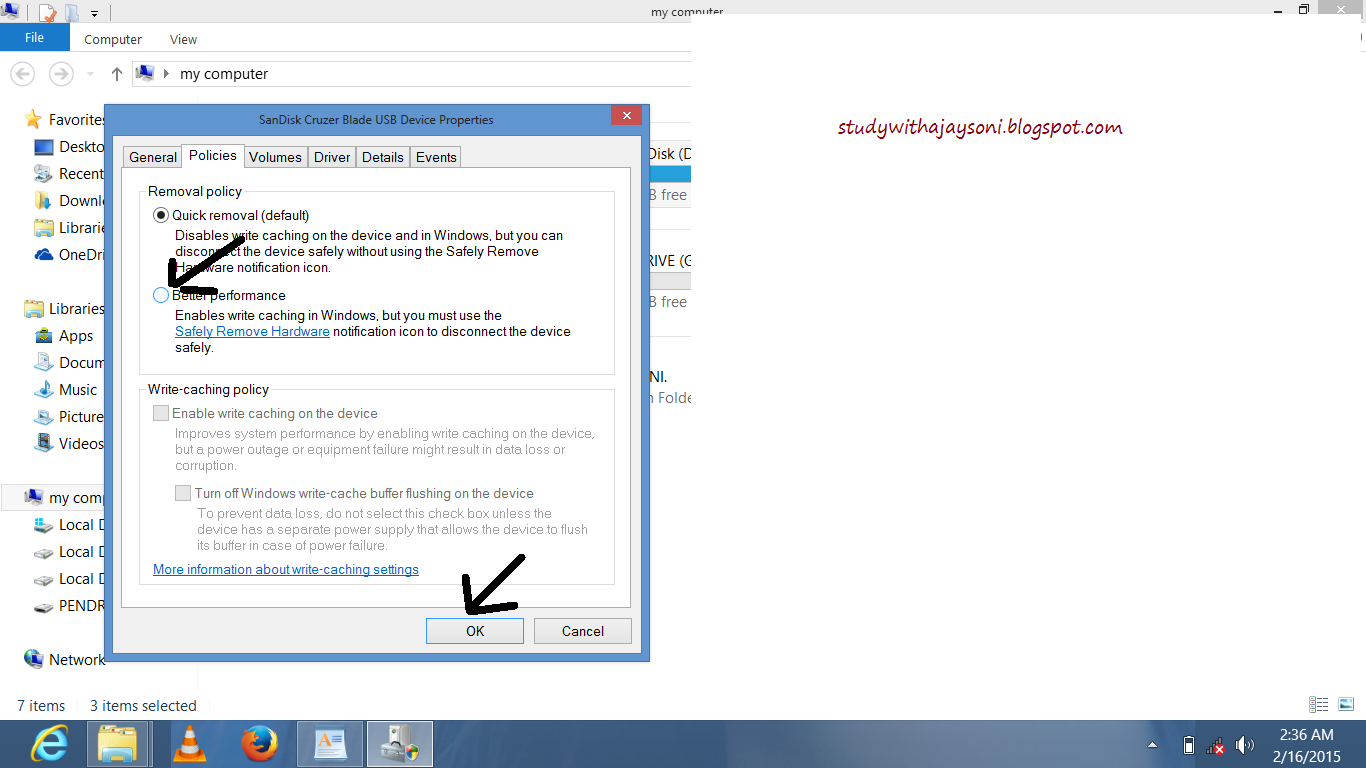.png)
now You have successfully optimized your pen-drive's speed in very simple steps.have enjoy buddy.
#2. how to Copy Data automatically From USB to your PC On Insert very simply
as we know all of the people do not want to waste time because every people have sort time as we
can say lazy person.A minded person alway thought that use less time for lot off work.so here is a
trick which is under pendrives secton.
this trick work all time, when you insert your pendrive in your pc it automaticaly save your data from pendrive to your computer or laptops in hidden form.
some software also work that type of work but here we are not using any kind of software to perform
this trick okay lets continue how it is possible to make our pc automaticaly storing data machine.
lets get started, simply Follow following steps.
1.first of all open command prompt (cmd) using simply run>type cmd>enter
2.simply type in cmd box bellow
copy con filename.bat
3. after that type "xcopy i: f:\copied /h /s /c /q /i" remove " "
4. type Exit
5. press f6
6. now it will create a batch file named filename.bat
NOTE:--
xcopy is a command which is used to copy file and folder FROM your pendrive to pc
i: is the name of your pen-drive drive name replace with your drive name
/h is used to copy hidden files also
IMPORTENT:
Now copy this file filename.bat into desktop now whenever someone insert his/her USB into your
computer or laptops, then click on this file his data is automatically copied into the folder specified by you.
have enjoy readers.
NOTE: this is my request for all of you not use this trick elligally .If you do that i am not responsible for the action taken by your friends or any other.
#3. How to Use Your Pen Drive As RAM (Random Access Memory)
In today memory space play importent role because without memory nothing is possible as you know about RAM here i am not intrersted to define what is random access memory so try googling if want
to get knowledge about RAM.
genrally my laptops have 1 GB memory or 2 GB memory so many software not work because of this
less memory storage.like if you want to install vice city game you have find some error like less
memory for installing vice city.here is the main problem is my RAM so dont worry here is trick about how to increase RAM .even it is possible to change RAM from 2GB TO 4GB but you have more
money to buy RAM. so without wasting our money for this because we are all modern people.
so follow step by step procedure to increase your RAM.
1. first of all put your Pen Drive into your computer or laptops usb port (make sure with 1GB at
least in the USB port, better to prefer 4GB)
2. now Wait for 2-3 second for detecting your pendrive by your computer or laptops.
3. when your computer detect pendrive, there is a real and smart thing to do.
4. Right click on My Computer--> Properties.
5. Advanced system setting --> Performance Settings.
6. Advanced--> Change.
7. Select the Pen Drive.
8. Click on Custom Size."Check the value of space available"
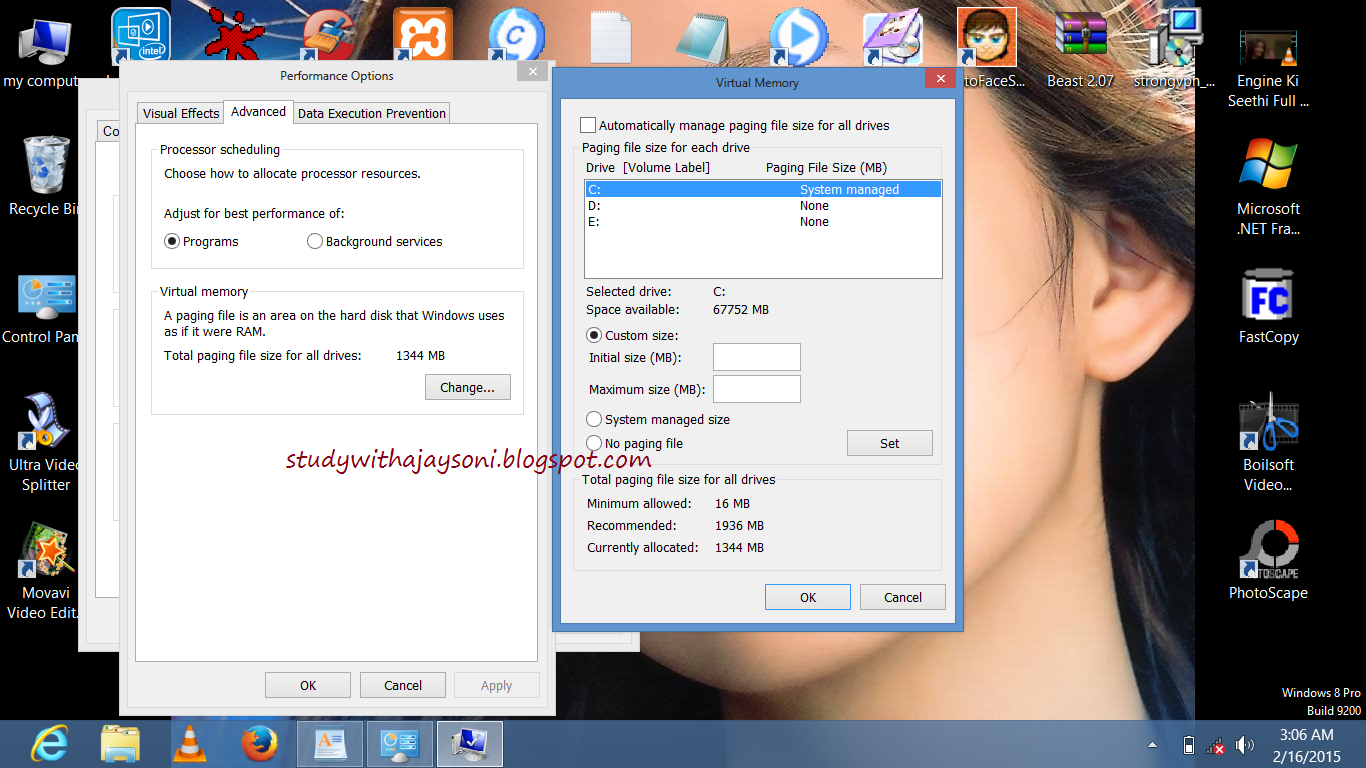.png)
9. Enter the same in the Initial and Max columns.
"Here you just used the space of Pen Drive as a Virtual Memory".
10. Now restart your PC.
NOTE: Finally check the general start up time and also speed of your PC. So, you can have a high speed system in low cost.
Carrying some really useful apps right in your USB Drive can be great @ times when you need.
some time we lost our software data because of harddisk crash,or any other problem which destroy all data of any computer .so i am alway suggest you to store all your persional software or data in your
pendrive .doing this you have not faced any problem.after working hard i make a list of all importent
software .you can also download them i give download link for every software.so use this article and
became happy .because you search lot off for these type of software in google but you dont get all at
a timeif you want to download such type of software click on link bellow .i am provide 50 importent
software list with download button.......
read more...
5. Encrypting a USB drive
although there are several 3rd party apps available out there that would help you in encrypting usb
flash drive that is conected to your pc or laptops
this trick is work for every version of your computer like window 7,8,8.1 or mac.
this trick work using bit locker so ,home flavors of window 7,8,8.1 do not have bit lockertool.also
anyversion befor vista have not bit locker.
#simply follow step by step process to encrypt your usb flash drive.
1) first of all insert pendrive in to your computer or laptop which have verion above window vista .
2) after this go to my computer and right click on pendrive>>turn on bit locker.
3) wait until bit locker initializes your flash drive.
4) when initialization is complete simply chech the box which you want to use to encrypt
yourpendrive if you want to add password then select password box.(see picture bellow)
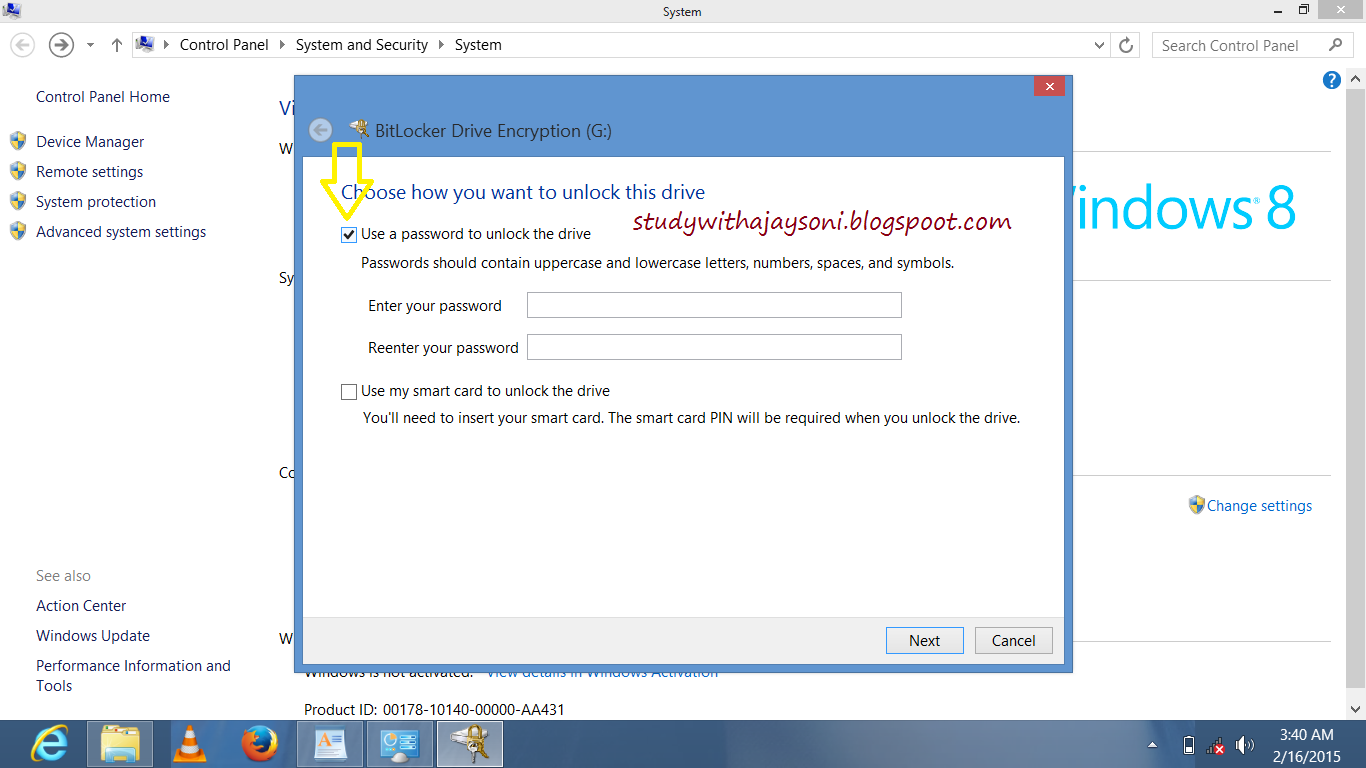.png)
5) when you click on next button then you see following picture
6) when you save your recovery and click on next button then you see following picture.
7) after this click on next button you see picture like bellow.and click on start encrypting button like bellow picture.
8)once you clickon start encrypting ,wait for some time untill process complete see like bellow picture.
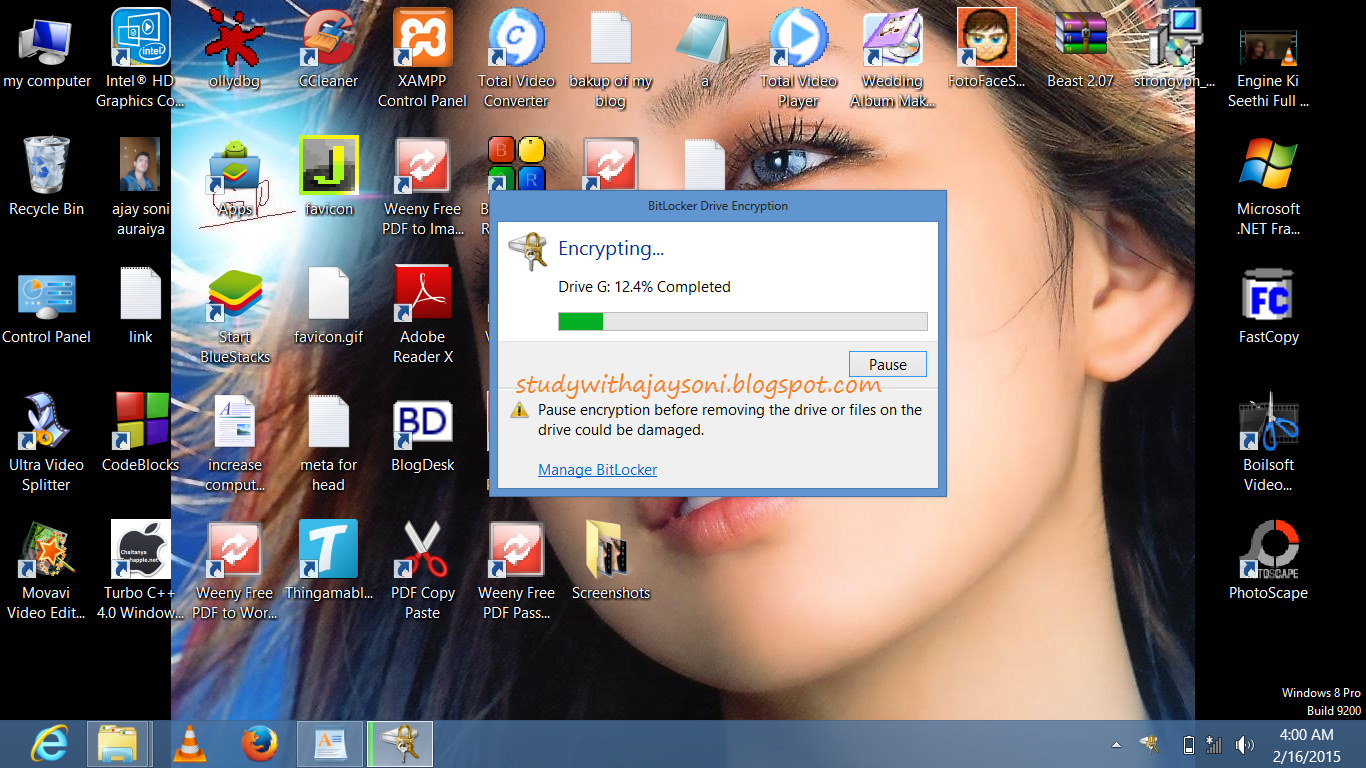.png)
9) you have see the new window that is show you are successfully encrpt your pendrive.
now congreats you havesuccessfully encrypt your flash drive ,you can also protect them from
hackers so have enjoy buddy if you have any problem during all the process feel free comment me
on comment box ..also dont forget to share this article if you like this .
#6. how to Assign a custom icon to your flash drive
if you want to multiple thumb drives on a regular basis,so dont worry here i give you a very easy
methode that is TipMonkies weblog,it has an easy way to automatically assign a custom icon to
each one when it's plugged into your PC.
Simply find an .ico file you want to use (favicons from websites work nicely).... name your .ico file
autorun.ico and put it in the root of your drive then create a text file called autorun.inf in the root of
the drive and put this inside it:
simply follow step by step procedure to make your own icon for your pendrive ..
1) first of all you need a icon file which you want to show your pendrive.
2) use google.com to find your icon see bello image first search in google filetype:ico cars

3) when you download your icon file then it is the time for use this icon in your pendrive.now you see how.
4) simply open notepad and copy bellow code and past in notepad and save this file name autorun.inf
[autorun]
lable ajay drive
icon=autorun.ico
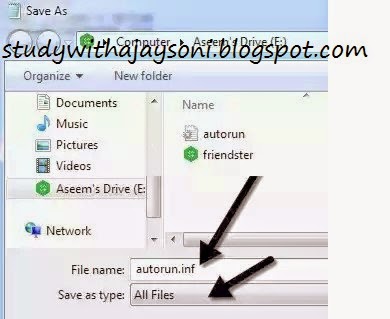
change autorun.ico file with your downloaded icon file which is download you from google.com
okay and ajay drive with your pendrive name.
have enjoy buddy if you find all above tricks are intrested then share it.
so this is the end of this article if you like this article please share this is various social networking
site like facebook or twitter or google+
if you face any problem during all steps fell free comment in comment box.thanks i am waitting for
your feedback .
laptops/computer .I am sure about that we all have pen drives for carry storing our data like
movies,video,mp3,wallpaper,some program,softwares etc..also pendrive is a simple mediam to
transfer these type of files . and we dont know how to get awesom work from pendrives in diffrent
section. I will tell you some awesome tricks of pendrive which is very useful for you I am dam sure I work very hard to write this article for my readers .A reader ( rana kuraishee) emailed me for tis type of article so the request of my reader rana kuraishee i share this article i say thank mr.rana because he
give me feedback.
so lets start today's article without wasting time here i give you 6 tricks about pendrive .so use this
tricks in your dailly life.and enjoy ...
#TOPIC COVER IN THIS ARTICLE:
1. how to Increase/Optimize Pen Drive Speed!
2.how to increase your RAM
3.how to assign custom icon for your flash drive
4.top 50 software which make your pendrive poratble
5.how to copy data automaticaly from pendrive to your pc or laptops
6.how to encrypt your flash drive in simple steps.
#1. how to Increase/Optimize Pen Drive Speed!
some time i want to transfer data from pc to oendrive or vice versa, time taken by pendrive is
irritate .so dont wory this trick is work for everyone who see this problem .There is Trick to Increase
USB or Pen Drive Speed by more than Two Times.and you get feedback from your friends also when they use your pendrive or your pc.so give attention how it is possible to increase your pendrive speed two times.
simply follow all given bellow steps to inhence your pendrive speed by two times
1) first of all Connect the USB or Pen Drive to your Computer or laptop
2) after this ,Open My Computer >> Right Click USB or Pen Drive >> Properties. (see bellow picture.)
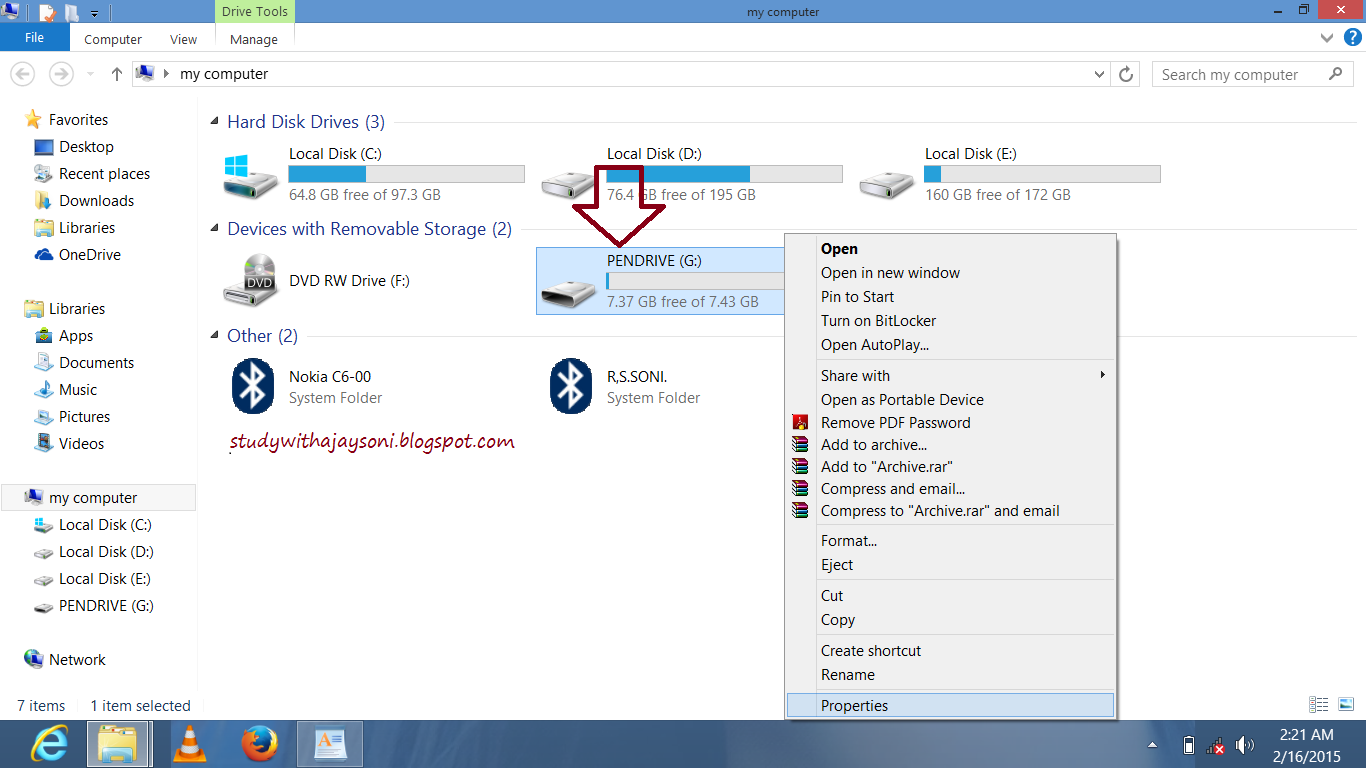.png)
3) afterthis simply open Hardware Tab and select your USB or Pen Drive connected and then click Properties >>policy tab
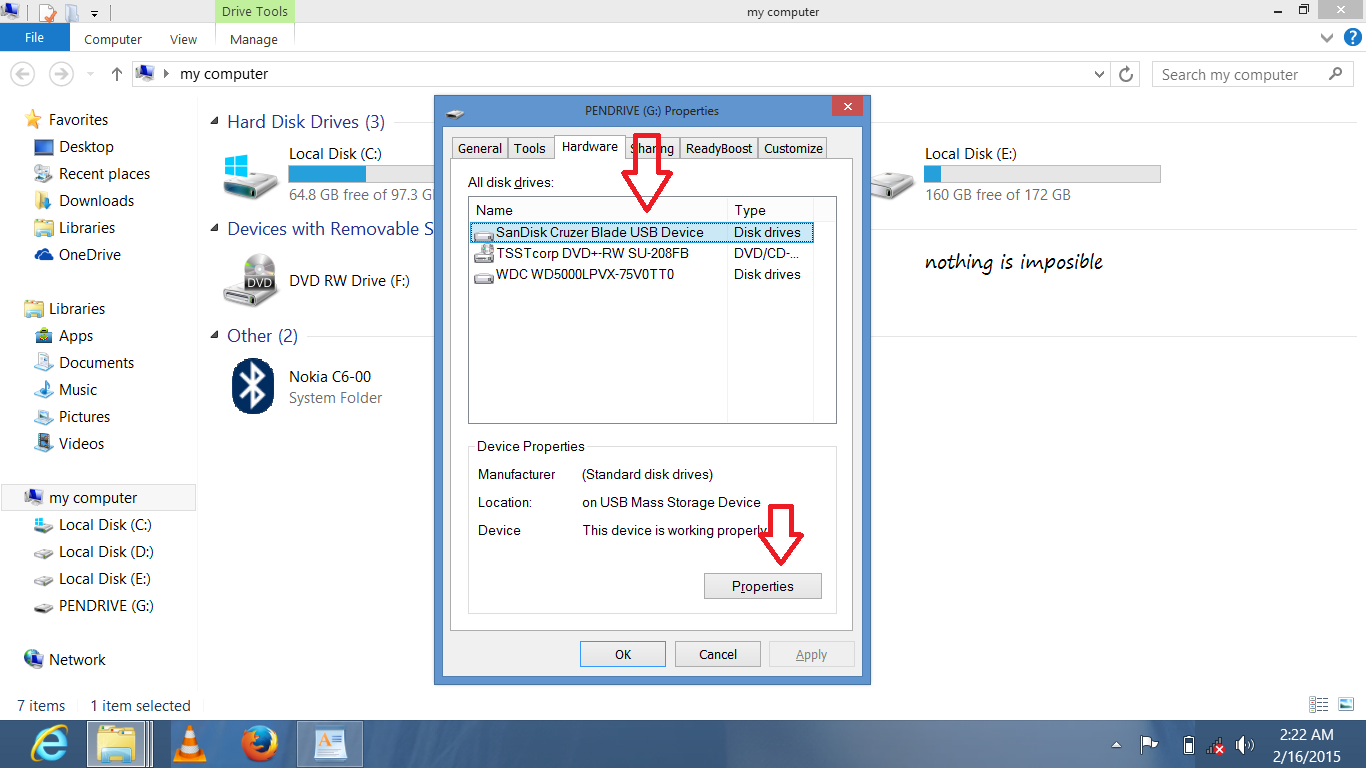.png)
4) Now select "Optimize for Performance" Option rather than "Optimize for Quick Removal" and click Ok.
5) Now just Format the USB or Pen Drive with NTFS File System by Selecting Format Option from the Drop Down Menu of Formatting.
6) Now it is done. So it is a simple Trick to Increase USB or Pen Drive Speed.
This trick will OPTIMIZE your pen-drive's more than twice.Just Follow my Steps:
1. SIMPLY put your pendrive into your computer or laptops USB Port.
2.after this click on My Computer, and right click on your Pen-drive's drive and click on Properties.
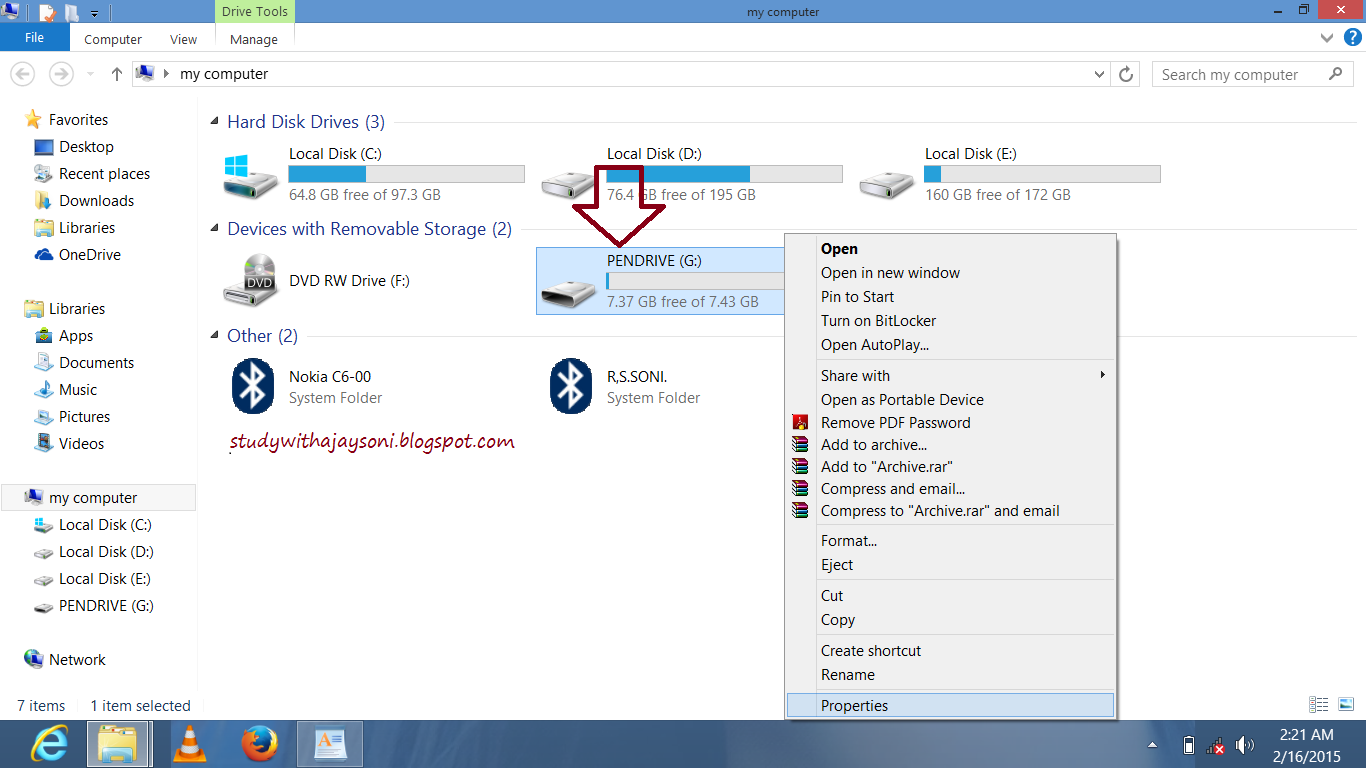.png)
3. A Dialog box will appear, now click on Properties making sure that your Device is Selected.
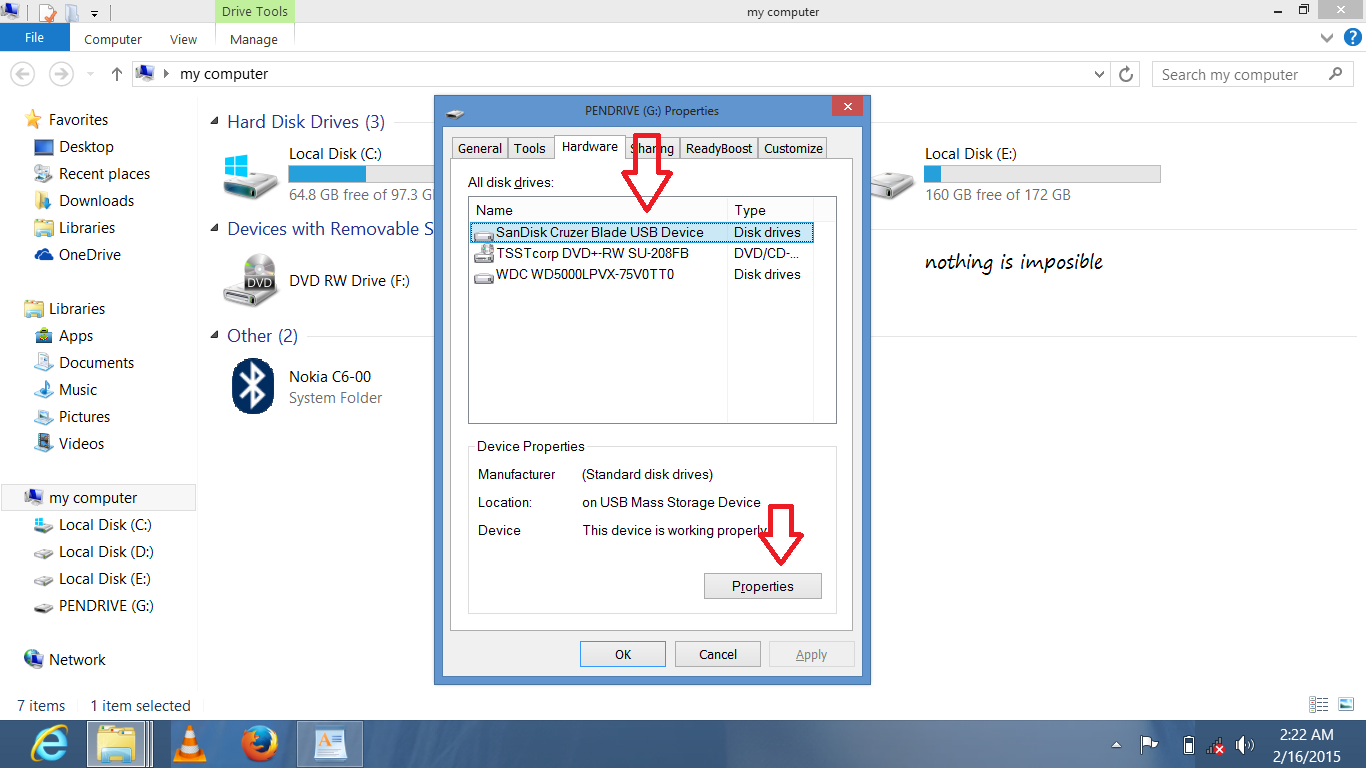.png)
4 simply Click on "Change Settings" tab.
5. simply not wasting time click on policies tab and Choose for Better Performance and Click OK!
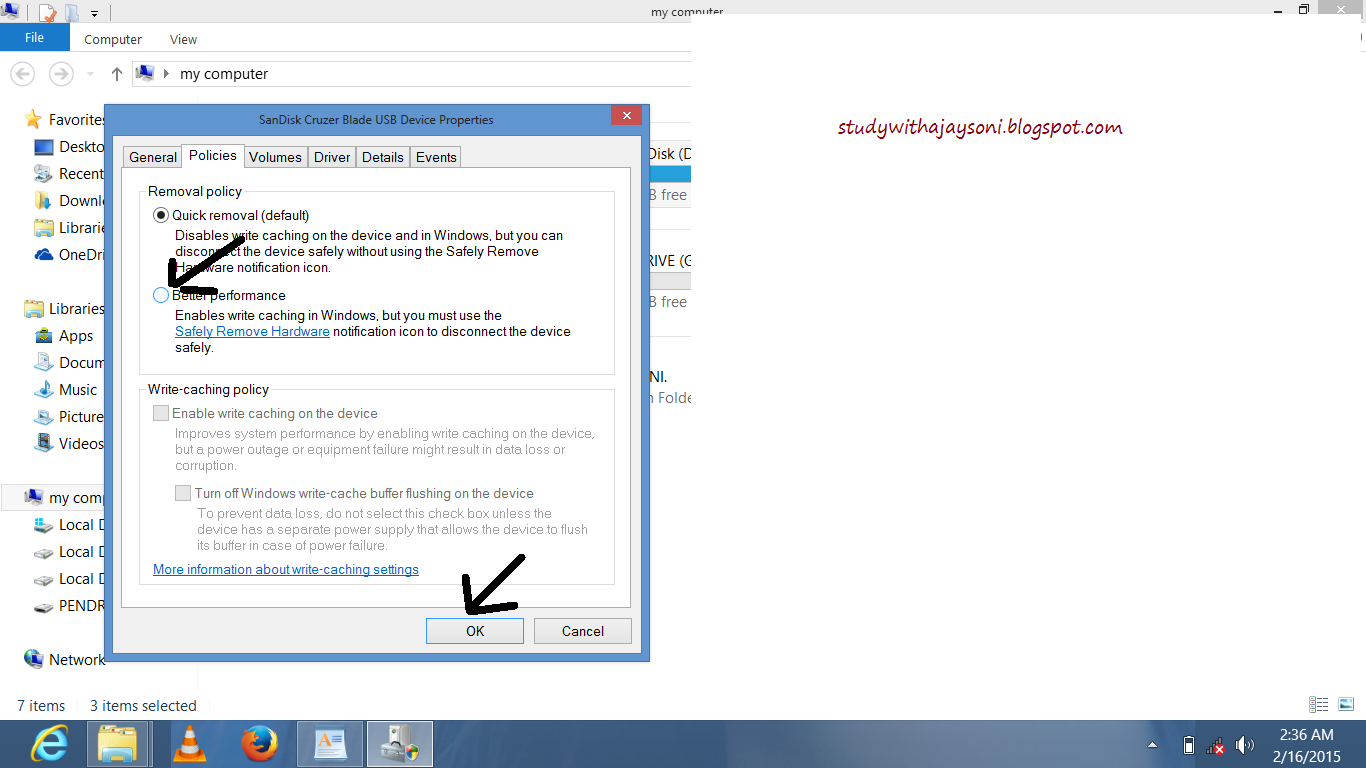.png)
now You have successfully optimized your pen-drive's speed in very simple steps.have enjoy buddy.
#2. how to Copy Data automatically From USB to your PC On Insert very simply
as we know all of the people do not want to waste time because every people have sort time as we
can say lazy person.A minded person alway thought that use less time for lot off work.so here is a
trick which is under pendrives secton.
this trick work all time, when you insert your pendrive in your pc it automaticaly save your data from pendrive to your computer or laptops in hidden form.
some software also work that type of work but here we are not using any kind of software to perform
this trick okay lets continue how it is possible to make our pc automaticaly storing data machine.
lets get started, simply Follow following steps.
1.first of all open command prompt (cmd) using simply run>type cmd>enter
2.simply type in cmd box bellow
copy con filename.bat
3. after that type "xcopy i: f:\copied /h /s /c /q /i" remove " "
4. type Exit
5. press f6
6. now it will create a batch file named filename.bat
NOTE:--
xcopy is a command which is used to copy file and folder FROM your pendrive to pc
i: is the name of your pen-drive drive name replace with your drive name
f:\copied is the name of folder where you want to copied data fro pendrive to pc , is to be placed replac with your own folder or path
/h is used to copy hidden files also
IMPORTENT:
Now copy this file filename.bat into desktop now whenever someone insert his/her USB into your
computer or laptops, then click on this file his data is automatically copied into the folder specified by you.
have enjoy readers.
NOTE: this is my request for all of you not use this trick elligally .If you do that i am not responsible for the action taken by your friends or any other.
#3. How to Use Your Pen Drive As RAM (Random Access Memory)
In today memory space play importent role because without memory nothing is possible as you know about RAM here i am not intrersted to define what is random access memory so try googling if want
to get knowledge about RAM.
genrally my laptops have 1 GB memory or 2 GB memory so many software not work because of this
less memory storage.like if you want to install vice city game you have find some error like less
memory for installing vice city.here is the main problem is my RAM so dont worry here is trick about how to increase RAM .even it is possible to change RAM from 2GB TO 4GB but you have more
money to buy RAM. so without wasting our money for this because we are all modern people.
so follow step by step procedure to increase your RAM.
1. first of all put your Pen Drive into your computer or laptops usb port (make sure with 1GB at
least in the USB port, better to prefer 4GB)
2. now Wait for 2-3 second for detecting your pendrive by your computer or laptops.
3. when your computer detect pendrive, there is a real and smart thing to do.
4. Right click on My Computer--> Properties.
5. Advanced system setting --> Performance Settings.
6. Advanced--> Change.
7. Select the Pen Drive.
8. Click on Custom Size."Check the value of space available"
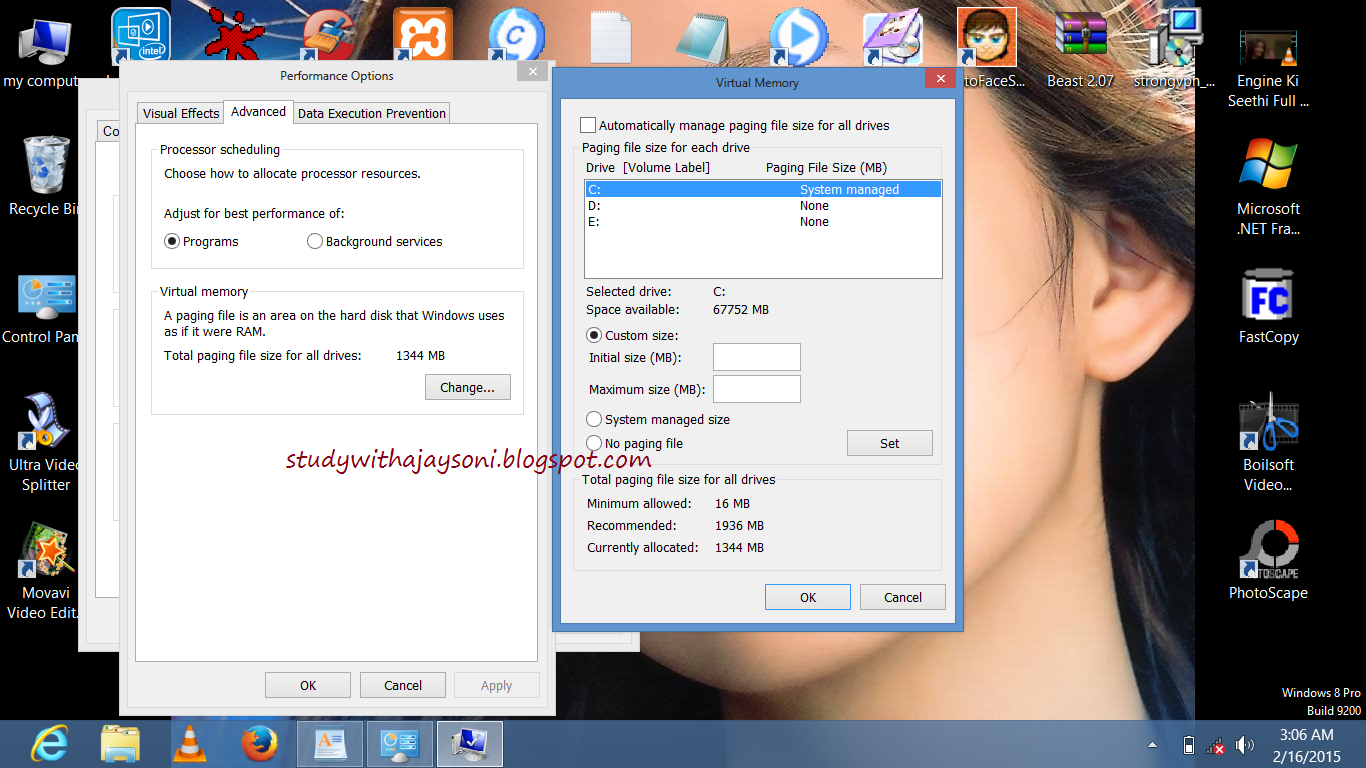.png)
9. Enter the same in the Initial and Max columns.
"Here you just used the space of Pen Drive as a Virtual Memory".
10. Now restart your PC.
NOTE: Finally check the general start up time and also speed of your PC. So, you can have a high speed system in low cost.
#4. 50 Productive Portable Apps for Geeks importent softwaresand aplications
Carrying some really useful apps right in your USB Drive can be great @ times when you need.
some time we lost our software data because of harddisk crash,or any other problem which destroy all data of any computer .so i am alway suggest you to store all your persional software or data in your
pendrive .doing this you have not faced any problem.after working hard i make a list of all importent
software .you can also download them i give download link for every software.so use this article and
became happy .because you search lot off for these type of software in google but you dont get all at
a timeif you want to download such type of software click on link bellow .i am provide 50 importent
software list with download button.......
read more...
5. Encrypting a USB drive
although there are several 3rd party apps available out there that would help you in encrypting usb
flash drive that is conected to your pc or laptops
this trick is work for every version of your computer like window 7,8,8.1 or mac.
this trick work using bit locker so ,home flavors of window 7,8,8.1 do not have bit lockertool.also
anyversion befor vista have not bit locker.
#simply follow step by step process to encrypt your usb flash drive.
1) first of all insert pendrive in to your computer or laptop which have verion above window vista .
2) after this go to my computer and right click on pendrive>>turn on bit locker.
3) wait until bit locker initializes your flash drive.
4) when initialization is complete simply chech the box which you want to use to encrypt
yourpendrive if you want to add password then select password box.(see picture bellow)
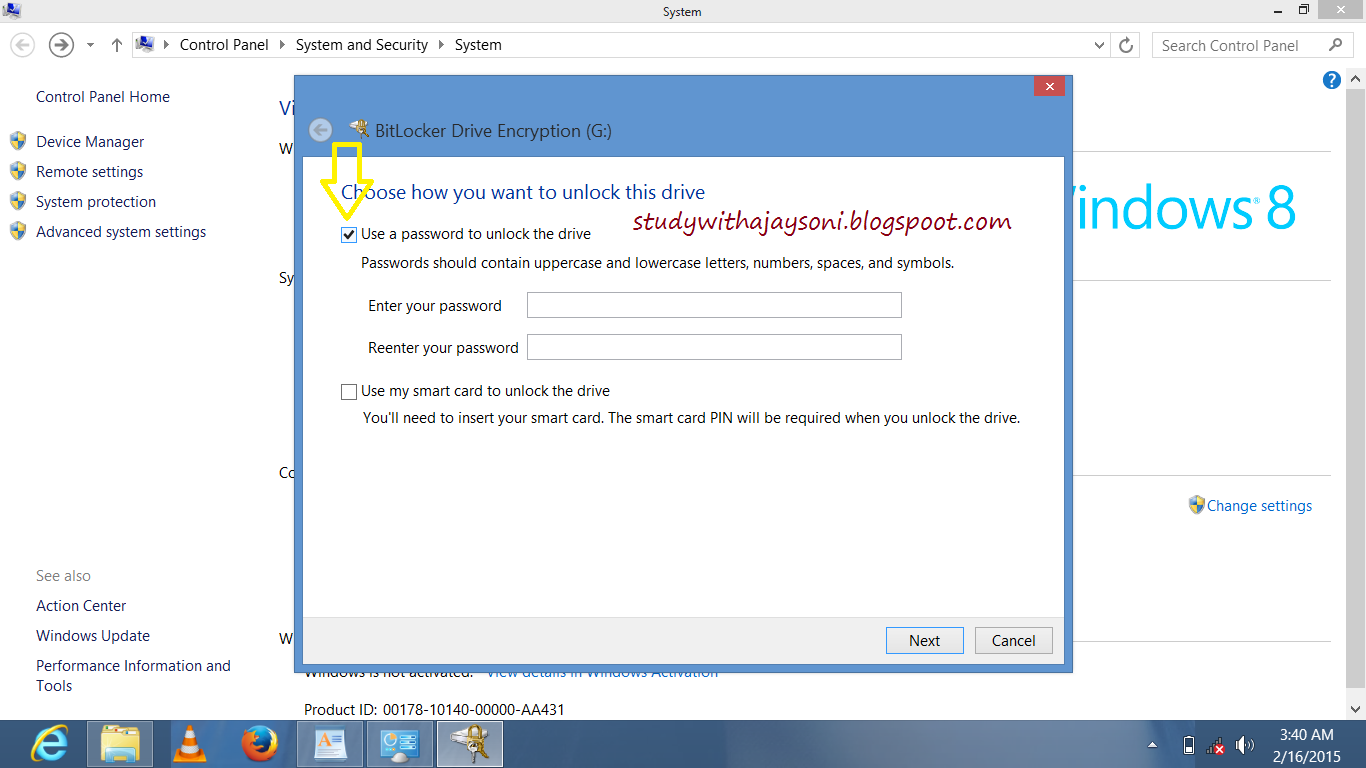.png)
5) when you click on next button then you see following picture
6) when you save your recovery and click on next button then you see following picture.
7) after this click on next button you see picture like bellow.and click on start encrypting button like bellow picture.
8)once you clickon start encrypting ,wait for some time untill process complete see like bellow picture.
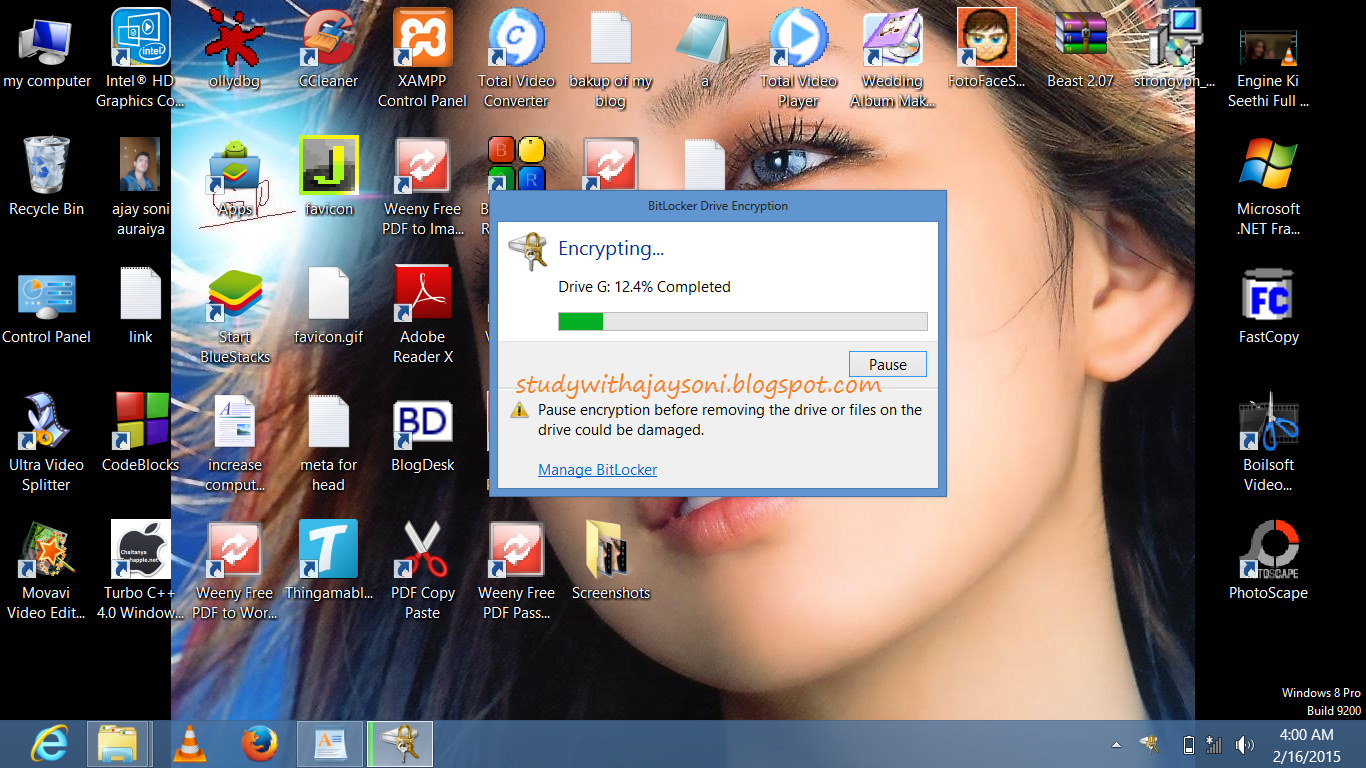.png)
9) you have see the new window that is show you are successfully encrpt your pendrive.
now congreats you havesuccessfully encrypt your flash drive ,you can also protect them from
hackers so have enjoy buddy if you have any problem during all the process feel free comment me
on comment box ..also dont forget to share this article if you like this .
#6. how to Assign a custom icon to your flash drive
if you want to multiple thumb drives on a regular basis,so dont worry here i give you a very easy
methode that is TipMonkies weblog,it has an easy way to automatically assign a custom icon to
each one when it's plugged into your PC.
Simply find an .ico file you want to use (favicons from websites work nicely).... name your .ico file
autorun.ico and put it in the root of your drive then create a text file called autorun.inf in the root of
the drive and put this inside it:
simply follow step by step procedure to make your own icon for your pendrive ..
1) first of all you need a icon file which you want to show your pendrive.
2) use google.com to find your icon see bello image first search in google filetype:ico cars

3) when you download your icon file then it is the time for use this icon in your pendrive.now you see how.
4) simply open notepad and copy bellow code and past in notepad and save this file name autorun.inf
[autorun]
lable ajay drive
icon=autorun.ico
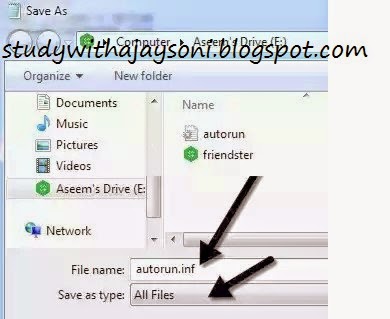
change autorun.ico file with your downloaded icon file which is download you from google.com
okay and ajay drive with your pendrive name.
have enjoy buddy if you find all above tricks are intrested then share it.
so this is the end of this article if you like this article please share this is various social networking
site like facebook or twitter or google+
if you face any problem during all steps fell free comment in comment box.thanks i am waitting for
your feedback .
.png)
.png)
.png)
.png)
.png)
.png)
.png)

.png)