How to Make XAMPP MySQL Database Accessible by Network
.jpg)
xamp is a free and open source cross platform web server solution stack package,consisting mainly of the Apache HTTP Server ,Mysql database,and interpreters for scripts written in the PHP and perl programming language.
XAMP 's designers intented it for us only as a development tool,to allow website designers and programmer to test their work on their own computer without any access to the internet. XAMPP is an easy to install Apache distribution containing MySQL, PHP and Perl. XAMPP is really very easy to install and to use – just download, extract and start.
if dont know How to install XAMPP simply come on my article how to install xamp in 7 simple steps,
This tips and trick is all about How to Make XAMPP MySQL Database Accessible by Network is a short tips and trick for you who confused because the MySQL reject the connection come from the network.
Now today I am going to share a article about configuring the MySQL database to accept connection come from network, because by default the new XAMPP will reject connection from outsiders.
How to Make XAMPP MySQL Database Accessible by Network:
step:1) first of all we are going to use PHPMyadmin tool to manage the permissions.
step:2) if you don't know how to open phpmyadmin tool simly open your web browser and type following url http://localhost/phpmyadmin) now a window will be open like bellow picture.
note: this is make sure by default the username is root and password leave empty.
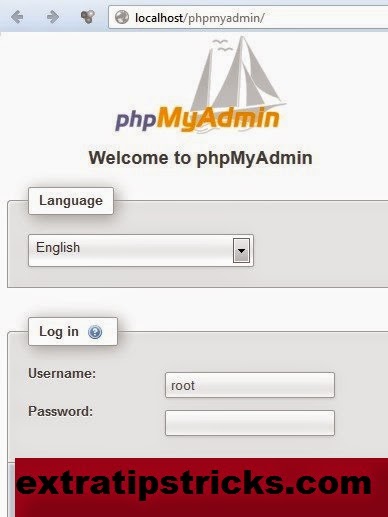
step:3) now you go to Inside the administration menu,simply click on Users tab.
step:4) you see By default the users are root, pma, and phplicense. In this I will use user root and change the privileges.
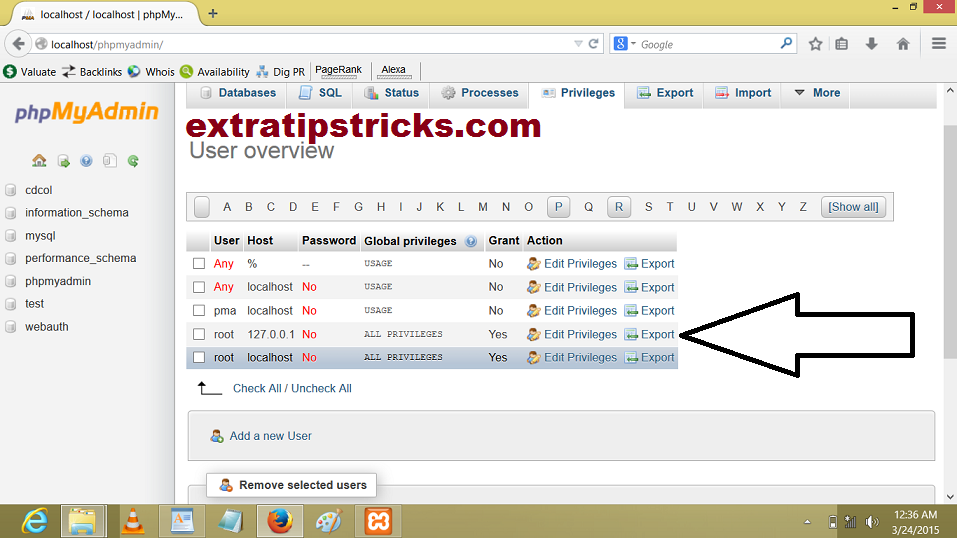.png)
step:5) Simply Scroll down until you find the following " change login information / copy user." here in this section You need to change the host value to any host, because by default this host was set to localhost I hope is that clear for you.
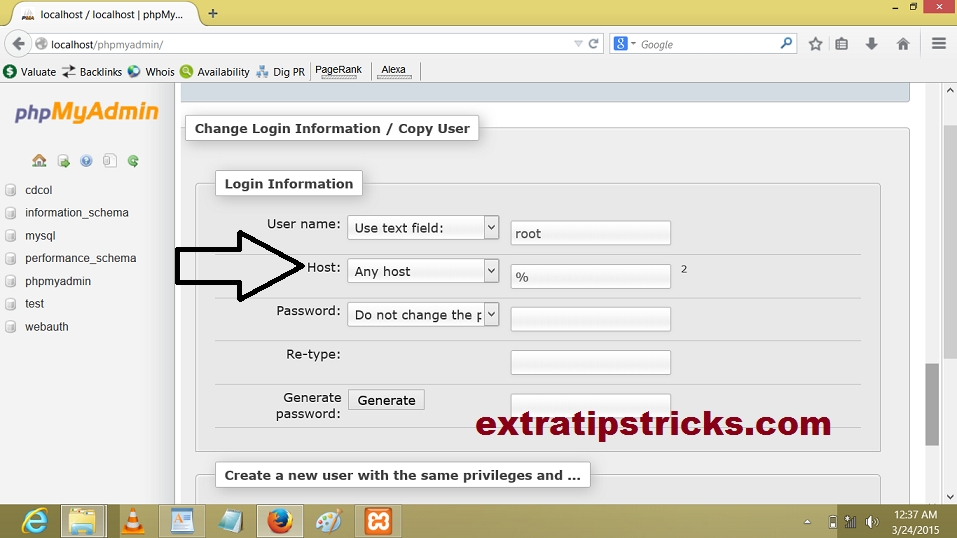.png)
step:6) after put host input now When finish editing, just click the Go button and your database ready to access from the network.
I Hope it is useful for you . :-)
please share it with your friends and social networking sites like facebook,google+,twitter.
.jpg)