Set up/display Video as Desktop BackGround wallpaper using VLC media Player
As we know vlc media player become very popular in these days.I am also a big fan of VLC media player and i think it is one of the best multimedia player among all medial players. i love a feature of vlc media player that is it play all type of videos format without the need of installing extra codec. and also it can play broken or incomplete video file. If you are still using other multi-media player like Windows media plater, real player or iTunes, you should try VLC media player once.The main importence of vlc media player is you can set any video as your desktop or laptop background wallpaper.so in this tutorial i am going to show you guys how to set up video as desktop background using vlc media player.
why we are coming with this trick?
I am tired of static desktop wallpapers like you and want to do something new which is bit more entertaining.so I googling for this article and finally i got a article which i am showing here.
AS you know VLC media player is a feature rich multi-media player and here I’m sharing a quick trick which will let you set any playing  video as desktop background. So in short your desktop background will be more like a animated background.
how to Set Video as Desktop Wallpaper using VLC
so now come to the point simply follow bellow step by step proceduer .
step:1) first of all Install VLC if you have not vlc simply download it from here and open it.
step:2) after when you open Click on Tools > Preference (see bellow picture)
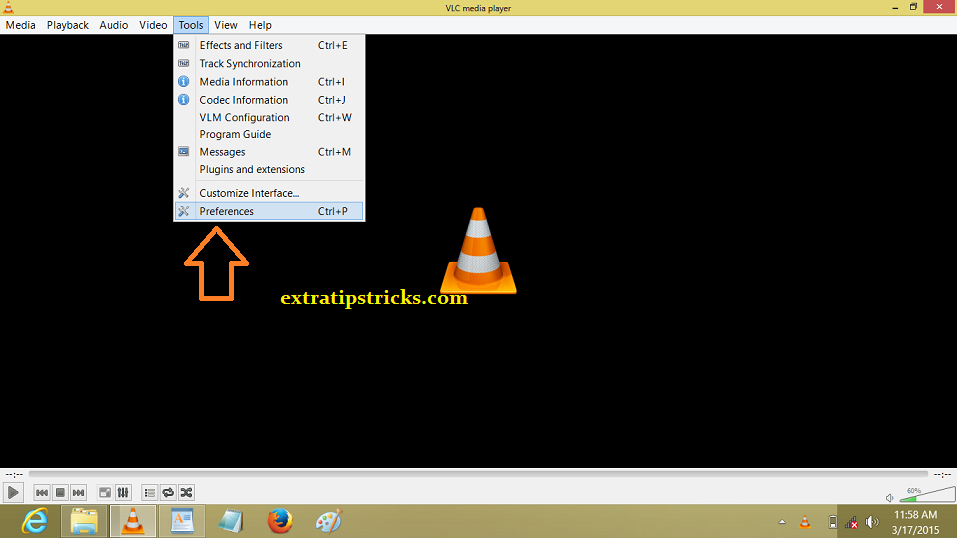.png)
step:3) when you click on prefrences button a popup window open like bellow picture simply click on video icon which is on the left side.
step:4) under the video setting ,simply select directx video output output from the dropdown list.
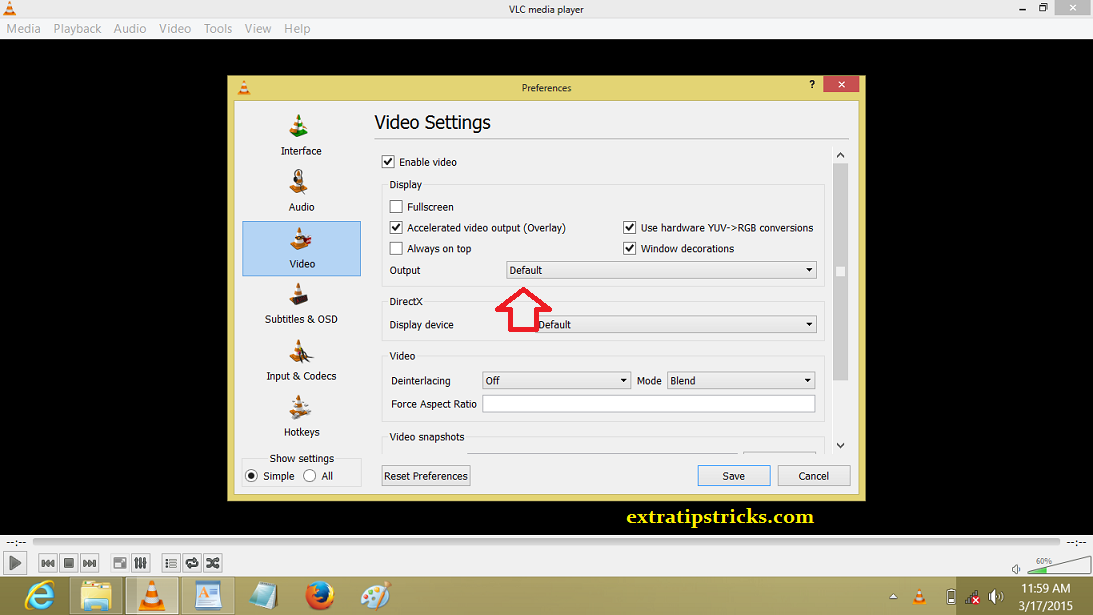.png)
step:5) now save setting before exist the window
step:6) now this time to restart your vlc media player
step:7) now when you open vlc again simply play any video which you want to choose for your desktop background
step:8) right click on video and under video tab click on direct x wallpaper.
note: if you are using windows aero themes ,then you get a message box which say "the color scheme has been changed to windows basic."
step:9) when after wallpaper is enabled minimize vlc media player and you have done successfully .
There are many software’s also which does the similar job but I find VLC to be the easiest way to get it done. You just need to save this setting once and later on you don’t need to make changed in VLC video settings.
I hope you will find this tutorial informative and useful. If you find it useful and this works for you, don’t forget to share this post on Facebook and Google plus. If you are stuck anywhere, do let me know. Do you use any software to use video as desktop background?please share it with us
.png)
.png)