How to Change/costomize the Logon Screen Background in Windows 7 with or without tool
Did you know friends ,window 7 make it possible to set a custom welcome screen which
appear when you start your pc or laptop ? would you like to change the logon screen
background in Windows 7 so as to give your Windows a customized look and feel? With a
small tweak it is possible to change the Windows 7 logon screen and set your own
picture / wallpaper as the background.Here is a quick guide to costomize the window 7
startup screen.changing the background image on window 7 actually very easy like changing
your desktop wallpaper.
There are two method by which we change background of win 7
1) manually method (using Registory )
2) using tool name Julien-Manici
So here I am going to use a secret feature you can set any of your favorite wallpaper as win 7 login screen Well, here is a step-by-step instruction to change the logon screen background:
1) how to costomize win 7 logon screen without using any third party software( using registory):
Step:1) first of all select any of photo which you want to going to use as background .This is make sure that the image should be a .jpg format and its size should not exceed 245KB.
Step:2) After that think about The resolution of your image ,it can be anything of your choice. However I recomend 1440 x 900 or 1024 x 768 because it is right for your pc. You can use any of the photo editing software such as Photoshop to compress and set the resolution for your image.
Step:3) now after set resolution save this image as backgroundDefault.jpg.
Step:4) This time You will need to navigate the following location and copy your backgroundDafault.jpg there.
C:\Windows\system32\oobe\info\backgrounds
Note: if above path does not already exist on your computer You will need to create that path manually
Step:5)Now, open the Registry Editor by going to Start -> Run -> Type regedit and click "OK"
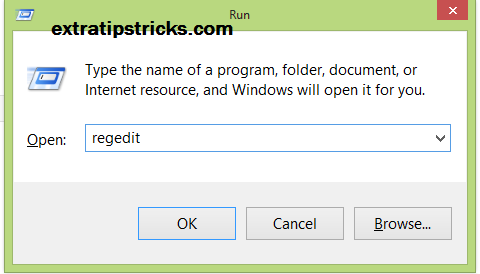
Step:6) after that navigate to the following key:
HKLM\Software\Microsoft\Windows\CurrentVersion\Authentication\LogonUI\Background
Note: If the key Background does not exist, then right-click on LogonUI, select New -> Key, and then name it as Background.see bellow picture for better understanding.
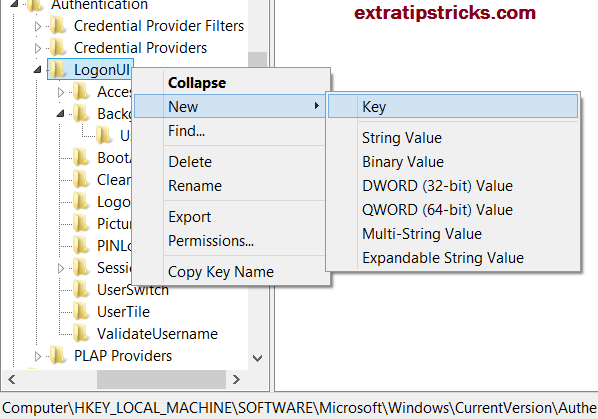
Step:7) Now when you single click on background button you see OEMBackground which is listed on the right side. If it does not exist, right-click Background and select New -> DWORD and name it OEMBackground.
Step:8) now Double-click on OEMBackground .
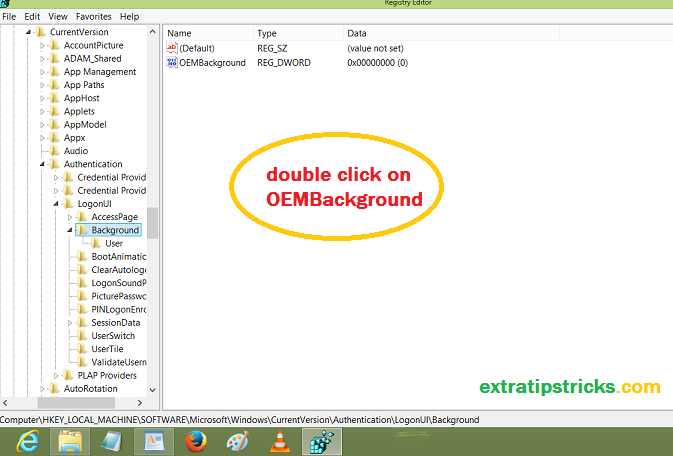
Step:9) when you double click on OEMBackground a new popup window open like belloe screenshot simply set the Value Data to 1
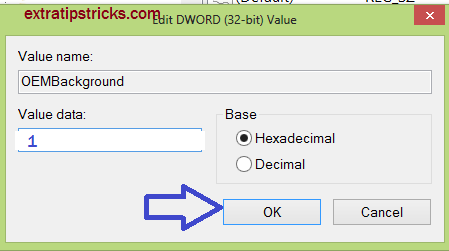
Step:10)Now you have almost done ! log-off to see the new logon screen background. If you would like to revert back to the default background, just set the Value Data back to 0.
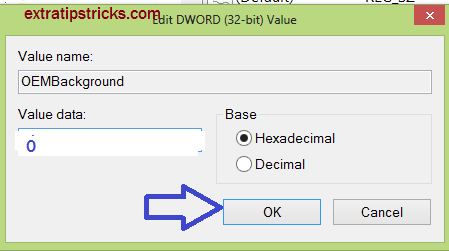
2) Using a Tool to Change the Logon Screen Background:
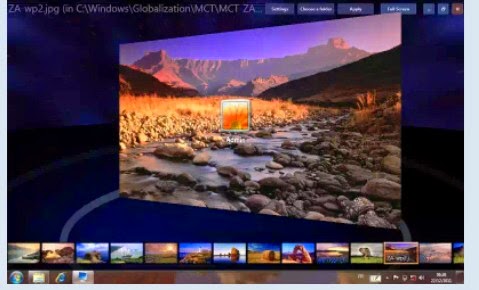
The above steps will give you a detailed instruction on how to change the logon screen background manually. However, there is a nice tool to completely automate the above steps so that you can do everything with just a few mouse clicks!
The tool is called Windows 7 Logon Background Changer you can download it from here This small tool is very easy to use and contains a set of preloaded images to choose from or you can set your own desired image as the logon screen background.It does not change any system files,and the program itself not requires admin rights to run.
support :
it works with window 7 home basic ,home premium, Profassional ,ultimate, Enterprize and starter,in x86 or x64( 32or 64 bits).It also work on windows server2008 R2(but you are not supposed to Customize a server.
I hope you love this post! please share it ,if you faced any problem feel free Pass your comments. Cheers :)
appear when you start your pc or laptop ? would you like to change the logon screen
background in Windows 7 so as to give your Windows a customized look and feel? With a
small tweak it is possible to change the Windows 7 logon screen and set your own
picture / wallpaper as the background.Here is a quick guide to costomize the window 7
startup screen.changing the background image on window 7 actually very easy like changing
your desktop wallpaper.
There are two method by which we change background of win 7
1) manually method (using Registory )
2) using tool name Julien-Manici
So here I am going to use a secret feature you can set any of your favorite wallpaper as win 7 login screen Well, here is a step-by-step instruction to change the logon screen background:
1) how to costomize win 7 logon screen without using any third party software( using registory):
Step:1) first of all select any of photo which you want to going to use as background .This is make sure that the image should be a .jpg format and its size should not exceed 245KB.
Step:2) After that think about The resolution of your image ,it can be anything of your choice. However I recomend 1440 x 900 or 1024 x 768 because it is right for your pc. You can use any of the photo editing software such as Photoshop to compress and set the resolution for your image.
Step:3) now after set resolution save this image as backgroundDefault.jpg.
Step:4) This time You will need to navigate the following location and copy your backgroundDafault.jpg there.
C:\Windows\system32\oobe\info\backgrounds
Note: if above path does not already exist on your computer You will need to create that path manually
Step:5)Now, open the Registry Editor by going to Start -> Run -> Type regedit and click "OK"
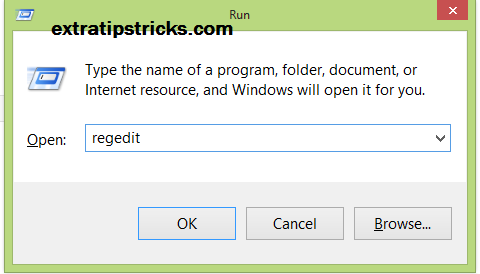
Step:6) after that navigate to the following key:
HKLM\Software\Microsoft\Windows\CurrentVersion\Authentication\LogonUI\Background
Note: If the key Background does not exist, then right-click on LogonUI, select New -> Key, and then name it as Background.see bellow picture for better understanding.
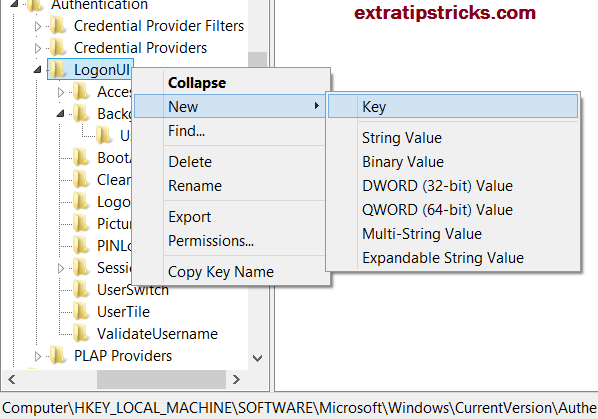
Step:7) Now when you single click on background button you see OEMBackground which is listed on the right side. If it does not exist, right-click Background and select New -> DWORD and name it OEMBackground.
Step:8) now Double-click on OEMBackground .
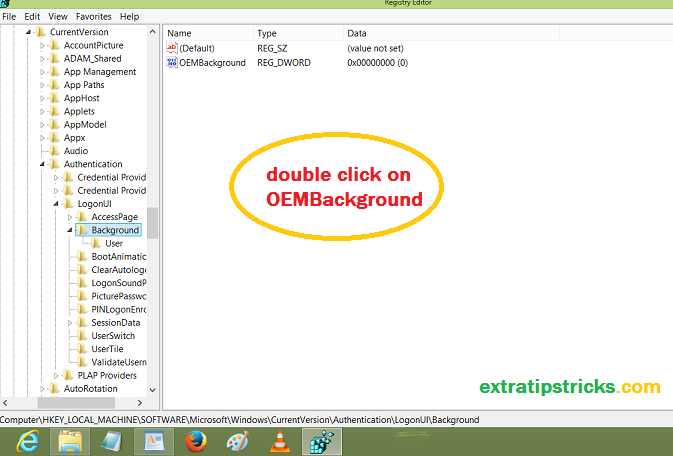
Step:9) when you double click on OEMBackground a new popup window open like belloe screenshot simply set the Value Data to 1
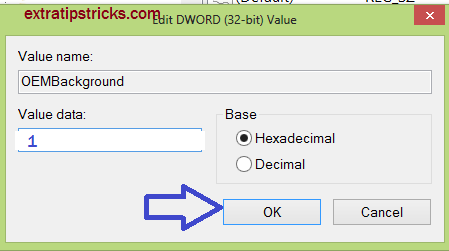
Step:10)Now you have almost done ! log-off to see the new logon screen background. If you would like to revert back to the default background, just set the Value Data back to 0.
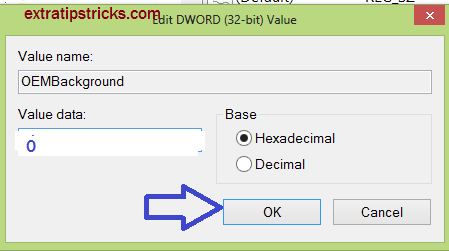
2) Using a Tool to Change the Logon Screen Background:
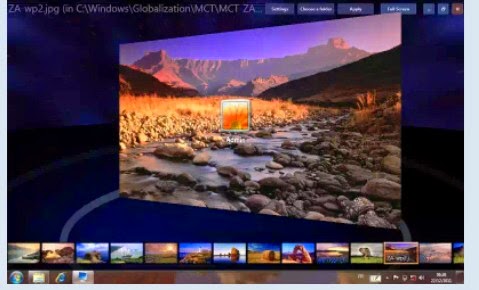
The above steps will give you a detailed instruction on how to change the logon screen background manually. However, there is a nice tool to completely automate the above steps so that you can do everything with just a few mouse clicks!
The tool is called Windows 7 Logon Background Changer you can download it from here This small tool is very easy to use and contains a set of preloaded images to choose from or you can set your own desired image as the logon screen background.It does not change any system files,and the program itself not requires admin rights to run.
support :
it works with window 7 home basic ,home premium, Profassional ,ultimate, Enterprize and starter,in x86 or x64( 32or 64 bits).It also work on windows server2008 R2(but you are not supposed to Customize a server.
I hope you love this post! please share it ,if you faced any problem feel free Pass your comments. Cheers :)
