How to Crack Windows Passwords With Ophcrack and Rainbow Tables
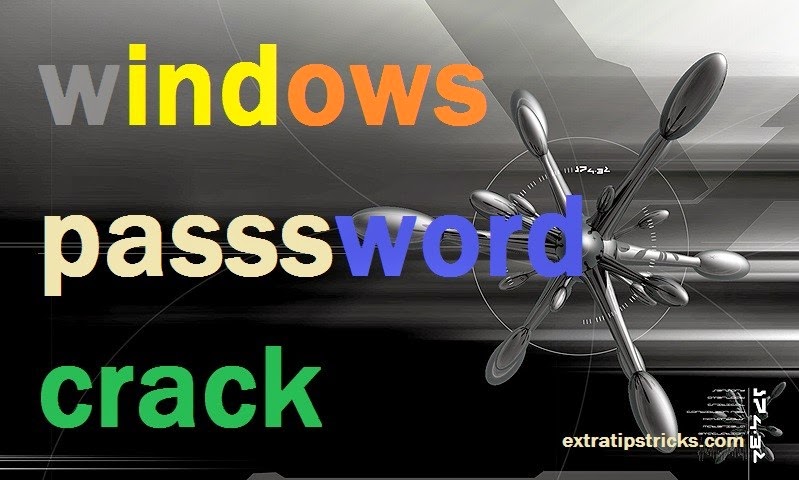.jpg)
Ophcrack is a Windows password cracker based on a time-memory trade-off using rainbow tables. This is a new variant of Hellman's original trade-off, with better performance. It recovers 99.9% of alphanumeric passwords in seconds.Cracking a Windows Password with Ophcrack with the use of rainbow tables, relatively easy if you take the right steps and if the computer can boot from a disc. The free, open source Ophcrack Live CD is a Windows account password cracking tool designed to help you recover lost Windows passwords. Whether you need to recover the lost password to a Windows account, you're looking to ensure that your passwords are secure, or you're a super l33t h4x0r, the Ophcrack Live CD is a pretty useful tool. The Ophcrack Project has recently released a Linux Live-CD based on SLAX that can be used to retrieve and crack passwords from Windows machines with little or no effort.
According to wikipedia:ophcrack
ophcrack is a free open source (GPL licenced) program that cracks windows password by using LM hashes through rainbow table .The program include the ability to import the hashes from a variety of formates,including dumping directly from the SAM files of windows .On most computers,ophcrack can crack most password within a few minutes.Rainbow tables for LM hashes are provided for free by the developers. By default, ophcrack is bundled with tables that allows it to crack passwords no longer than 14 characters using only alphanumeric characters. Available for free download are four Windows XP tables and four Windows Vista tables.
Step by step procedure to crack your computer's password using ophcrack
Step:1) first of all you need oph crack you can download ophcracklive cd iso from the official Ophcrack Website the size of iso file arround ~455 MB.
step: 2) you have iso file of oph crack now you need to Burn the iso file to CD using an image burning software.(Allready inbuilt in almost every windows version).To install Ophcrack on a CD/DVD, you need to mount the .ISO image you downloaded in the previous step onto the disk. On some versions of Windows, when you double-click the downloaded file, the Windows Disk Image Burner will open. Just select the drive you want to burn to and click "Burn".f your operating system doesn't have a built-in .ISO burner, there are plenty available as freeware on the Internet. Just Google it and look at the reviews to choose the best one.
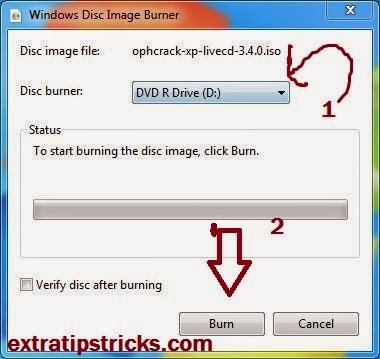
note: (Alternative)
if you want to burn iso file of oph crack in USB Flash Drive or Hard Drive instead of cd/dvd,There are several ways of doing this, but I'm just going to cover the simplest (in my opinion).The fist step is to download the Universal USB Installer from Pen Drive Linux . After it's downloaded, run it and agree to the license agreement. Because Ophcrack has been update more recently than the installer, you will need to select "Try Unlisted Linux ISO (New Syslinux)" in the first box. Next, browse to your file, select your USB drive letter and click "Create". The wizard should do the rest for you, with the occasional "OK"
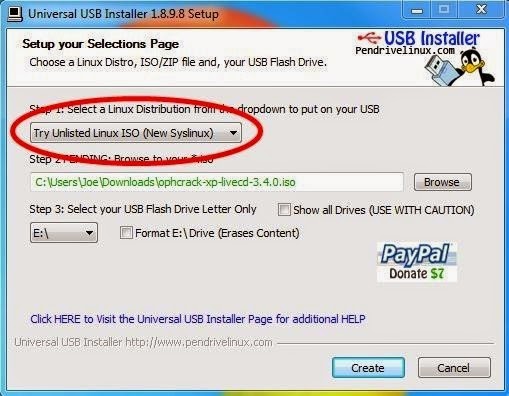
step: 3) when you burn your ophcrack iso file in cd/dvd simply Put the CD in the disc drive of the computer or laptop , and boot the computer from disk (ophcrack disk) . This shouldn't be to hard. Depending on your computer.
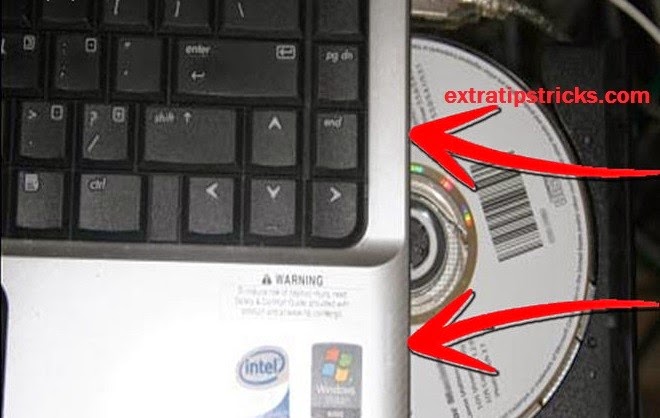
step:4) enter the bios settings and change the boot settings to boot (start) from a disc drive on first boot device.After that Exit BIOS setting
.
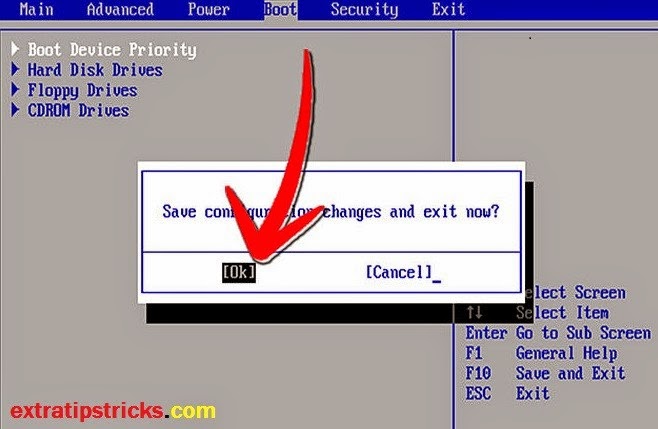
step:5) when you click on exit Ophcrack will initiate by itself.
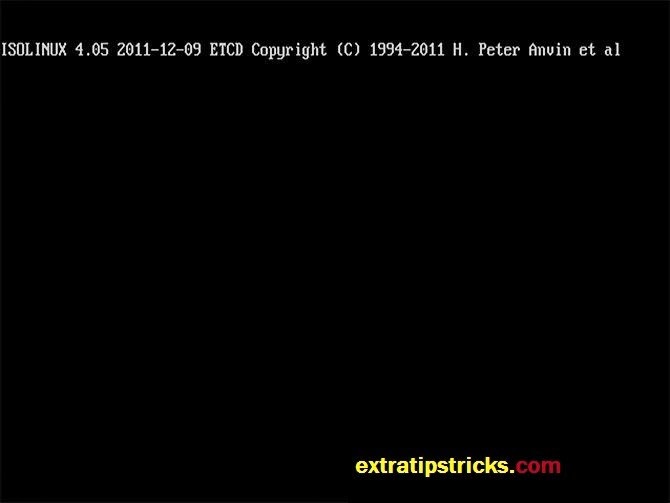
step:6) The logo screen should appear, at which you should hit enter. Text should scroll down the screen, and eventually you will have a graphical interface pop up, with the one and only window (Ophcrack).
step:7) After taking few seconds Once the system is done, select the user account you wish to recover the password for, and click simply "launch."
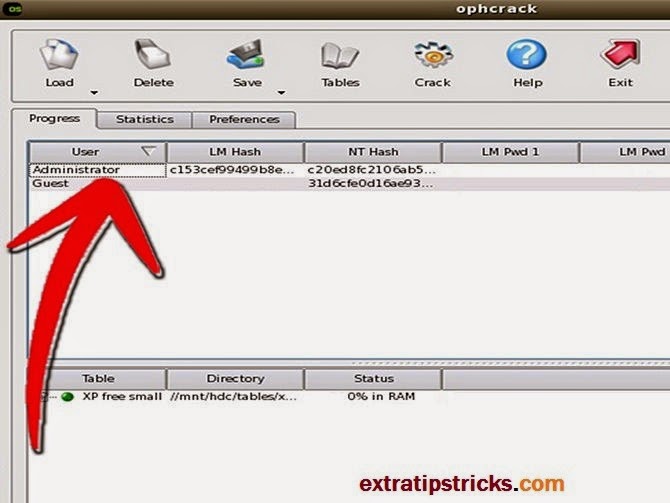
step: 8) mow you have almost done! wait for few minuts it is Depending on the speed of your system, the cracker will go to work, and if it can determine and decrypt your password, it will eventually display the password in the "NoTPassword" column
I hope you enjoy it.if you faced any problem you are mostly welcome in comment section bellow.if you like this article please don't forget to share this post in social networking sites.
.jpg)