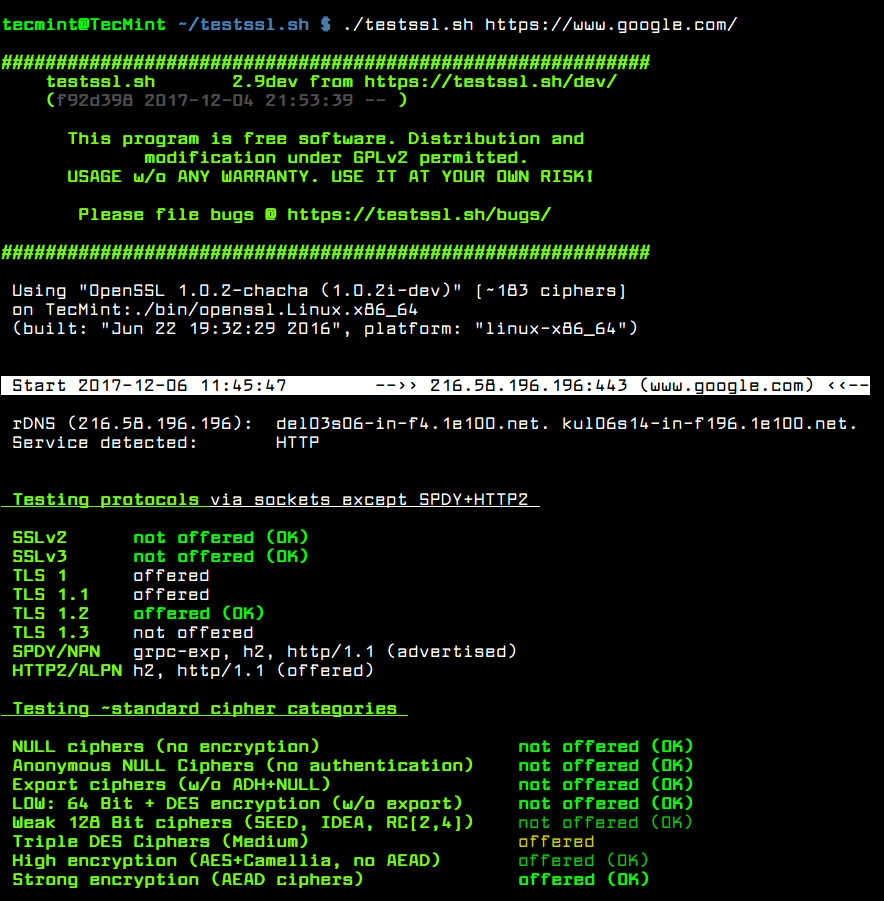Testing TLS/SSL Encryption Anywhere on Any Port
testssl.sh is a free and open source, feature-rich command line tool used for checking TLS/SSL encryption enabled services for supported ciphers, protocols and some cryptographic flaws, on Linux/BSD servers. It can be run on MacOS X and Windows using MSYS2 or Cygwin.
For example, the
Features of Testssl.sh
- Easy to install and use; produces clear output.
- Highly flexible, it can be used to check any SSL/TLS enabled and STARTTLS services.
- Perform a general check or single checks.
- Comes with several command line options for various categories of single checks.
- Supports different output types, including colored output.
- Supports SSL Session ID check.
- Supports checking for multiple server certificates.
- Offers absolute privacy, it’s only you who can sees the result, not a third party.
- Supports logging in (flat) JSON + CSV format.
- Supports mass testing in serial (default) or parallel modes.
- Supports presetting of command line options via environment variables, and so much more.
How to Install and Use Testssl.sh in Linux
You can install testssl.sh by cloning this git repository as shown.# git clone --depth 1 https://github.com/drwetter/testssl.sh.gitAfter cloning testssl.sh, the general use case is probably just run the following command to run a test against a website.
# cd testssl.sh
# ./testssl.sh https://www.google.com/
-t option.# ./testssl.sh -t smtp https://www.google.com/By default, all mass tests are done in serial mode, you can enable parallel testing using the
--parallel flag.# ./testssl.sh --parallel https://www.google.com/If you do not want to use the default system openssl program, use the –openssl flag to specify an alternative.
# ./testssl.sh --parallel --sneaky --openssl /path/to/your/openssl https://www.google.com/You might want to keep logs for later analysis, testssl.sh has the
--log (store log file in the current directory) or --logfile (specify log file location) option for that.# ./testssl.sh --parallel --sneaky --logging https://www.google.com/To disable DNS lookup, which can increase test speeds, use the
-n flag.# ./testssl.sh -n --parallel --sneaky --logging https://www.google.com/
Run Single Checks Using testssl.sh
You can also run single checks for protocols, server defaults, server preferences, headers, various types of vulnerabilities plus many other tests. There are a number of options provided for this.For example, the
-e flag enables you to check each local cipher remotely. If you want to make the test much faster, use include the --fast flag; this will omit some checks, in case you are using openssl for all ciphers, it only displays the first proffered cipher.# ./testssl.sh -e --fast --parallel https://www.google.com/The
-p option allows for testing TLS/SSL protocols (including SPDY/HTTP2).# ./testssl.sh -p --parallel --sneaky https://www.google.com/You can view the server’s default picks and certificate using the
-S option.# ./testssl.sh -S https://www.google.com/Next, to see the server’s preferred protocol+cipher, use the
-P flag.# ./testssl.sh -P https://www.google.com/The
-U option will help you test all vulnerabilities (if applicable).# ./testssl.sh -U --sneaky https://www.google.com/Unfortunately, we can not exploit all the options here, use the the command below to see a list of all options.
# ./testssl.sh --helpFind more at testssl.sh Github repository: https://github.com/drwetter/testssl.sh