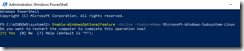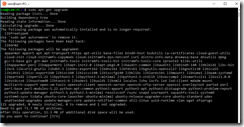Windows Subsystem for Linux
Starting with the Fall Creator’s edition, a new method is available to install the Windows Subsystem for Linux within Windows 10. Launch an elevated PowerShell session and enter the following command:
Enable-WindowsOptionalFeature -Online -FeatureName Microsoft-Windows-Subsystem-Linux
After rebooting your computer, access the Microsoft Store and search for a distribution such as Ubuntu.
After the installation has completed, an user name and password will be requested.
Linux commands such as apt-get and ls should function as normal.
The Windows file system can be viewed by using the following command:
cd /mnt/c
Multiple versions of Linux can be installed. The command “wslconfig /l” should display the current default Linux distribution.
https://docs.microsoft.com/en-us/windows/wsl/install-win10
https://www.howtogeek.com/344688/how-to-set-your-default-linux-distribution-on-windows-10/