How to Create, Edit and Apply Signatures in Microsoft Outlook
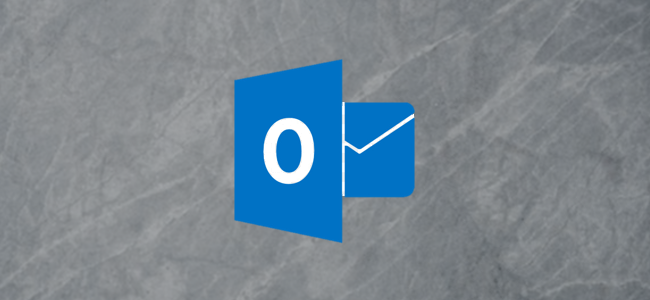
Outlook lets you apply a default signature to new messages, replies, and forwards—you can even have different default signatures for new messages and replies/forwards. You can also create additional signatures that you can apply to any message on the fly. Here’s how they work.
A mail signature is a useful way of including information about who you are, what you do, and how to contact you. In a lot of companies, it’s a requirement, and your signature might have been set up for you before you joined.
However, Outlook doesn’t provide a default signature out of the box, so if your company hasn’t created one for you, or you’ve installed Outlook on your home machine, you’ve got to create one yourself. To do this, click over to File > Options > Mail and then hit the “Signatures” button.

This opens up the Signatures and Stationery window, where you can add, edit and delete signatures. To add a new signature, click “New.”

Give your new signature a name and then click “OK.”
