How to Remap Keyboard in Windows 10 (Guide)
[the_ad id='1307']
Did one or more keys on your keyboard go missing? Your keyboard would still be usable if that key was either a one that you barely ever used, or a one that can still register a key press without the plastic key. But what if you don’t like working this way? Or the worse scenario – it was some key you used a lot, like the spacebar? Either ways, you have two options. First, you can buy a new keyboard, and second, you can remap your existing keyboard. If you are not willing to spend some bucks and want to go ahead with the second option, then here is how to remap keyboard in Windows 10:
Note: I tried these tools on my computer running Windows 10 Pro and they worked perfectly fine. However, these tools should work on older Windows versions, like Windows 8.1, Windows 8, Windows 7 etc.
Remap Keyboard in Windows 10 Using Third Party Tools
While Windows does allow you to remap the keys on your keyboard with a few registry tweaks, SharpKeys (free) is an open-source tool that does the complex-looking task for you. Once you download the tool, follow the steps given below to find out how to remap a key to any other:
- On the main screen of SharpKeys, click on “Add.”
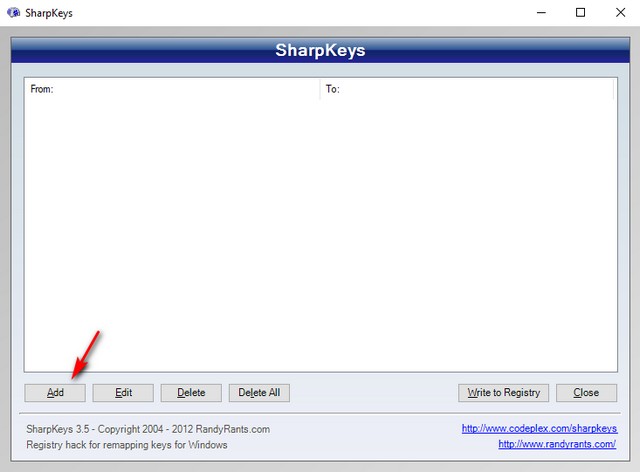
- This will open a key mapping window. Here, from the left pane, select the key that you want should perform some other action. And from the right pane, select the key whose function you want it to perform. You can also click on “Type Key” available at the bottom of both the panes, and then tap your desired key to make that selection. Once you’ve made your selection, click on “OK” to continue. On my computer, I wanted to turn off the Scroll Lock, so I selected “Special: Scroll Lock” from the left pane and “Turn Key Off” from the right.
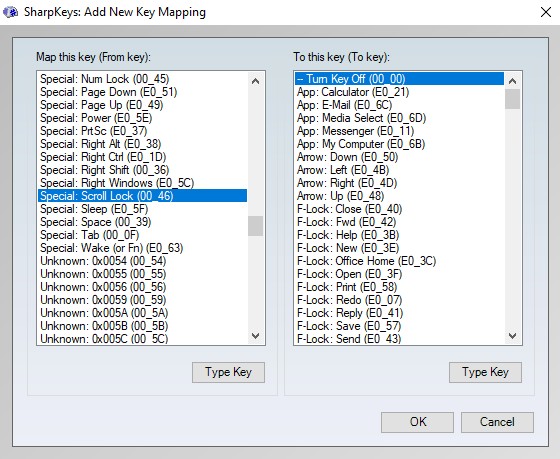
- When you come back on the main screen of the tool, you should now see the entry of the remapping that you want to do. To finalize this, click on “Write to Registry.”
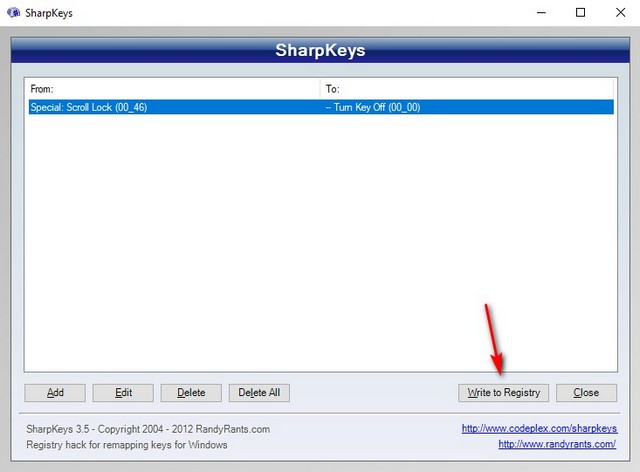
Now when you restart your computer, your keyboard should have remapped. In case you want to undo this, delete the entry from the tool, and again click on “Write to Registry.”
Reassign Keyboard Keys in Windows 10 Using Other Tools
While the above method is one of the easiest and the most popular ones, it isn’t the only one that gets the job done. In case you are looking for some other tools to reassign keyboard keys in Windows 10, here are a few more:
1. KeyTweak
KeyTweak is a tool which offers multiple ways – three, to be precise – to remap a key. The first is using the virtual keyboard. This method allows you to choose a key that you want to map, and then select the key, from a drop-down menu, to which you want to map it. The second way, the Half Teach Mode, works very similarly. The third (and the last) way is the Full Teach Mode. This allows you to press both the from and to mapping keys. Using this tool can get a bit of confusing as this uses scan-codes instead of the usual characters.

Install: (Free)
2. Microsoft Keyboard Layout Creator
This tool may not exactly like the ones on this list, but it does let you define your own keyboard layouts from scratch. And, if you want, you can even define one based on an existing layout. It can come in handy if you are looking to define a keyboard layout for a language that Microsoft doesn’t yet support. The tool has a virtual keyboard that allows you to click to assign any key. The only drawback of using this is you can’t define keys like Return, Ctrl, Alt, and Tab.
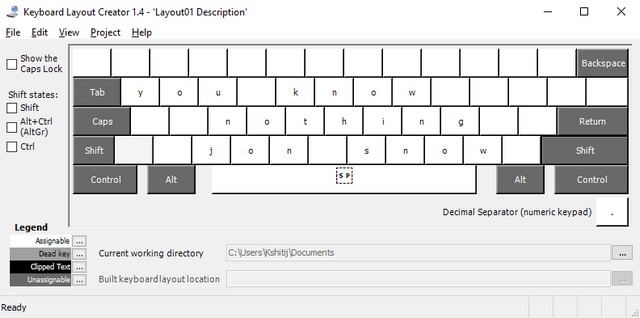
Install: (Free)
3. AutoHotkey
AutoHotkey takes a different approach for remapping the keys. Instead of the standard registry tweaking, it allows you to create scripts that you can run. A major advantage that you get with this tool is the ability to export the scripts as executable files. Though this does not have an interface as such, the steps for creating and executing scripts can easily be found in the tutorial of the tool.
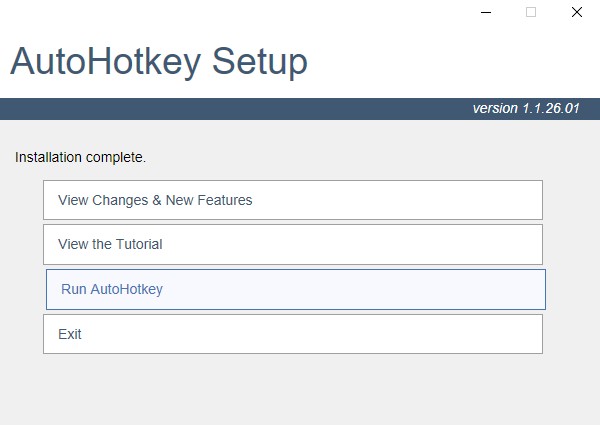
Install: (Free)
SEE ALSO: How to Remap Windows Keyboards to Work with Mac
Remap Keyboard in Windows 10 Easily with These Tools
A few missing keys on your keyboard shouldn’t be allowed to stop you in your tracks. With the help of the aforementioned tools, you can easily remap your keyboard in Windows 10 as you desire. In fact, you can do more than just keyboard mapping. So which tool did you use? I would love to know in the comments section below.
[the_ad id='1307']
Source link
[the_ad id='1307']