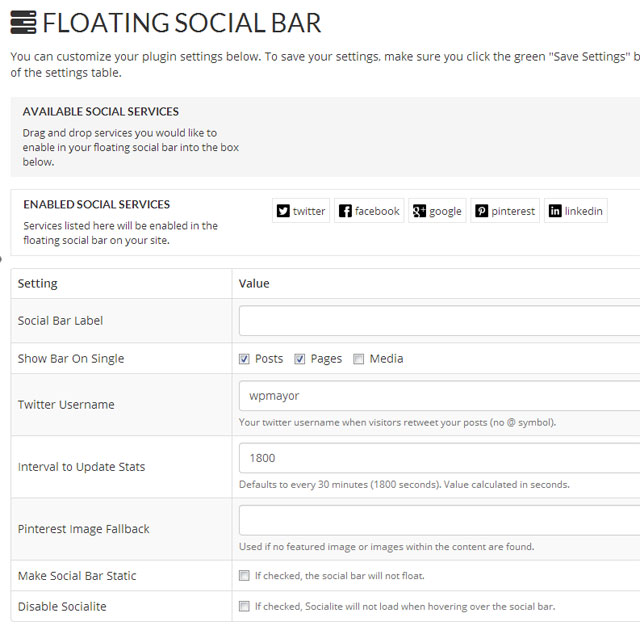Blog2Social Review: Easily Share WordPress Content on Social Media
You know the importance of making your WordPress site’s content visible on social media. But at the same time, you probably don’t want to waste time manually sharing each one of your WordPress posts on all the different social networks that you’re active on.
Blog2Social is a freemium WordPress plugin that helps you save time on social media by letting you post content to social media right from your WordPress dashboard. Beyond that basic convenience, it also helps you automate your efforts, with auto-posting, scheduling, cross-promotion, and more.
In this Blog2Social review, I’ll share a little more about the plugin’s features and pricing. Then, I’ll take you hands-on and show you how Blog2Social works on my own WordPress site.
Blog2Social Review: A Look at What the Plugin Does
At a high level, Blog2Social helps you connect your WordPress site to your social media profiles to save time and create a more effective social media marketing strategy.
First off, Blog2Social supports 15 different social networks, including big names like Facebook, Twitter, Instagram, Pinterest, and LinkedIn, as well as other platforms like Reddit, Google My Business, Flickr, Bloglovin, and more.
Once you’ve connected your social media accounts, you can create unique social media posts for each network and share them immediately, or schedule them in advance on either a one-off or recurring basis. You can also create multiple posts at the same time, which lets you create and schedule entire promotional campaigns for your WordPress content.
Or, you can also use the auto-posting functionality to automatically share new or updated content based on a template that you control. You can create different templates for different social networks, which helps you make sure you’re optimizing for each platform’s content format.
Beyond sharing your own content, Blog2Social can also help you curate content from other sites and incorporate that content into your social media strategy.
Finally, Blog2Social helps you keep track of everything with a drag-and-drop editorial calendar that lets you see upcoming posts and change their dates by dragging and dropping them to a new day. You’ll also get multiple list views to view upcoming content.
Blog2Social Pricing
Blog2Social has a limited free version at WordPress.org that lets you customise and manually share content on social media.
However, for the more advanced features like scheduling, auto-posting, cross-posting, etc, you will need the premium version.
The premium version starts at €69 per year and ranges up to €249 per year depending on the features that you want and the number of users, websites and social networks you plan to give access to..
The nice thing, though, is that you can get a 30-day free trial with no credit card required. This gives you a chance to check out all the premium functionality at zero risk to your wallet.
You can view a detailed comparison of which features are available on the free and paid plans at the Blog2Social pricing page.
How Blog2Social Works: Setting Everything Up
Now that you know what Blog2Social is doing and how much it costs, let’s go hands-on and I’ll show you how all those features actually come together to help you run your social media marketing efforts.
Let’s start at the beginning…
Connecting Your Social Media Profiles
Before you can start using all the other features, you need to connect the social media profiles that you want to post to.
With the premium version, you’ll be able to connect 3 to 15, or even more, accounts (profiles, pages, groups) for each individual social media network, while the free version allows you to connect one profile account for each network.
The connection process is about as simple as can be.
You go to Blog2Social → Networks. Then, you click the button next to the network you want to connect to. Some networks will give you different options to connect. For example, you can connect to a Facebook profile, page, or group:

Once you select a network, you’ll need to go through that network’s auth process, which is usually as simple as clicking a button. For example, here’s what it looks like for Twitter:

Creating Social Media Posts
Once you’ve connected your social media accounts, you’re ready to start sharing your content on social media.
In the WordPress editor, you’ll get a new Auto-Post on Social Media box that links you to customize the social media posts for any published or scheduled blog post:

When you click that, it will open a new page where you can customize which social networks to share to, as well as the content that you’ll share on each individual social network.
For example, you can see how I can enter different text for both Facebook and Twitter:

To share your posts, you have three different options:
- Share now – shares your post(s) as soon as you click the Share button.
- Schedule for specific dates – choose a specific date and time to share the post.
- Schedule recurrent post – automatically share the post on a set schedule. For example, you could share it weekly, or share it every Monday and Friday.

You can also use the +Add Another Post option to create multiple posts for a single network/profile. Each post gets its own scheduling options, so you could schedule out all your promotion in advance, which is really convenient:

And another neat feature is the ability to save different time profiles. So if you find the best time to post on social media for your different accounts, you can save that timing to quickly reuse it for new posts.
Blog2Social can also suggest the optimal time to post on social media based on the data that’s out there.
Automatically Posting New Content
In addition to manually creating and scheduling posts like I showed you above, Blog2Social also lets you automatically post to social media by checking a box in the WordPress editor:

Or, you can globally enable auto-posting for specific post types in the plugin’s settings.
To control how your content looks when you use auto-posting, you can use the Networks area to customize the post format for each network.
For example, you could dynamically insert a post’s title or excerpt, and you can also choose between a link or image post:

Managing Your Social Media Content Calendar
To help you visualize what content you’re sharing and when you’re going to share it, Blog2Social gives you a few different tools.
My favorite is the Calendar view, which lets you see the dates and times of all your upcoming posts. You can also filter out different social networks and quickly add new posts to empty spots in your editorial calendar:

If you want to change a post’s scheduled date, you can just drag it to a new date, which is really convenient.
You can also view your calendar as a meta box in the WordPress editor, which is helpful when you’re planning when to publish/share a post.
Beyond the calendar, you can also view your scheduled content in a list view. Blog2Social will divide it up by your actual WordPress blog posts, and then you can expand the details to see the individual social media posts:

You can also use this same approach to view social media posts that have been published in the past for each piece of content on your WordPress site.
Curating Content from Other Sources
In addition to sharing your own content on social media, Blog2Social also helps you curate content from other sources to fill out your social media editorial calendar.
You can access this feature by going to Blog2Social → Content Curation.
First, you’ll enter the link to the content that you want to curate:

Then, you can quickly add your own thoughts and share the content on a specific social media profile either immediately or at a scheduled date in the future:

Or, you can also use the Customize & Schedule button to open a more detailed editor where you can fully customize the content. This is essentially the same editor as if you were creating social media posts for one of your own blog posts:

Sharing Content to PR Sources
Finally, Blog2Social can also help you publish your content to the PR-Gateway service, which is a paid service that lets you submit content to more than 250 news sites.
You’ll need your own PR-Gateway account to use this feature, though.

Blog2Social Review: Final Thoughts
Overall, Blog2Social is a really convenient way to manage the social media marketing for your WordPress site.
You can either take the time to manually create and schedule social media posts for each blog post and social network, or you can take advantage of auto-posting and auto-scheduling functionality, even by importing your RSS feeds, to put everything on auto-pilot.
Or, you can even use both, combining custom-written posts with auto-posts depending on your strategy.
I also like that you can curate content from other sources, which gives you another way to keep your social media profiles fresh.
Finally, the calendar and list views help make it easier to manage your overall schedule and make sure everything is humming along smoothly. I also like that you can use drag-and-drop to move posts around on the calendar view.
As I mentioned above, you can try out all the premium features with a 30-day free trial (no credit card required). So, if you’re intrigued, give it a try and see if it works for you – you’re not risking any money.