How to Play Call of Duty Mobile in India Right Now
[the_ad id='1307']
Call of Duty Mobile is the newest addition to the roster of battle royale games. The game offers all the popular gaming modes including battle royale, deathmatch, and more. We have been playing the game for the past few days and it’s a lot of fun. If you are a fan of Call of Duty games you will love this even more as it allows you to play as some of the game’s iconic characters. Sadly, the game is open to play only in Australia, Canada, and Peru as of now. That means if you live anywhere in the world including India, you won’t be able to play this game. How are we playing this game you ask? Well, this is what this article is all about. In this article, we are going to show you how to play Call of Duty Mobile in India or any other country for that matter, right now.
Note: While this article is focused on making Call of Duty work in India but it should work everywhere as the steps are not country-specific. Also, for now, the steps work only for Android devices.
How to Play Call of Duty Mobile in India
Okay, for this to work, you need to install a couple of apps. First, we will install a VPN which allows you to connect to Call of Duty’s Australia server. Then we will install a third-party Play Store alternative which will allow us to download the game. So, follow the steps and play Call of Duty in no time.
1. First, open the Play Store and search for UFO VPN app. Or you can just click on the link here and download and install the app. Note that while UFO VPN has a premium version which costs money, you can play the game using the free model of the app but more on that later.
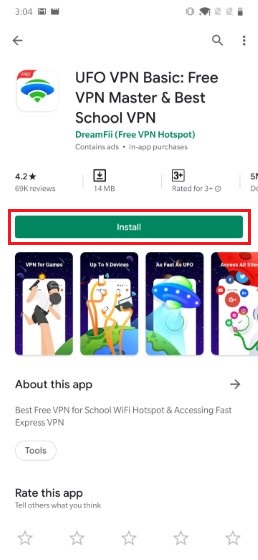
2. Now, visit Tap.io and download the app to install it on your device. This is the third-party Play Store alternative that we will use to download the game. Remember that Android now warns you before installing an app from outside the Play Store so be sure to grant it necessary permissions.
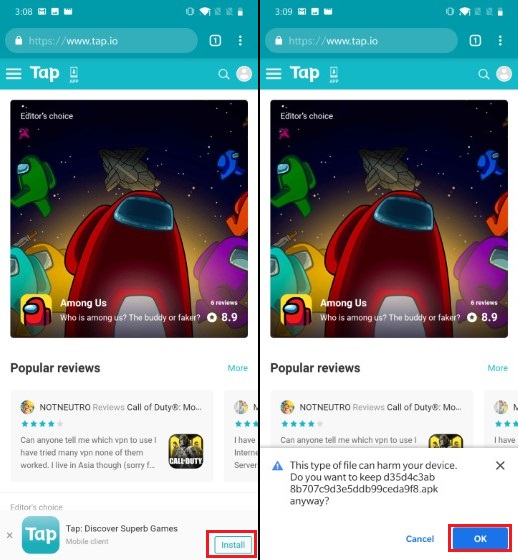
The reason we are using a third-party app store to install the game is that because it allows the game to get regular updates without any problem. You can download the APK from any APK hosting website and install it that way, however, then you won’t receive any over the air updates for the game.
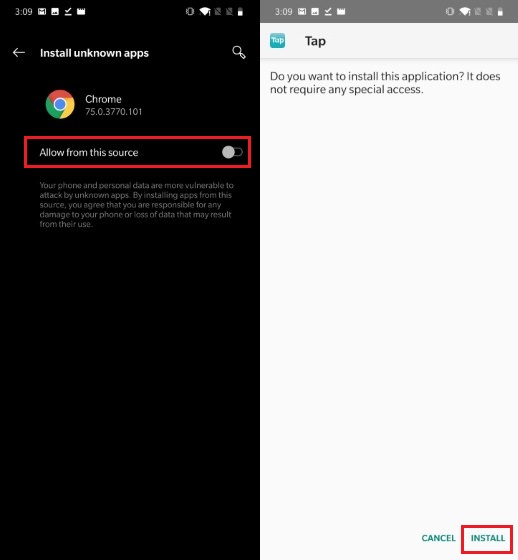
3. Once you have installed the app, search for Call of Duty Mobile on it. You will find a ton of different versions of the game. Click on the one with the “Try” button next to it. Now, click on Try and install the game.
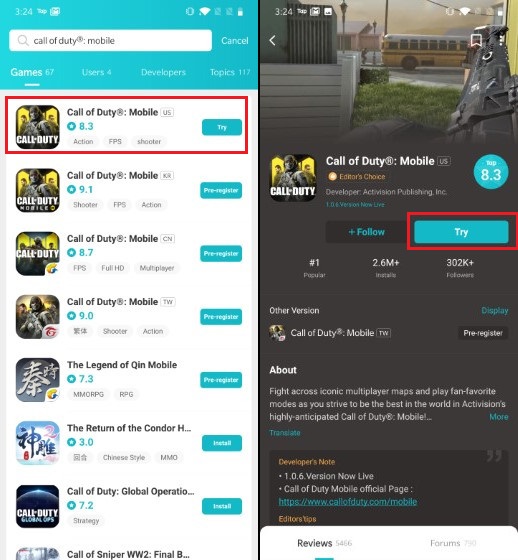
4. Now that both the game and VPN apps are installed on our device it’s time to play. Launch “UFO VPN” and tap on “Use Free With Ads” button. If you are comfortable with paying for the service, you can also click on the “Subscribe” button to pay for the premium subscription. The premium version of the app costs ₹310/week (~4.34 USD). I have been using the free version so I will use that option.
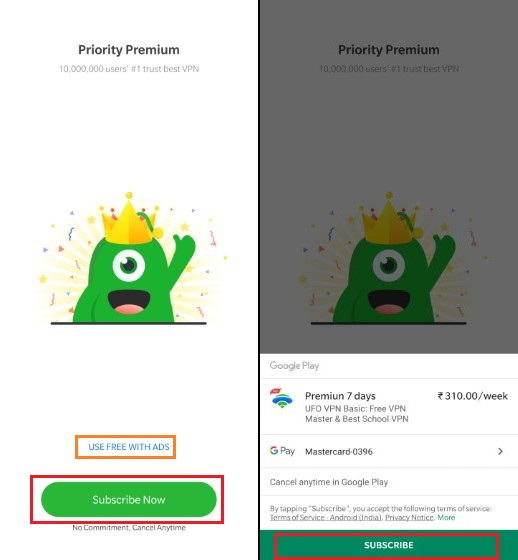
5. Now, tap on “Choose Location” and you will see that it gives you a server option for “Call of Duty Mobile“. Tap on it.
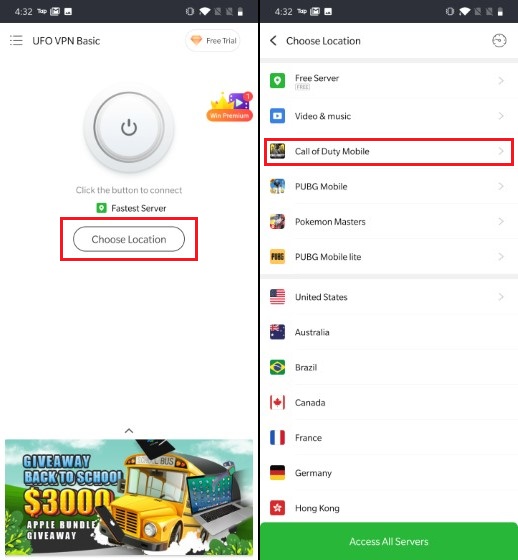
6. Now tap on “CODM Australia”. Here, you will see a splash screen telling you to either subscribe to their premium service or watch a video to unlock it. Again, you can go premium but since we are using a free service, I am going to tap on “Watch Video”.
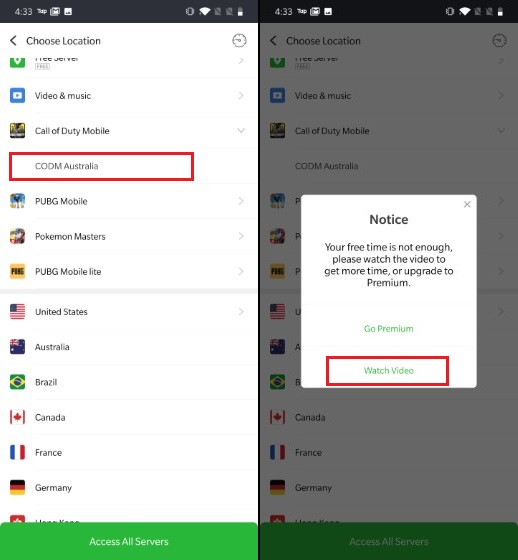
7. The videos are mostly super short (5-15 seconds). Once you complete a video, you will earn 10 to 25 minutes of free usage. You can watch 10 videos in a day that means you get an ample amount of playtime for free. What I do is to tap on the “Get More” button for 10 times at the beginning of the day and then I know how much total playtime I have earned for the day.
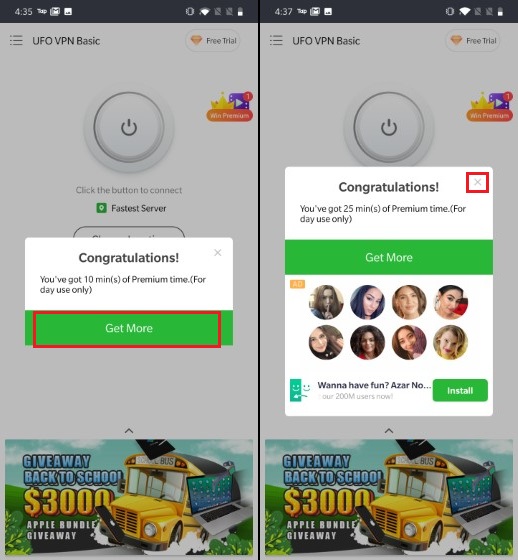
Note that the time that you earn in a day is not carried forward. You either play and use all the time or it will expire by the end of the day. I have used the ads to get anywhere between 2.5 to 3 hours of playtime which is more than enough for a day. Again, you can use the premium version to forgo all this.
8. Now, tap on the Connect button to connect the VPN. It should show the remaining time below the connect button along with “CDOM Australia”. If you are not seeing “CDOM Australia” repeat step 5.
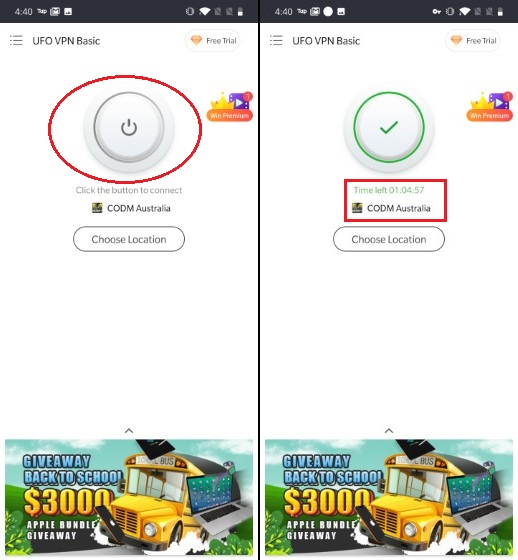
9. That’s all you have to do. Now that you are connected to Call of Duty Mobile’s Australia Server, all you need to do is launch the game and enjoy playing it. Note that the game might download some updates when you launch it for the first time. In the images below, you can see the game working.
SEE ALSO: All PUBG Building Names in Erangel Map You Should Know
Play Call of Duty Mobile and Get Your First Win Now
That ends our tutorial on how to play Call of Duty Mobile on Android devices in India right now. Follow the steps and it will take you just a few minutes to get everything set up. If you have any problems while following the steps ask your doubts in the comments section below and we will help you out. Also, let us know if you like the game or not? Will it make you switch from PUBG or is PUBG still the best battle royale game in your eyes? Tell us everything, the comments section is all yours.
[the_ad id='1307']
Source link
[the_ad id='1307']