6 Signs It’s Time to Replace Your Mac
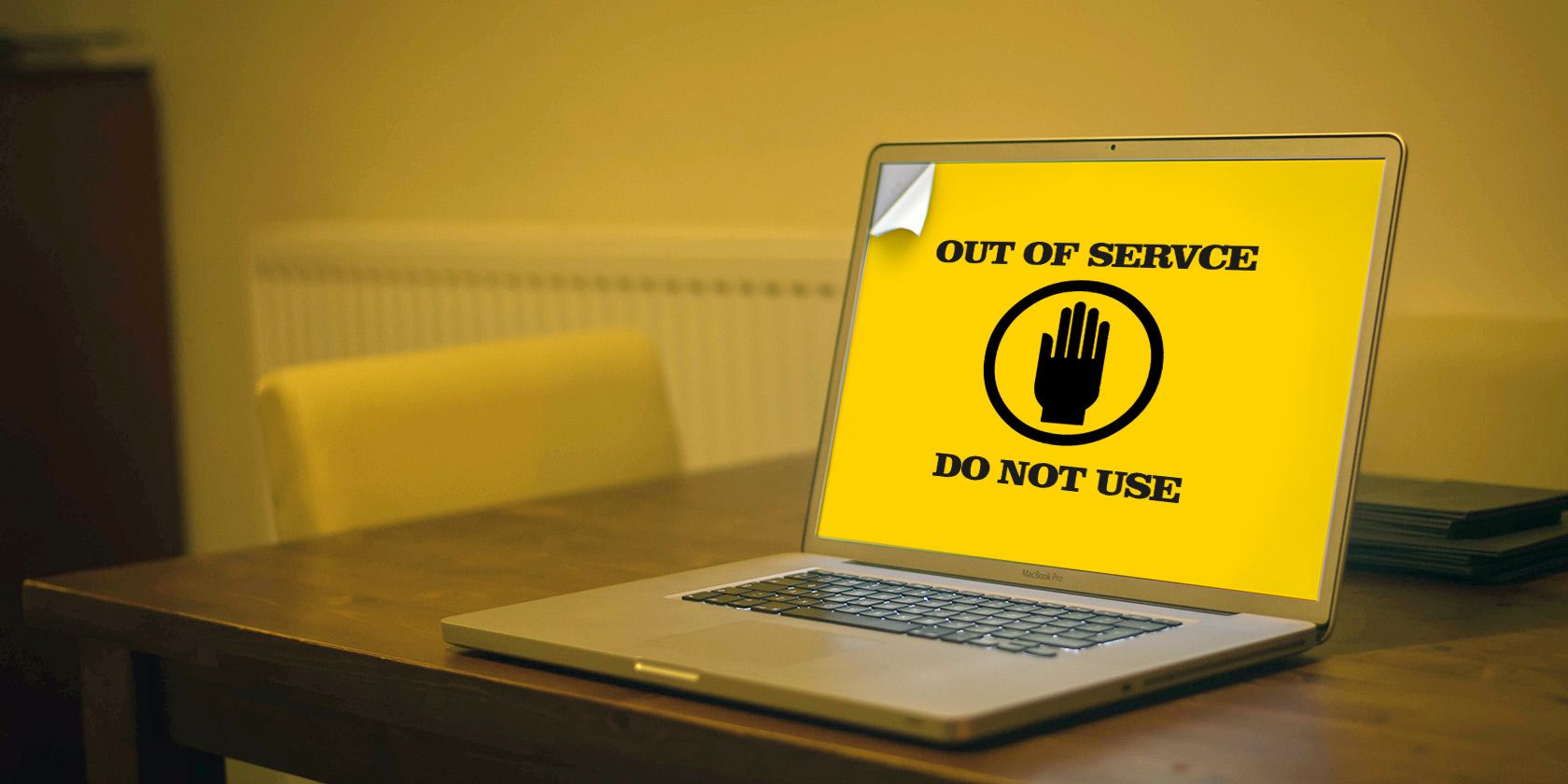
While Apple’s computer hardware lasts a long time, you’ll still have to say goodbye to your Mac at some point. If you’ve had trouble with your machine, you might wonder when to get a new MacBook or if you should stay with your current one a bit longer.
Let’s look at some of the major signs that your Mac is out of date. We’ll look at ways you can work around these issues, plus consider whether it’s time to purchase a new computer.
How Long Do Macs Last?
Whether you’re taking stock of your old machine or thinking about the value of a new purchase, you might wonder how long MacBooks and other Mac models last.
There isn’t an exact answer for this, as it depends on a variety of factors. Someone who only uses their Mac for web browsing can get away with using the same machine for longer than someone who runs dozens of apps and does high-intensity tasks like video editing.
The definitions from Apple’s Vintage and Obsolete products page give an idea of device longevity. Vintage products are devices that stopped being manufactured between five and seven years ago. A product is considered obsolete if it was discontinued more than seven years ago.
Taking a look at macOS compatibility (discussed below), we can see that generally, Macs are eligible for the latest macOS version for about seven years. Apple generally supports each macOS version for three years.
Third-party apps are a bit more generous. As of this writing, popular apps like Chrome, Dropbox, and Spotify all require OS X 10.10 Yosemite (released in 2014) or above.
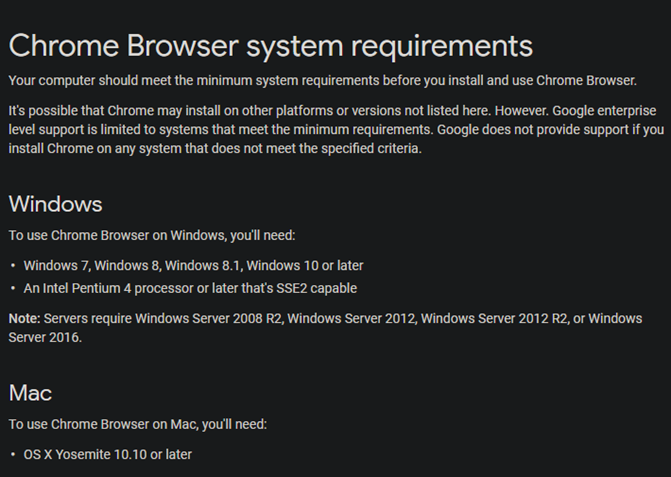
Taking all this together, say you bought a brand-new Mac in 2019. It would likely receive macOS updates until 2026. The OS released in 2026 would receive support from Apple until 2029, and most third-party tools until at least 2031.
This means that in general, you can expect about 10 years of life from a Mac, barring any unforeseen hardware issues. Now let’s look at some signs your Mac is at the end of its life.
1. You Can’t Run the Latest Version of macOS
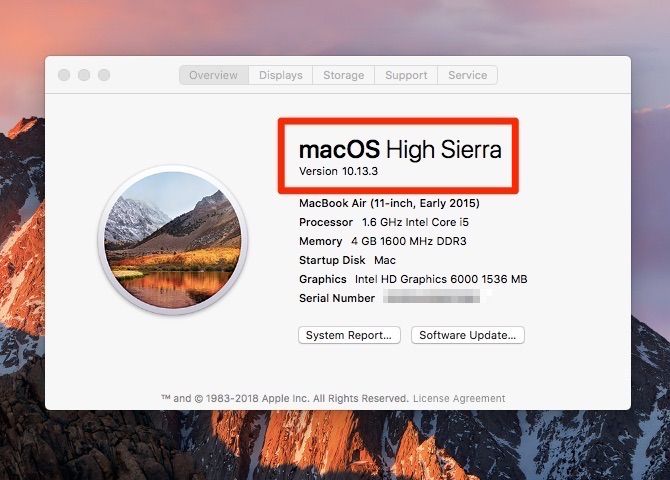
Each year around September/October, Apple releases a new version of macOS. Mac models from the past several years are capable of running it. This means if your computer won’t upgrade to the latest edition of macOS, it’s becoming obsolete.
At the time of writing, the release of macOS 10.15 Catalina is imminent. The following Mac models will receive the update:
- MacBook (2015 and later)
- MacBook Air (2012 and later)
- MacBook Pro (2012 and later)
- iMac (2012 and later)
- iMac Pro (2017 and later)
- Mac Pro (2013 and later)
- Mac mini (2012 and later)
If your computer isn’t on that list, it’s likely entered Obsolete status. As mentioned earlier, while you won’t get any new macOS features, you’ll still be able to use your computer as-is for a while.
But after a year or two, you won’t receive security updates and third-party software might stop working. This means you’ll need to think about upgrading soon.
2. A Constant Lack of Free Space
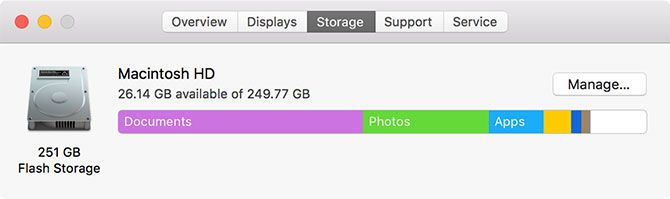
As technology advances, apps and files continue to take up more space. This results in a constant struggle for free space for anyone who has an older machine with a paltry amount of storage.
If you have a 128GB or even 256GB SSD in your MacBook, you probably have to juggle files to free up space constantly. This might mean freeing up space on your Mac whenever possible, or possibly adding more storage to your Mac with an external hard drive or other methods.
You can use these workarounds to survive with a small amount of space for a while. But once you get sick of them, it’s time to upgrade to a new Mac with plenty of storage space.
3. Your Machine’s Components Aren’t Powerful Enough

Your storage disk is just one computer component that declines with age. A lack of RAM will prevent you from running many applications at once, and an old CPU means tasks like editing 4K video are extremely slow or impossible. You’ll also notice overall system performance suffers.
Another components that takes a hit over the years is the battery in MacBooks. Rechargeable batteries only have a certain number of cycles before they’re “spent” and don’t hold a charge for long. macOS will warn you when your battery is getting to the end of its life.
If you’ve used the battery extensively, it might only last an hour before you need to charge it. You can get around this by always using your laptop on the charger, but that sacrifices the portability, of course.
If you have an older Mac, you might be able to upgrade or mitigate these issues somewhat by adding more RAM, swapping the HDD for an SSD, or replacing the battery. However, this is basically impossible on newer Mac models, as most components are soldered to the motherboard.
The money you would spend on a professional hardware upgrade or battery replacement is almost certainly better put towards a new machine. Apple’s service page states that it costs between $129 and $199 for a Mac battery replacement, which isn’t cheap.
4. Hardware Damages
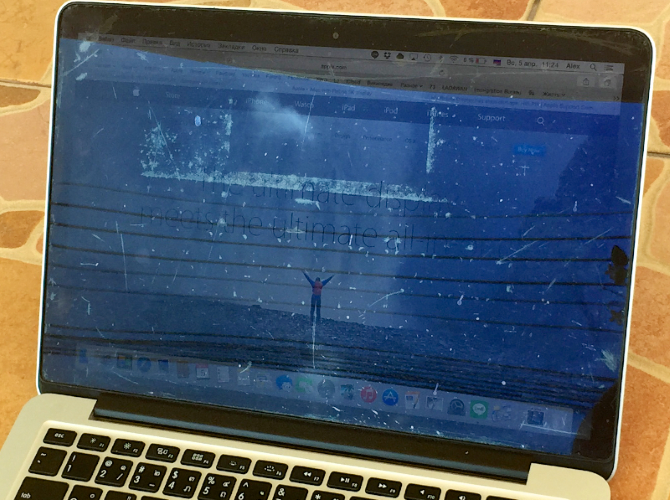
An obvious reason you need to replace your MacBook is when it suffers serious physical damage. Maybe you dropped it and damaged the hard drive, or slammed the screen down on some debris and cracked it.
In these cases, your computer is unusable until you get it fixed or replace it. And as discussed above, it doesn’t make a lot of sense to pour hundreds of dollars into an obsolete machine when you can get a new one that will last longer.
Barring a major hardware catastrophe, a long list of small issues can quickly become a big problem too. An old computer is often a lot like an old car. You can live with a few odd issues if they don’t impact your ability to use it properly, but eventually something big will go wrong and you’ll have to decide whether to fix it or upgrade.
Little problems, like your charger not working unless it’s in just the right spot, dead pixels on the display, stuck keys, and crackling speakers aren’t necessarily cause for a replacement. But when your computer has so many small quirks that it’s barely usable, you should cut your losses and look into a replacement machine that will perform much better.
5. Frequent Software Issues
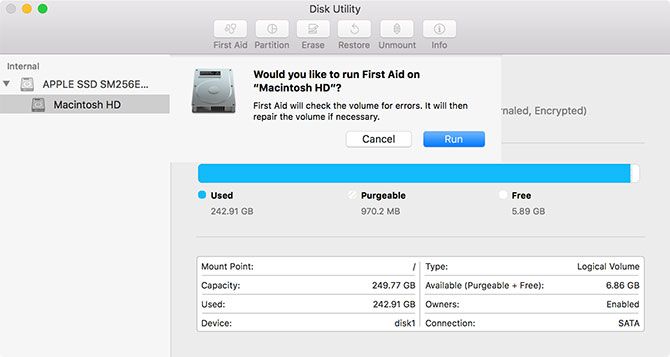
An outdated Mac can also manifest itself through software issues. You might experience frequent OS freezes, where everything becomes unresponsive. Other common issues include visual glitches and random shutdowns.
When you experience these, you should make sure you have enough space free as discussed earlier. If an SMC and PRAM reset don’t fix the problem, you should try reinstalling macOS and see if your problems persist.
Hopefully they disappear after this troubleshooting. But if not, you likely have hardware issues and should considering upgrading your Mac.
6. The Timing Is Right
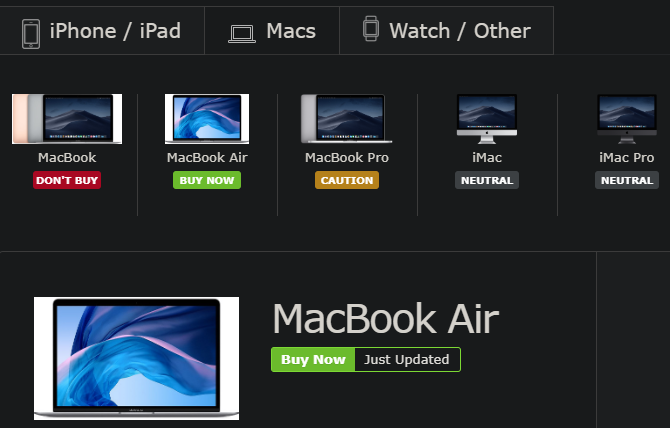
Maybe you’re ready to upgrade your Mac, but you can live with whatever issues it has and don’t need to buy one right away. In that case, you should wait for the right time to get a new Mac.
Apple releases new models for most Mac machines yearly. You shouldn’t buy one right before the new models release, as you can wait a bit longer to get a brand-new machine that will last longer for the same price.
Before you buy, check out the MacRumors Buyer’s Guide. This keeps track of Apple hardware releases so you don’t get caught spending full price on an old model.
If you can’t afford the latest model or want to save some money, you can opt for an older or refurbished model. Just keep in mind that the older the computer you buy, the sooner it will become obsolete.
Check out some tips on saving money when buying a MacBook for advice.
Know When to Get a New Mac
We’ve looked at the major signs that it’s time to upgrade your MacBook or iMac, plus how long a Mac generally lasts. Your exact mileage will vary with your usage and computing needs, but it’s clear that Macs have a reliable reputation for a reason.
If you really can’t afford a new machine at the moment, have a look at ways to make an old Mac feel like new.
Read the full article: 6 Signs It’s Time to Replace Your Mac
from MakeUseOf https://ift.tt/2lucDIq
via IFTTT