How to Get Dark Mode on WhatsApp Desktop
[the_ad id='1307']
While WhatsApp boasts a range of cool features, it’s lagging behind many other messaging apps including its sibling “Facebook Messenger” when it comes to the implementation of dark mode. As someone who prefers to use WhatsApp Desktop especially while working on a computer, I’m eagerly awaiting the arrival of a native dark mode in the popular messaging app. In the meantime, I have found a super handy theme that gets the job done pretty well. Willing to try out this hack? Let’s jump right in as I walk you through the steps to get dark mode on WhatsApp Desktop!
How to Get Dark Mode on WhatsApp Desktop on Windows PC or Mac
Never fail to give the credit where it deserves. XDA member “M4heshd” has developed a styling mod for WhatsApp Desktop. The best part about this theme called WADark is that it’s open-source and secure. With the NodeJS installation script, it focuses only on the UI elements to provide an intuitive dark theme. M4heshd asserts that the theme doesn’t interfere with any underlying code. As it’s not a third-party client, your messages or any other data is not shared with anyone.
So, what are the requirements? The biggest requirement is that you have to get the desktop version of the messaging app from WhatsApp only. I mean, it won’t work with Mac App Store or Microsoft Store’s version of WhatsApp. So, click this link to get the desktop app from WhatsApp. The second requirement is the theme that you have to download from GitHub. Now that the talk is over, let’s get on with the quick process, shall we?
- To get started, download the WADark theme for your respective device. It’s available for both Windows (x86 & x64) and macOS Device.
- Download: WhatsApp Desktop Dark Mode styling for Windows
- Download: WhatsApp Desktop Dark Mode styling for macOS
2. Now, make sure WhatsApp Desktop is running on your computer. Open the app on your desktop, if you haven’t already. Now, you will be asked to sync the chat using your mobile device. To do so, open WhatsApp on your Android or iPhone and go to Settings>WhatsApp Web and then, scan the QR code.
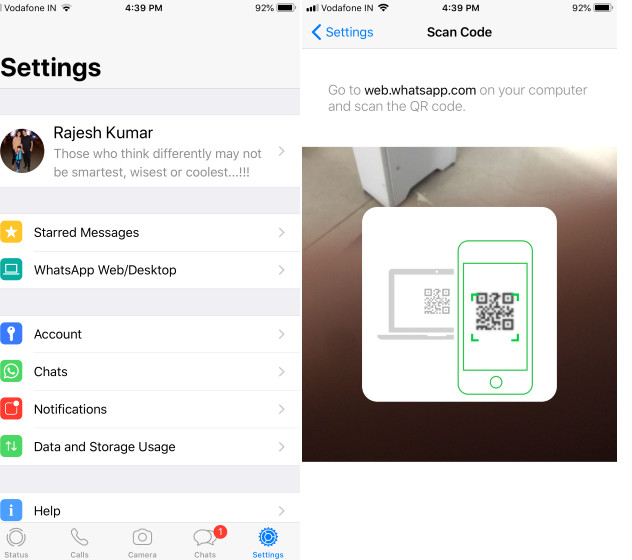
3. Next, extract the downloaded file and run WADark.exe or WADark.
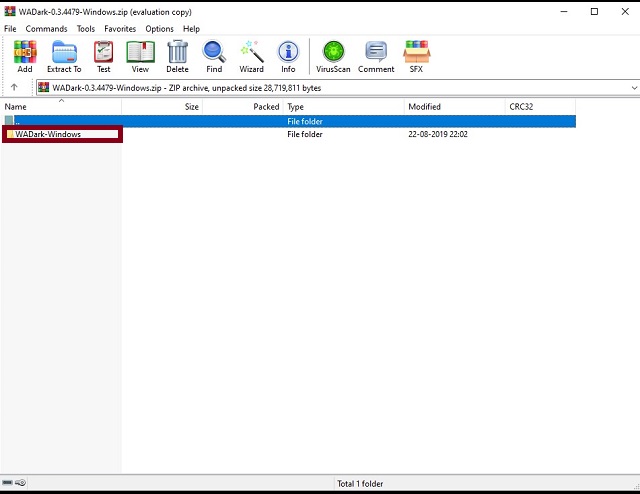 Then, wait for some time (around a couple of minutes) until the installation is completed. Once it’s over, you will get a pleasing dark mode. Doesn’t it look nice? It’s time to go ahead and use the messaging app with complete peace of mind.
Then, wait for some time (around a couple of minutes) until the installation is completed. Once it’s over, you will get a pleasing dark mode. Doesn’t it look nice? It’s time to go ahead and use the messaging app with complete peace of mind.
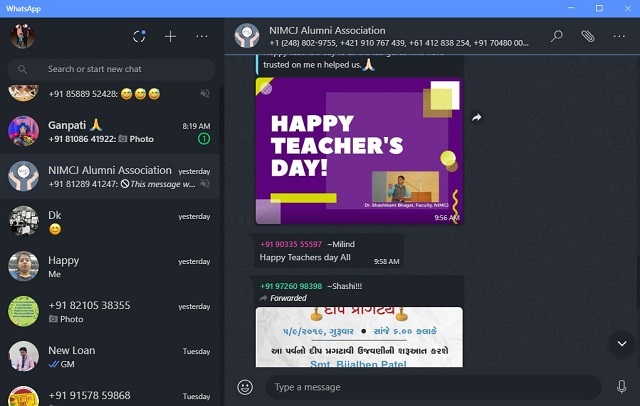
Go Back to The Light Mode?
The developer suggests not to delete the script folder after the installation of the theme. To help you easily revert back to the light mode, the script is designed to automatically create a backup of the original WhatsApp source. So, if you ever want to go back to the light mode, all you need to do is just rerun the script folder.
SEE ALSO: 18 Cool WhatsApp Tricks You Should Be Using
Enable Dark Mode in WhatsApp Desktop on Windows PC or Mac
There you go! That’s how you can fill up the void and enable dark mode in WhatsApp Desktop on your Windows or macOS device. Of course, it would be better had there been an official option but until that becomes a reality, this theme can fill up the void elegantly. Personally, I have found it up to the task. And I guess, you would also appreciate its reliable functionality. Anyway, let me know your feedback about WADark theme in the comments section down below.
[the_ad id='1307']
Source link
[the_ad id='1307']