How to Set Up Noise App in watchOS 6 (Apple Watch 4 and 5)
[the_ad id='1307']
Along with Cycle Tracking, the Noise app is the biggest highlight of watchOS 6. With the help of the microphone and the duration of exposure, the app measures the environmental sound levels. And when Apple Watch detects that the decibel level has exceeded the set threshold and could damage your hearing, it alerts you with a gentle tap on the wrist. By default, the app notifies whenever the noise level goes past 90 decibels. However, depending on your hearing health, you can choose from multiple options like 80 or 85 decibels to stay away from the loud environment. In this guide, I’m going to walk you through the quick steps to set up the Noise app to measure decibel levels with Apple Watch. So, let’s get started!
Note: Despite the fact that watchOS 6 is being released to all the previous generations of Apple Watches barring the original Apple Watch, the Noise App will only come to the latest Apple Watch Series 5 and the previous generation Series 4 Apple Watch.
How to Use Noise App in watchOS 6 on Apple Watch
According to the World Health Organization, at 80 decibels, the volume could destroy the hearing after 5 hours and 30 minutes of exposure each day. And if the sound level goes up to 100db, the hearing could be damaged after just 3 minutes of exposure per day. Well, it just goes on to show why we must refrain from repeated and long-term exposure to loud sound.
Set Up Noise App on Apple Watch
1. Launch Noise app on your Apple Watch.
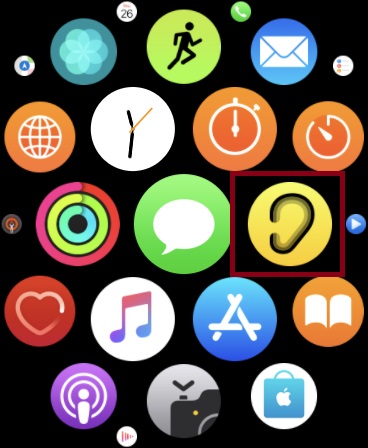
2. Now, tap on Enable to start monitoring the noise levels.
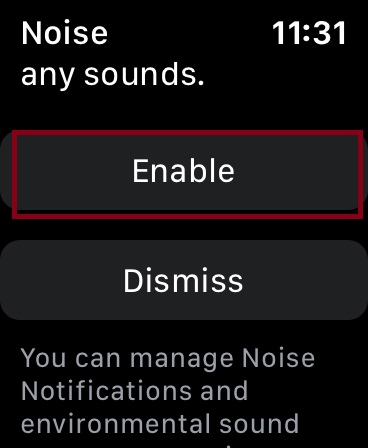
Going forward, you can use the Noise app to measure the environmental noise around you.
Note: Water and wind might have an impact on the accuracy of sound levels. During water-based activities, try using Water Lock (from the control center). It’s also worth noting that measurements are stopped when you are using Water Lock, microphone, or speaker on your smartwatch.
Define Noise Threshold and Turn on Noise Notifications
1. Open Apple Watch app on the companion iPhone and ensure that My Watch tab is selected at the bottom.
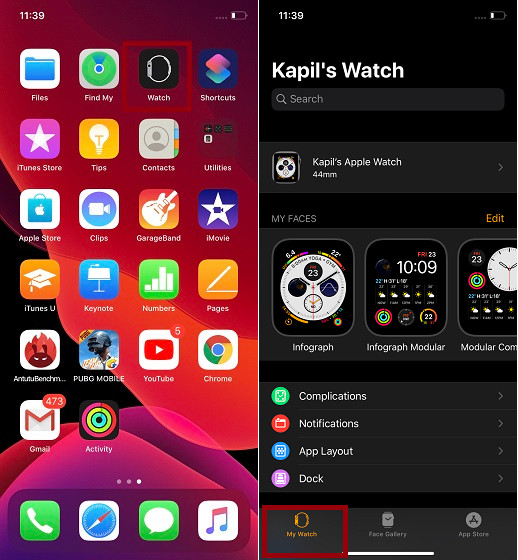
2. Now, tap on Noise and choose Enable on the next screen.
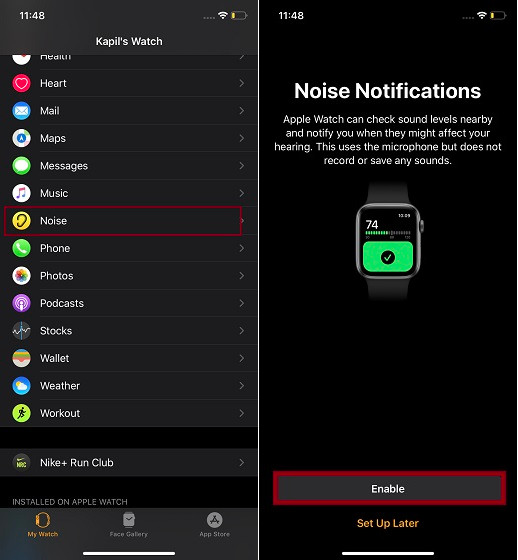
3. Next, tap on a Noise Threshold located under Noise Notifications and then select a preferred option. By default, 90 decibels is selected. According to the World Health Organization, at 90 decibels the volume may damage the hearing after 30 minutes of exposure every day.
- 80 decibels, Limit: About 5hr 30min / day
- 85 decibels, Limit: 1hr 45min / day
- 90 decibels, Limit: 30min / day
- 95 decibels, Limit: 10 min / day
- 100 decibels, Limit: 3 min / day
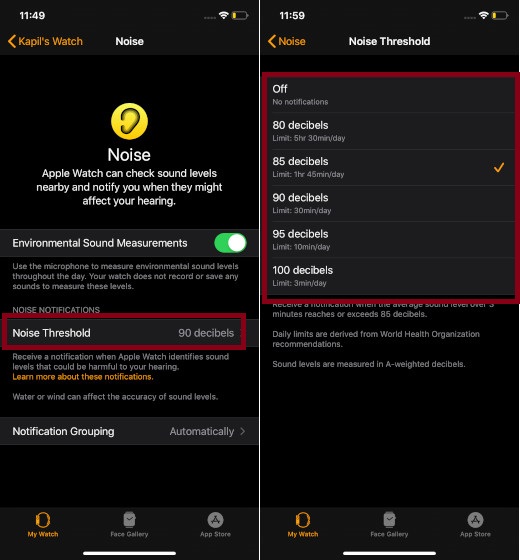
Once you have configured the noise threshold, the app will send you notifications whenever the sound level exceeds that limit.
Track Environmental Sound Levels Using Your Apple Watch and iPhone
Once you have set the Noise app, you can check the noise levels of your environment right from your Apple Watch or the iPhone.
1. Open the Noise app on your Apple Watch.
2. Now, a live-updating bar graph will display the noise level of your environment.
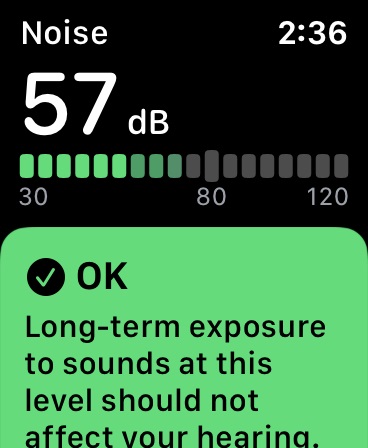
Under the graph, you should see a brief explanation of the sound levels. If you are exposed to a loud environment, it would warn you to stay away from that or use protection. But if the decibel level is normal, it would say that the long-term exposure to this sound won’t affect your hearing. Besides, you can also use the Noise watch face complication to track the live updates about the noise level of your environment with ease.
How to Check Out the Noise Level from Your iPhone
- Launch the Health app on your iPhone and then tap on the Browse tab at the bottom of the screen.
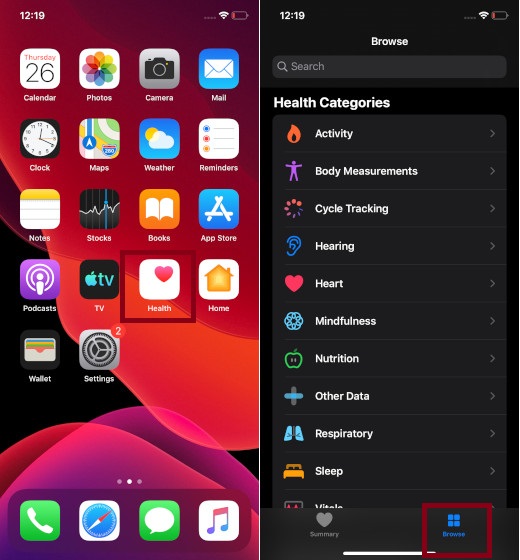
2. Next, tap on Hearing and choose Environmental Sound Levels.
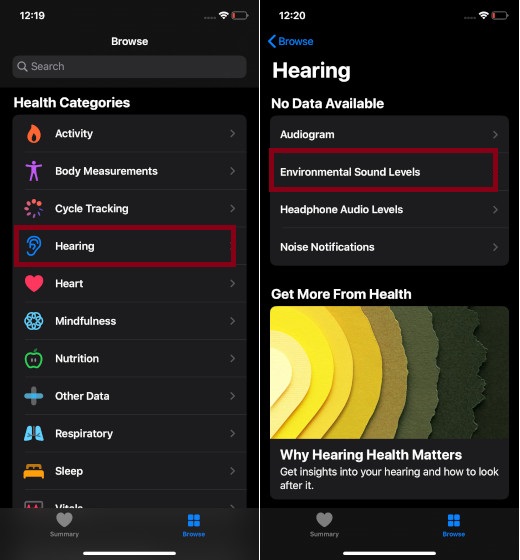
Now, you can view information related to environmental sound levels on the screen.

Note: On this very screen, there is also an option to check the audio levels of your headphone. It could be helpful when you want the audio level to stay within the limit.
Disable Noise Measuring on Apple Watch
Maybe you no longer find the Noise app helpful or think that you can live without it. Whatever could be your personal reason, you can turn off noise measuring on your Apple Watch with ease.
- Simply open the Settings app on your Apple Watch and choose Noise.
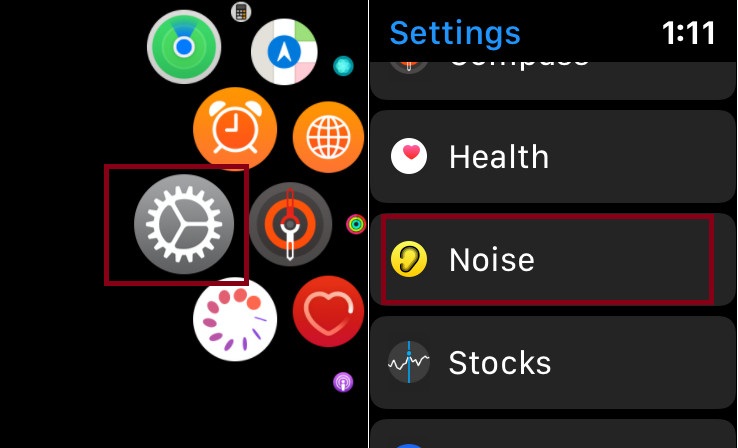
2. Now, tap on Environmental Sound Measurements and turn off the switch for Measure Sound.
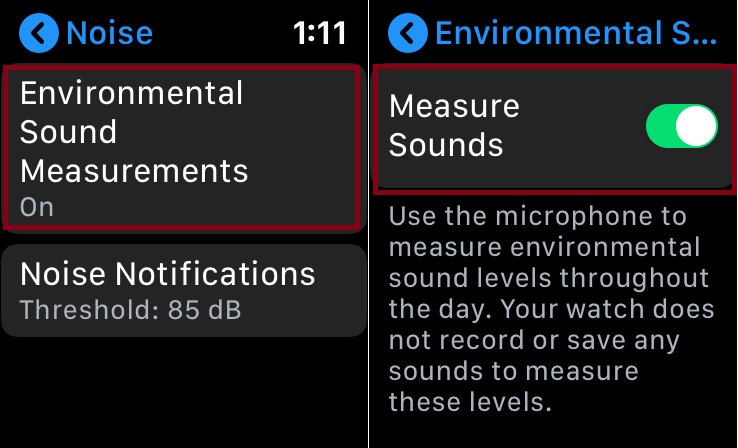
There is also a quick way to disable noise measuring from the paired iPhone. Just launch the Watch app on your iPhone > My Watch tab > Noise > and then turn off the switch for Environmental Sound Measurements.
SEE ALSO: 15 Best Games for Apple Watch
Take Care of Your Hearing Health…
So, that’s how you can use your Apple Watch and iPhone to keep a tab on the noise level and avoid clamor as much as possible. It can go a long way in keeping your hearing health in good condition. Having tried this new feature, I must say that it has further enriched the profile of Apple’s smartwatch as a top-notch health and fitness device. Have something to say about it? Toss it up in the comments below.
[the_ad id='1307']
Source link
[the_ad id='1307']