How to Disable Link Preview in Safari in iOS 13
[the_ad id='1307']
Safari for iOS 13 has got quite a few adorable features like the download manager and the option to automatically close all tabs. But the one new addition that I hate is the ability to show the link preview of any webpage. While the link preview could be helpful for many who want to take a peek at what a specific webpage has to offer before visiting the site, this feature hasn’t gone down well with my taste. As most of the time when I long press on a link, it’s for copying it and not seeing its preview. And I don’t think I’m the only one who has found this feature quite helpful. Fortunately, there is a quick way to disable webpage previews in Safari on the iPhone and iPad. If you are also in the same boat (as me), head over to disable Safari link preview in iOS 13 and iPadOS 13.
How to Disable Link Preview in Safari on iOS 13 and iPadOS 13
It hardly takes a couple of steps to get rid of the webpage previews. So, depending on your needs, you can hide and show them with ease. More significantly, you can get it done right from the web browser app on your device without having to venture deep into the Settings app. That said, let’s check out the quick steps!
1. Open Safari on your iPhone or iPad.
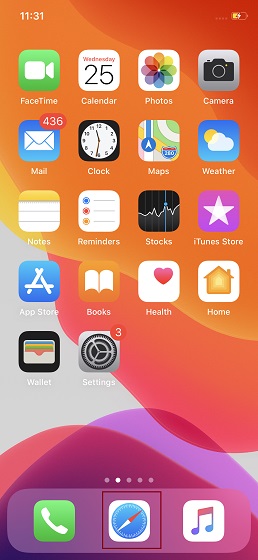
2. Now, head over to a webpage with a hyperlink. Then, touch and hold the link until the action sheet shows up with the preview of the selected link.
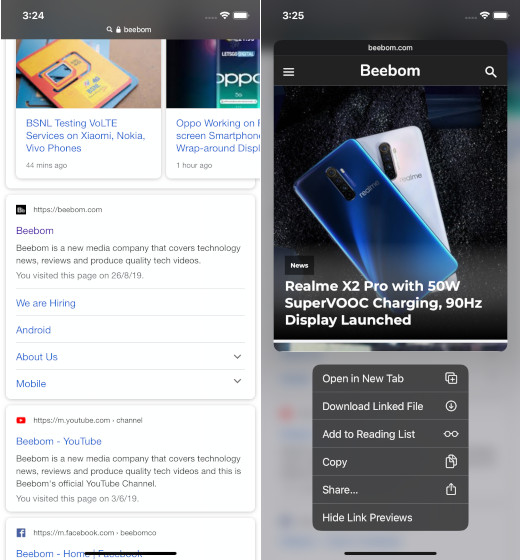
3. Next, tap on the Hide Link Preview option in the action sheet.
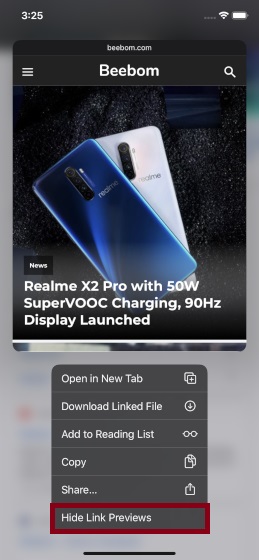
3. Now, that should have been all for this tutorial, if Apple hasn’t changed the position of this button in iOS 13.2 beta update. So, if you are using iOS 13.2 or later, you fill find the “Hide Link Preview” button at the top as marked in the picture below.
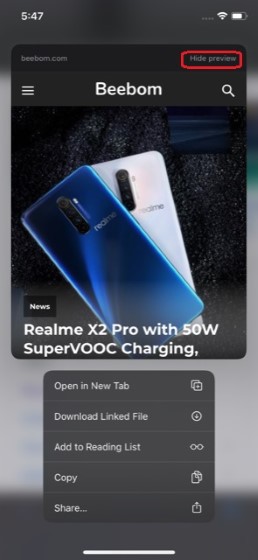
Going forward, whenever you touch and hold any link, an action sheet will show up with the destination URL. Simply tap on it and you will be taken to the webpage. Later, if you decide to bring back the link preview, simply touch and hold any link of a webpage and then choose Show Link Previews.
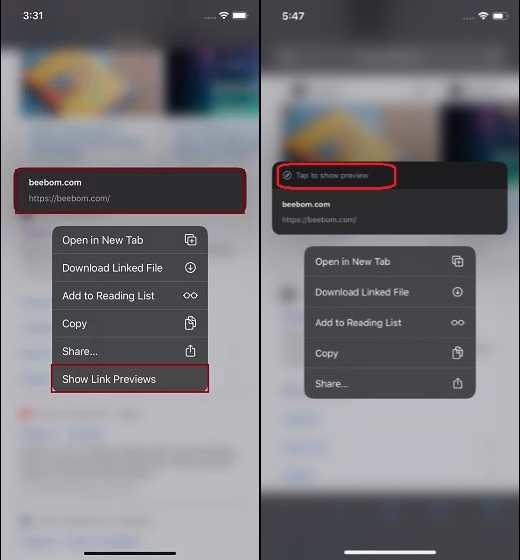
Again, the button is in different locations as shown in the picture above. The left screen shot is for iOS devices running builds older than iOS 13.2 while the right side is for iPhones and iPads running iOS 13.2 and above.
SEE ALSO: How to Share Notes App Folders on iPhone, iPad, and Mac
Easily Remove Link Preview in Safari in iOS 13
So, that’s how you can view link URLs in Safari by keeping the unwanted webpage previews away. Don’t get me wrong, I still think that a lot of iOS users would find it a worthy addition to the stock web browser. Since I prefer simplicity and like to have distraction-free web browsing, it hasn’t been able to appeal to my taste. But the story could be completely different to many users. By the way, what’s your take on this new feature? I would like to have your feedback in the comments.
[the_ad id='1307']
Source link
[the_ad id='1307']