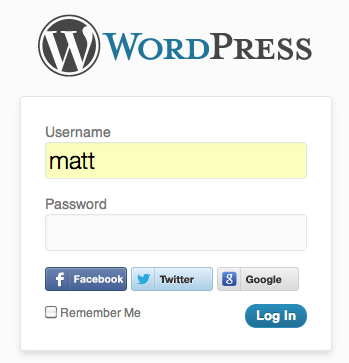Social Rabbit Review: Automatic Social Posting and Promotion
Sharing your content on social media is an important part of your social media marketing strategy. But at the same time, manually sharing your content adds another task to your workflow and can be tough to stay on top of.
One potential solution here is to automate sharing your content on social media. You still get the benefit of sharing your content on social media, but you don’t have to lift a finger to do it.
In our Social Rabbit review, I’ll be looking at a premium WordPress plugin that helps you do just that. Social Rabbit can help you automatically share new and old content to the most popular social networks.
But it’s more than just a social media autoposter plugin. It can also help you promote your social media content, create unique posts with your own images, view analytics to track your efforts, connect with influencers, and more.
Keep reading my Social Rabbit review for a detailed hands-on look at this plugin.

Social Rabbit Review: A Deeper Look at the Features
You know the high-level functionality – Social Rabbit helps you share new and old content on social media. It does this for the four most popular social networks:
Social Rabbit helps you share both blog posts and WooCommerce products. It comes from the same developer as a WooCommerce dropshipping plugin, so it makes sense to have this extra integration to grow your eCommerce store on social media.
Beyond sharing your own blog posts and products, Social Rabbit can also help you share generic content by pulling from a media library that you create. For example, you could create a library of quote images to mix in with your WordPress content.
To help you plan and analyze your social marketing efforts, Social Rabbit gives you:
- A calendar view planner where you can view all upcoming posts and schedule new posts.
- Analytics for each network that let you see how much engagement you’re generating.
Beyond sharing content, Social Rabbit can help you promote content on Instagram and Pinterest with its “mutual promotion” tool. Essentially, this tool lets you generate likes and comments from other Social Rabbit users’ accounts (in exchange for using your account in the same way).
On Instagram, it can also help you grow your account by automatically interacting with other Instagram users in your niche, like liking and commenting on their posts. You can also share posts as stories and find other Instagram posts that are relevant to your niche.
There’s a lot to cover, so keep reading the hands-on section to see how everything comes together.
Social Rabbit Pricing
Social Rabbit is exclusively a premium plugin. It costs $69 for use on a single website. That price includes lifetime updates and lifetime support, which is always a nice thing as it means there are no renewal fees to budget for going forward.
You can also get a 7-day free trial to test the plugin out before your commit to purchasing a license.
Hands-On With Social Rabbit
To test both the regular content sharing and the WooCommerce-specific features, I’ve installed Social Rabbit on my WooCommerce test site.
Once you install the plugin and add your license key, you’ll get a new Social Rabbit area in your WordPress dashboard to control the plugin. It hides the other menu links while working in the interface which creates a nice clean experience:

Let’s go through it…
Connecting to Your Social Media Accounts
Again, Social Rabbit supports four social networks:
You can activate all the networks or just use your preferred networks.
To get started, you’ll need to connect to each network that you want to use. For Twitter and Facebook, you can do this with the normal auth protocol, while you’ll need to enter your actual username and password for Instagram and Pinterest:

Once you connect to a network, you can use the Dashboard page to quickly activate or deactivate specific features for that network:

Let’s go through what all the plugin can do…
Share New Content to Social Media
Stepping outside the Social Rabbit area in your dashboard, Social Rabbit also adds a new meta box to blog posts or WooCommerce products that lets you choose a specific time and template to use for that piece of content.
For example, if you’re about to publish a blog post and want to share it on social media the next day, you could set that up right from the WordPress editor:

This same box appears for WooCommerce products, too.
Auto-Share New or Old WordPress Content
In addition to the meta box, you can also automatically share new or old content via the Social Rabbit interface.
There are two tools that are helpful here depending on what type of WordPress content you want to share:
- Poster – lets you share WooCommerce products to your social media account.
- Blog – lets you share blog posts to your social media account.
These tools let you:
- Set up a post frequency. E.g. you could share new content every 6 hours.
- Choose how to share content – you could only share your newest content or randomly share content. A nice thing here is that you can set up a cut-off date. So you could tell it to share content randomly but only if that content was published within the last two years.
- Control the template for how your content looks using dynamic tags.
- Exclude certain categories from being shared.
You’ll also get some other options depending on whether you’re sharing products or blog posts.
For example, if you’re using the product Poster tool, you’ll be able to include product prices and set up a swipeable carousel (on Instagram):

On the other hand, the blog poster doesn’t include that carousel feature:

The exact settings also vary slightly between the different social networks – but it’s the same core idea for each social network.
Auto-Share Non-WordPress Content
Beyond manually or automatically sharing your WordPress content, Social Rabbit can also share non-WordPress content from your Social Rabbit media gallery. This is part of what takes Social Rabbit from just an auto-posting tool to a tool that you can use to run your whole social media strategy.
If you go to Settings → Media Gallery, you can add photo, video, or GIF content to your gallery.
You can manually upload content or Social Rabbit can help you import content from Pixabay or Giphy either manually or automatically.
If you opt for the automatic approach, Social Rabbit will automatically pull in relevant images to keep your content fresh without requiring you to lift a finger.

For example, you could upload some evergreen quote images that are relevant to your niche.

Then, Social Rabbit can help you edit the image and add your own custom title and description. The image editor is super detailed, even letting you manually add your own text layers:

Then, the Gallery tool for each social network lets you automatically share content from your media library. You can also use content spinning in the template to make sure your share text is unique:

Basically, the gallery tool gives you an automatic way to make sure that your social media accounts aren’t just a solid feed of your own WordPress content.
Other Unique Tools
The Poster, Blog, and Gallery tools are the only tools that are available to all four social networks. However, Instagram and Pinterest also have some other unique tools that you don’t get on Facebook and Twitter.
Instagram has the most options, so Social Rabbit is great if you’re active on Instagram. You get these tools:
- Stories – share photos and GIFs from your media gallery as Instagram Stories instead of regular posts.
- Grabber – repost content from other relevant accounts in your niche. You can search by user or tag and create your own list of content to repost.
- Promoter – automatically follow, like, and comment on other accounts to draw attention to your own account.
- Mutual Promotion – automatically get likes, follows, and comments from other Social Rabbit users’ accounts in exchange for your account doing the same. Be careful with this one as it can look spammy – I wouldn’t personally use it.
- Shoutout – lets you send bulk messages to users to find users who are interested in cooperation or ads.
For example, here’s what the Promoter tool looks like – you can see how you’re able to search for users to interact with:

Pinterest includes that same Mutual Promotion tool, where you can automatically receive likes from other Social Rabbit users in exchange for allowing your account to do the same for them.
See Your Entire Social Media Strategy on a Calendar
Social Rabbit includes a lot of different ways to share content on social media, so it can be tough to keep track of what’s going to be shared, when it’s going to be shared, and where it’s going to be shared.
To help, Social Rabbit includes its Planner tool which gives you a high-level calendar view of all your upcoming content.
You can also click on any day of the calendar to schedule a post for that day, which is another really convenient feature:

View Analytics to Gauge Performance
To understand how effective your social media efforts are, Social Rabbit gives you an Overview for each social network that contains pretty detailed analytics for that network.
I’ll use an example from the product page here as it has a lot more data than my test site:

Other Generic Tools
Finally, let’s finish things out with a look at some of the general tools outside the tools for each specific social network.
You’ll find these by going to Social Rabbit → Settings → Tools.
First, you can set up automatic URL shortening – Social Rabbit supports Bitly and Rebrandly. You can also just opt to use URL shortening for specific networks, which is convenient:

You also get a tool that lets you send an automatic welcome message to new followers on Instagram, Twitter, or Pinterest. You can customize the message and insert site details via template tags. And again, you can enable this just for specific networks:

Finally, other tools include:
- An option to use a proxy to connect.
- Notifications if something goes wrong.
- A comment spinner for comments in the Promoter tool for Instagram.
And that wraps up what Social Rabbit has on offer!
Final Thoughts on Social Rabbit
Social Rabbit can help automate your social media marketing in a ton of different ways, all of which are explained in more detail in their Social Rabbit Knowledge Base.
At a basic level, it can help you automatically share both new and old blog posts and WooCommerce products, the latter of which is pretty unique.
The Planner tool makes it easy to see what’s on deck and also schedule manual posts as needed, and the media library feature is nice to be able to add some variety to your social media feeds.
Personally, I wouldn’t employ the approach used by the automatic promotion features, but I know plenty of people like these features, so those can be a good option for some people to generate activity.
All in all, if you’re looking for a WordPress-specific social media tool that will let you run all your efforts without leaving your WordPress dashboard, give Social Rabbit a look.
You can get a 7-day free trial, so give it a test run and see if it can do everything you want it to do.