3 Ways to Run Android Apps on Windows

Do you want to run Android apps on Windows? Nowadays, it’s easier than ever with various emulators, app players, and mirroring tools that allow you to run Android apps on your computer.
Whether you want to play Android games in a PC environment, test out and develop your own app, or remotely control and run apps using your computer, here are three tools you can use to run Android apps on Windows.
1. BlueStacks
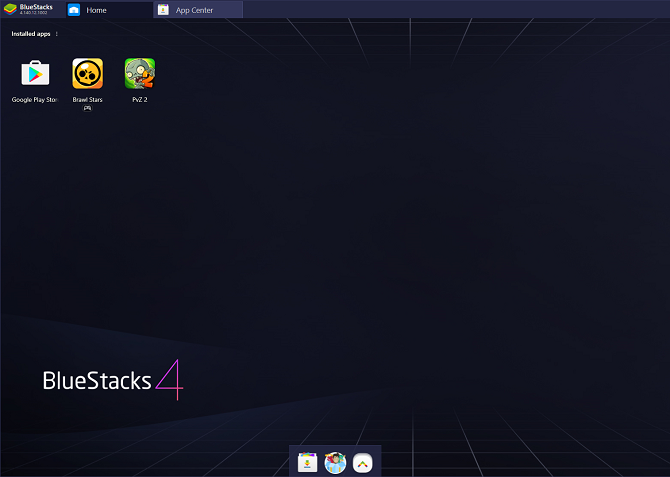
BlueStacks is an Android app player that primarily focuses on letting you play Android games on your PC. As such, it doesn’t emulate a complete Android environment that developers would need.
However, if your aim is to simply try out available Android apps or play a mobile game on PC, BlueStacks is perfect. The software is free, but comes with a premium subscription version too.
Because of its focused functionality, it is also extremely easy to install, with minimal setup. You can choose the type of simulated environment you would like based on a variety of device presets (such as a OnePlus 5 or Samsung Galaxy S8+).
To use Bluestacks, you will need to sign in with a Google account to use the Play Store. Other than this and some other minor setup, you can begin trying out apps on your PC in no time.
Using BlueStacks
The app allows you to adjust a variety of settings to optimize performance and input. Meanwhile, if you want to broadcast your gameplay, BlueStacks has recording and screenshot options available.
A major perk for mobile gamers is BlueStacks’ compatibility with gamepads. The software also includes control tutorials when opening up a game for the first time.
However, not every game will work on the platform, depending on developer policies. For example, Niantic has blacklisted BlueStacks and most other app players for Pokémon Go.
If you’re interested in other app players and emulators, have a look at our guide on the best Android emulators for Windows 10.
Download: BlueStacks (Free, subscription available)
2. Android Studio’s Official Android Emulator

If you’re looking for a full-featured Android emulator, look no further than Google’s official emulator inside Android Studio. As the official development environment for Android apps, Android Studio allows you to emulate the latest version of Android and create a virtual device.
This tool is obviously aimed at developers and not general consumers. As such, it is much more complex than the typical emulator. The software features code editing, APK analysis, and advanced emulation.
It’s available for free from the Android Developers website. You will need Java installed in order to run the program, but thankfully Android Studio now includes the JDK.
Download: Android Studio (Free)
Getting Set Up With Android Studio
When setting up Android Studio, Google advises that you follow the setup wizard and install any SDK packages that it recommends. One of these recommended SDK packages is Android Emulator, which Android Studio requires to simulate an Android environment on your computer.
Once set up, you can switch to the emulator (rather than creating a new project) by opening the Configure menu and choosing AVD Manager (which stands for Android Virtual Device).

In the AVD Manager, you are able to create a virtual device by either selecting an existing device profile or importing your own hardware profile. This opens up a window with an emulated Android device.

In this emulated environment, you can build your own app or load app files from existing apps. According to Android Studio support, you can drag APKs onto the emulator to install them and then run them.
However, we only recommend Android Studio for those who want to build and test apps on their Windows PC. If you want to run apps on your PC for convenience or gaming, the other tools on this list suit that purpose better.
Android Emulator Alternatives to Android Studio
There are other full Android emulators you can use to run Android apps on a PC instead of Android Studio. VirtualBox also lets you create a virtual Android device with its virtual machine tools. However, because VirtualBox is a general-purpose virtualizer, you will need to install a bootable version of Android (such as Android-x86) onto the virtual machine.
It isn’t the easiest emulator to set up, so we only recommend it for relatively tech-savvy users. There are also other Android-focused virtualizers and emulators that use VirtualBox software. These include Genymotion and YouWave.
But these emulators don’t always offer the latest version of Android. They also sometimes have compatibility issues if you already have VirtualBox installed, so we recommend avoiding them.
3. AirDroid

If you already own a capable Android phone and just want to view apps on a larger screen or use a keyboard and mouse as input, then you can use a mirroring and remote control tool. One option for this is AirDroid. The software lets you mirror and control your Android device with your computer. This means you can also run apps and control them directly through your PC.
As an added bonus, you can run AirDroid inside Chrome. However, AirDroid also offers standalone software for your PC. To use either version, you’ll also need the companion AirDroid mobile app installed on your smartphone, plus an AirDroid account.

To pair AirDroid to your phone, simply access AirDroid on your computer and scan the QR code provided. Using the remote control function of AirDroid either requires root access, or access through USB debugging if your phone isn’t rooted.
The downside to AirDroid is that mirroring your device results in a slight delay. Despite this, AirDroid is useful if you want to run Android apps on your PC without an emulated environment.
AirDroid comes with a bunch of other features too, such as mobile notifications and messaging via your PC. This means that screen mirroring isn’t its only use.
Download: AirDroid for Windows | Android (Free, subscription available)
Other Ways to Run Android on Windows
While these are the best tools and ways to run Android apps on your Windows PC, there are other methods available as well. This includes dual-booting an Android OS on your computer, choosing from a variety of app players, and more.
However, most people want a simple program that lets them run their Android apps on a PC. If your main aim is to play mobile games on a computer, check out our guide on tools that let you play Android games on your computer.
Read the full article: 3 Ways to Run Android Apps on Windows
from MakeUseOf https://ift.tt/33LCix5
via IFTTT