How to Disable Autoplay Live Photos and Videos on macOS Catalina
[the_ad id='1307']
Photos app has seen some neat improvements in macOS Catalina. One of the little nifty features that have caught my eyes is the “auto-playing videos and live pics”. They (kind of) not only make the photo library feel alive but also offer a sneak peek into what your shots have in store. While I really like this addition, sometimes I find it a bit distracting. Aside from distracting attention, it also consumes a good amount of battery. So, times when preserving battery life matters more than pleasing your eyes with the auto-running clips, be sure to disable autoplay Live Photos and videos feature in macOS Catalina.
Disable Autoplay Live Photos and Videos in Photos App on Mac
macOS offers a straightforward way to customize the Photos app settings. Therefore, you can quickly head into the preferences to enable/disable this feature as per your needs. That said, let me walk you through the easy steps!
- Launch Photos app on your Mac. You can find the app in the Dock. If it’s not there, simply search it in the Spotlight and open it.
![]()
2. Now, click on the Photos menu at the top left corner of the screen and choose Preferences.
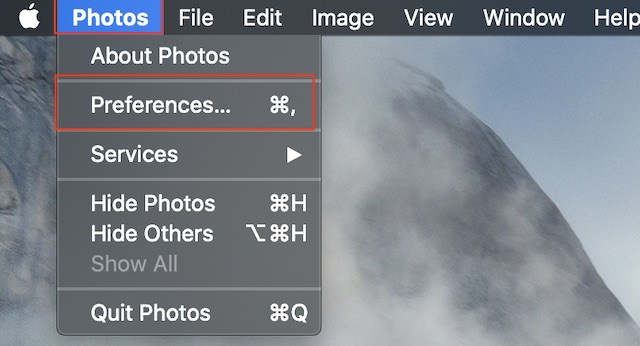
3. Next, ensure that the General tab is selected if it’s not already. Then after, uncheck the box for “Auto-Play Live Photos and Videos”.
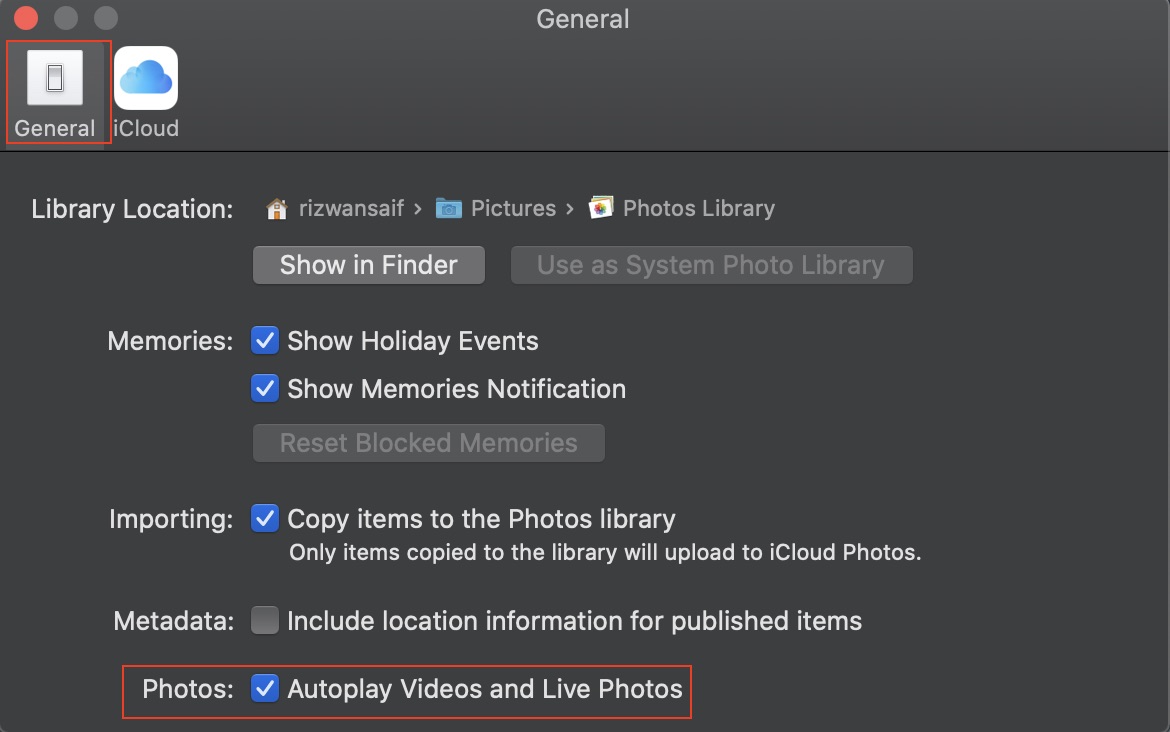
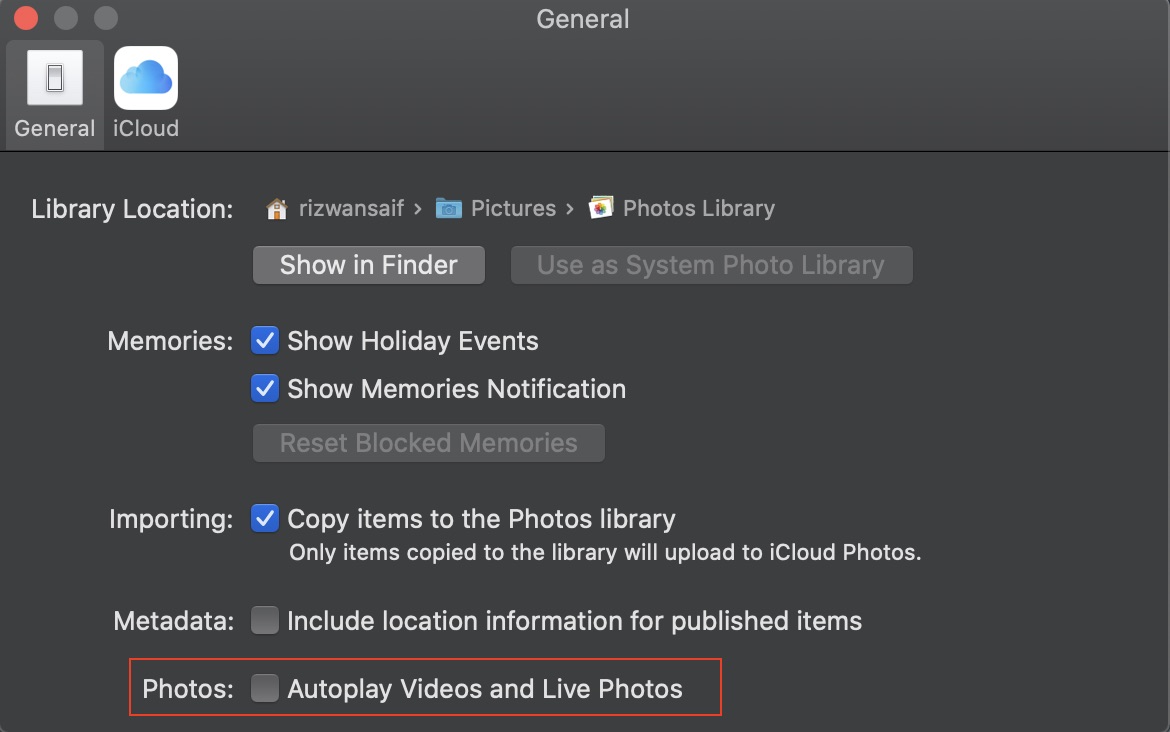
That’s pretty much it! Going forward, the clips and live photos will no longer play automatically in your photo library. Thus, you can navigate through your albums with a little peace of mind.
Well, if you ever happen to change your mind and want to let those cool photos to catch your eyes, all you need to do is return to the Photos Preferences and then check the box.
SEE ALSO: How to Share Notes App Folders on iPhone, iPad, and Mac
Stop Live Photos and Videos from Playing Automatically
So, that’s a pretty easy way to prevent live images and clips from not only distracting you but also consuming the battery of your MacBook. It’s good that Apple has made it an opt-in feature so that users can turn it on/off based on their needs. Have any feedback about this new macOS feature? Be sure to let us know that in the comments.
[the_ad id='1307']
Source link
[the_ad id='1307']