How to Share Apple TV+ Movies and Shows with Family
[the_ad id='1307']
Binge-watching becomes more joyful when you have a band of couch potatoes to share the laugh with you. Else, even the most fun-loving shows or thrilling flicks feel less exciting. Well, if you believe in the “Sharing is caring” proverb, then chances are you would like to let your friends get the most out of Apple TV+ subscription. Willing to share Apple TV+ movies and shows with your family and friends? Let me help you get started right away!
Share Apple TV+ with Family and Friends on iPhone, iPad, and Mac
Probably, the best part about Apple TV+ is the ability to share the content with a total of six people (of course, you included) even during the one-year free trial. The only condition, if any, is the activation of Family Sharing. Once it’s done, channels will be available to everyone in the family so that the entire group can seamlessly access movies and shows.
Set Up Family Sharing If You Haven’t Already
1. Open the Settings app on your device and then tap on your profile photo.
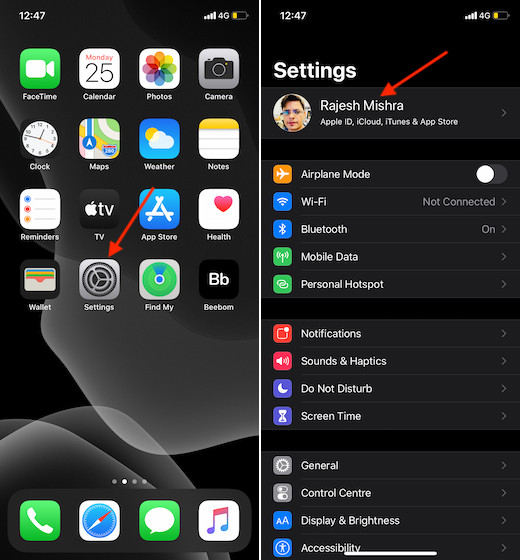
2. Now, tap on Set Up Family Sharing and then hit Get Started.
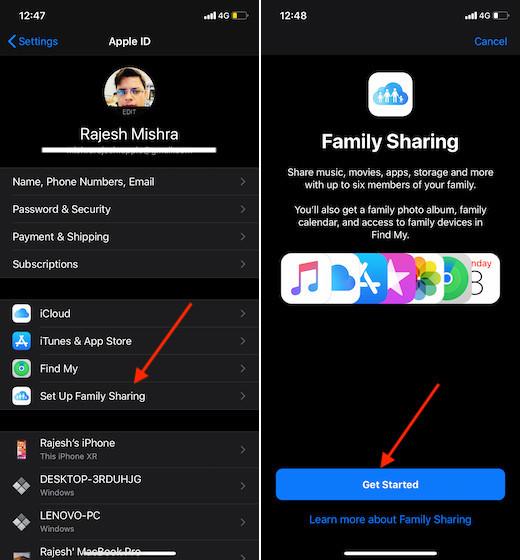
3. Next, follow the instructions to set it up and then invite your friends.
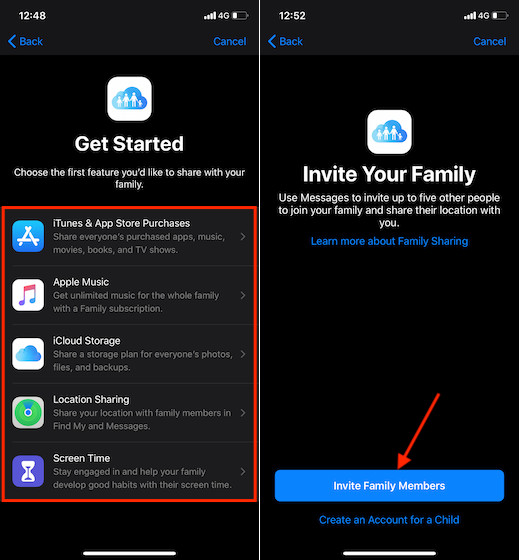
Note: Now, you will need to choose the first feature you would like to share with your friends. You have multiple options to choose from like iTunes & App Store Purchases, Apple Music, iCloud Storage, Location Sharing, and Screen Time. Select your preferred option and then share it with your friends. After that, invite your family/group members.
Sharing Apple TV+ Movies and Shows With Family and Friends
Once you have set up family sharing on your iOS or iPadOS device, get started with the sharing. From now onwards, everyone in the family can access your Apple TV+ content without any restriction. Besides, you can head into the Family Sharing setting of Apple TV+ on your iPhone, iPad, and Mac to see who has signed up for the service and even manage it.
On iPhone and iPad
1. Launch the Setting app on your device and tap on the profile photo.
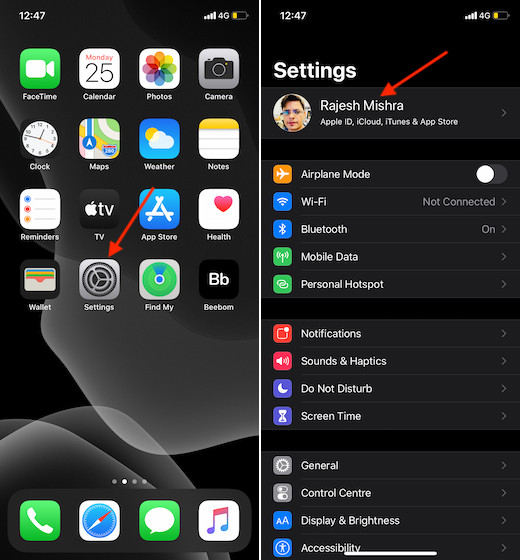
2. Now, tap on Family Sharing.
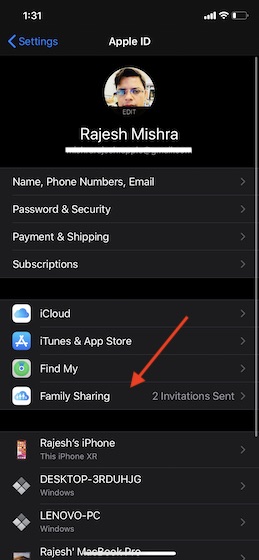
3. Under the Shared Features section, choose TV Channels. On the next screen, Apple TV+ will appear. On this very screen, you can see who in the Family Sharing has signed up for it.
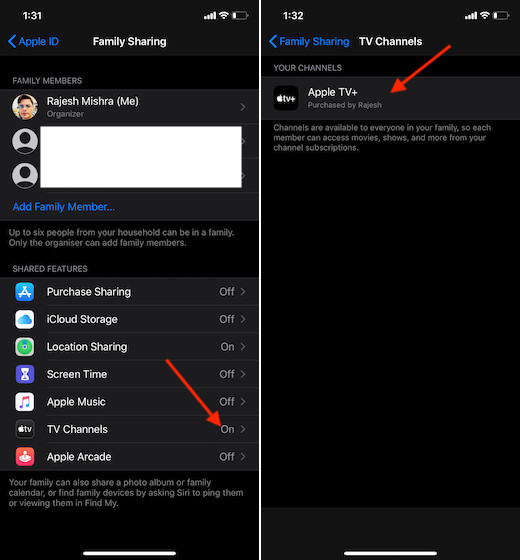
On Mac
Sharing Apple TV+ on macOS is quite similar.
- Open System Preferences on your Mac. Alternately, you can click on the Apple menu at the top left corner and choose System Preferences.
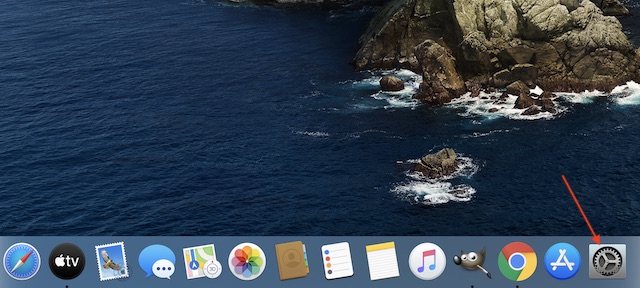
2. Now, click on Family Sharing > TV Channels. And ensure that it’s on.
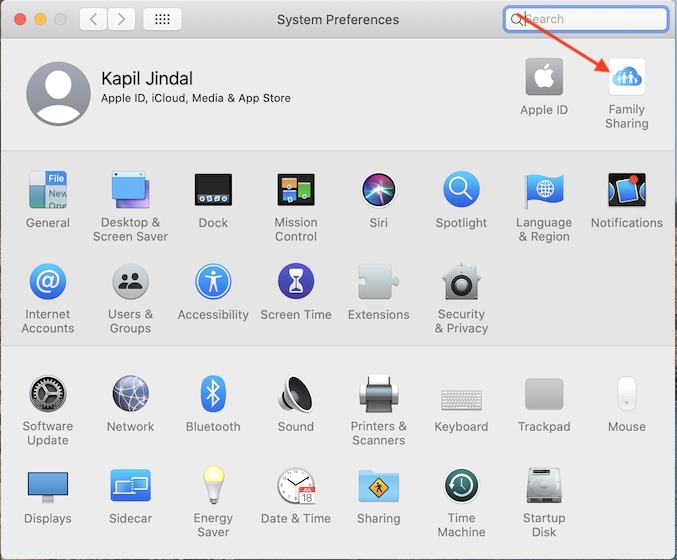
Enable Family Sharing for Apple TV+ on iOS, iPadOS, and macOS
Now that everything is all set, go ahead enjoy streaming your favorite flicks and shows. If you wish to up the game, make sure to check out our extensive roundup of the tips and tricks for Apple TV+. Also, share your thoughts about whether or not Apple’s offering can stake the claim of being a viable Netflix alternative.
[the_ad id='1307']
Source link
[the_ad id='1307']