3 Ways to Reset Screen Time Passcode on iPhone in iOS 13
[the_ad id='1307']
To prevent anyone from having unauthorized access to Screen Time setting, I prefer to use a 4-digit passcode to lock it. As the Screen Time passcode is different from my iPhone passcode (a 6-digit alphanumeric passcode), it, unfortunately, slipped out of mind. Damn it! That’s how my struggle to recover Screen Time passcode began. Along the way, I found some helpful ways to reset Screen Time passcode on iPhone and iPad. If you are reading this article, I assume you have also forgotten the passcode and are desperately trying to reset it. So, without wasting any more time, let’s explore the ways and means to cut the chase!
Reset Screen Time Passcode on iOS and iPadOS
First things first, there is good news and bad news. While the good news is, you can reset the parental control passcode on your iOS or iPadOS device by restoring the device from an encrypted backup. The bad news is if you hadn’t made an encrypted backup of your device, you will need to set it up as new after wiping out the entire data. Just in case, you don’t want to go through the grind, you can use a third-party tool like “iPhone Backup Extractor” to recover it. Keep in mind, it comes at a hefty price tag.
1. Restore Your iPhone or iPad from an Encrypted Backup Using iTunes/Finder
The following process will wipe out all the data of your device. So, ensure that Find My iPhone/iPad is disabled. Open Settings app > Profile > Find My > Find My iPhone/iPad. Now, turn off the switch. As mentioned above, make sure you have the encrypted backup of your device.
1. Connect your device to Mac or PC. Then, launch iTunes/Finder on your computer.
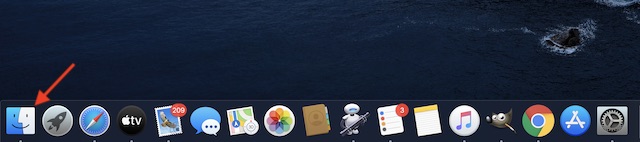
Note: With macOS Catalina, Apple has removed iTunes. Now, Finder allows users to sync iOS devices, back up or restore a backup.
2. Now, select your device. In iTunes, you should see your device at the top left corner. In Finder, your device will appear under the Locations section.
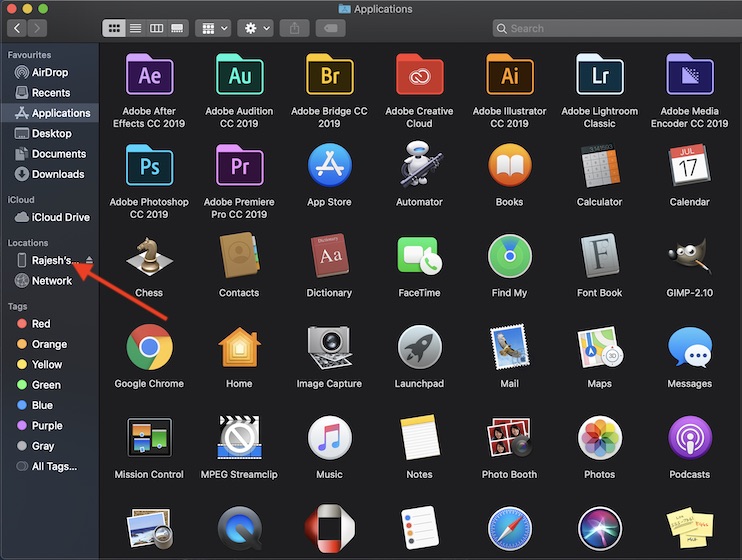
3. Next, click on Restore iPhone/iPad.
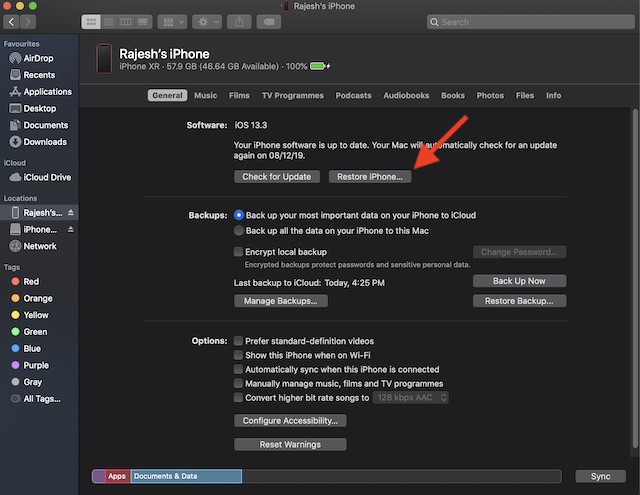
4. Now, you will get a popup asking whether you wish to back up your device before going for the restore. Choose Back up.
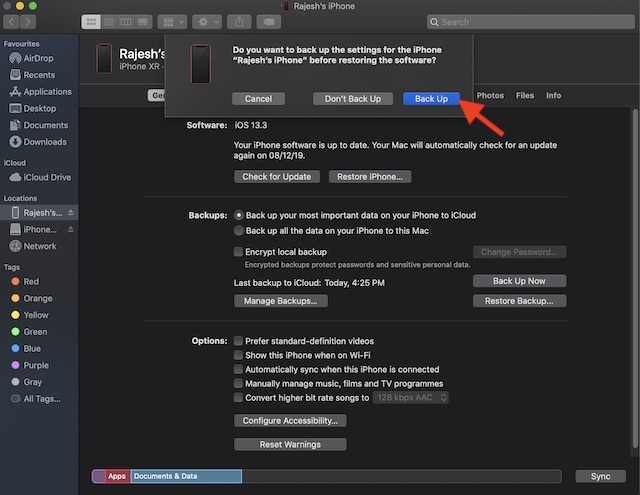
After the firmware update is over, you will have the option to choose the preferred backup to restore your device. Now, make sure to choose the backup you had made before you forgot your screen time passcode. Also, ensure that it’s encrypted.
2. Erase your iPhone or iPad And Set It Up As New
Another workaround is to wipe out your entire device and set it up as new. Yeah, it’s rather tedious and takes plenty of time. But when you don’t have a straightforward way, never hesitate to go through the long routes. Just be sure you have already backed up your device via iTunes/Finder or iCloud (Settings app > Profile > iCloud > iCloud Backup).
- Open Settings app on your device > General > Reset.
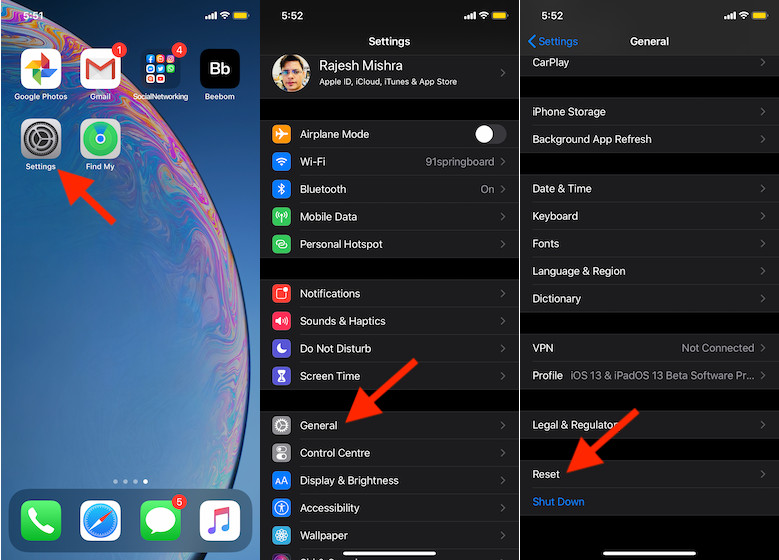
2. Now, tap on Erase All Content and Settings. Then, confirm. Once the device has been erased, set it up as new.
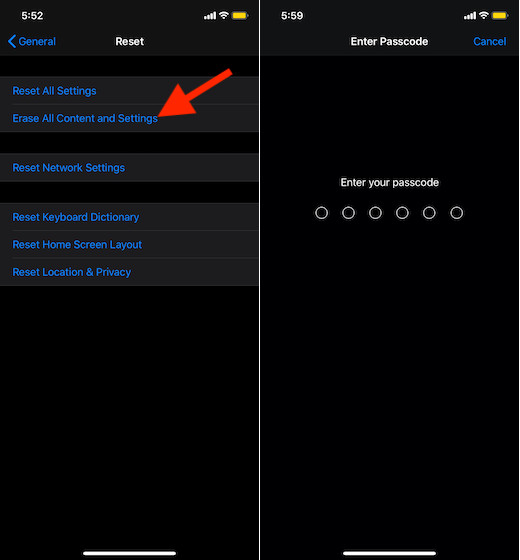
3. Reset Screen Time Passcode Using iPhone Backup Extractor
- Download iPhone Backup Extractor on your computer. Make sure you have the premium version of the software ($59.95). After that, connect your device to your computer and launch the software. Then, select your device in the sidebar.
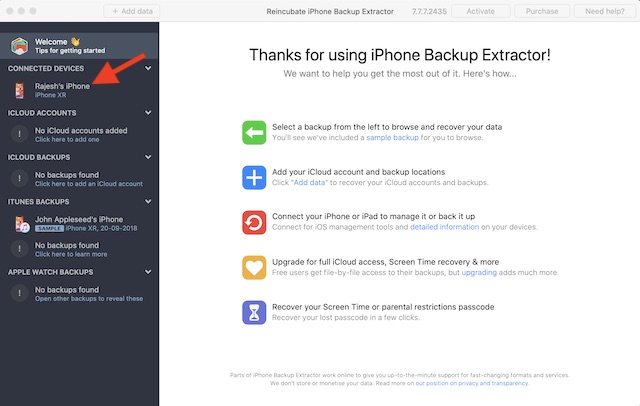
2. After that, click on the Utilities tab and choose Screen Time. Then, you will need to disable Find My iPhone/iPad (Settings > Profile > iCloud > Find My), if it’s turned on your device. Next, click on Recover.
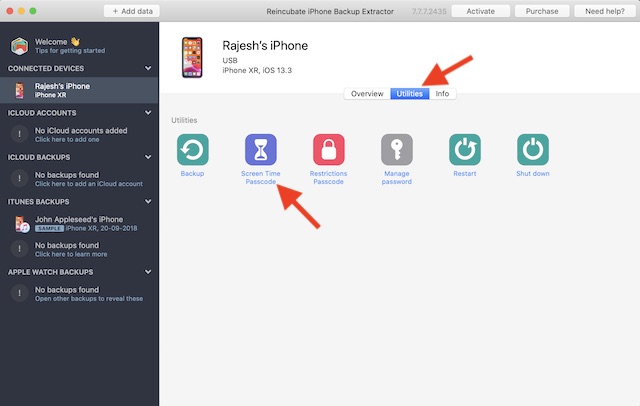
Once the process is completed, your device will restart. After it has rebooted, it will appear at the setup screen. As all the data will remain on your device, make sure to select Don’t transfer apps and data. It will ask you many questions during set up, all you need to do is choose “Continue” to go through them all. After that, you can reset the Screen Time passcode as usual.
Possible Ways to Reset Screen Time Passcode
I hope you have successfully reset Screen Time passcode on your iOS device. As Apple is said to be working on a more convenient way to recover the passcode, so things may become a lot easier in the future. Considering how essential it is to have a recovery tool, the tech giant should introduce it without any fail just like iCloud recovery tool. Anyway, have any feedback? Do share it with us.
[the_ad id='1307']
Source link
[the_ad id='1307']