How to Send Emails as Attachments in Gmail
[the_ad id='1307']
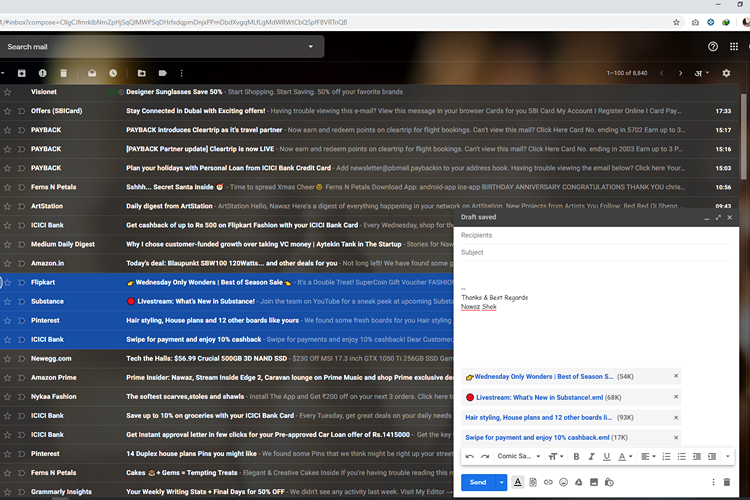
Google introduced the ability to send emails as attachments in Gmail earlier this week. With this new implementation, users will be able to seamlessly attach emails inside emails without spamming the inbox of the recipient with a dozen of follow-up emails.
“Sending emails as attachments allows you to write a summary email message to your recipients, and attach the set of supporting emails that recipients can directly open in their mail client.”, wrote the software giant in a blog post.
How to Send Emails as Attachments in Gmail
1. Login to your Gmail account, compose a new mail using the “Compose” button and select the emails you would like to attach in the email you’re composing right now.
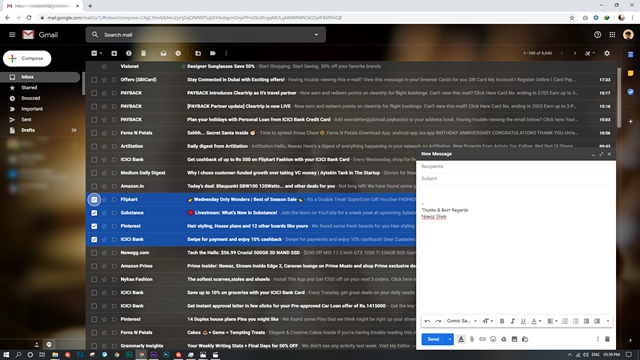
2. Drag the selected emails and drop them on the Gmail compose window as you can see in the below image.
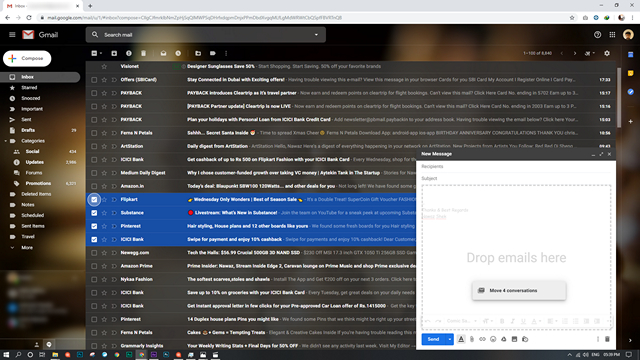
3. The selected emails will now appear as attachments on the compose window, just like how it looks after you attach files on emails. Alternatively, you can select the emails and click on “Forward as attachment” option that appears when you click the vertical three dots icon.
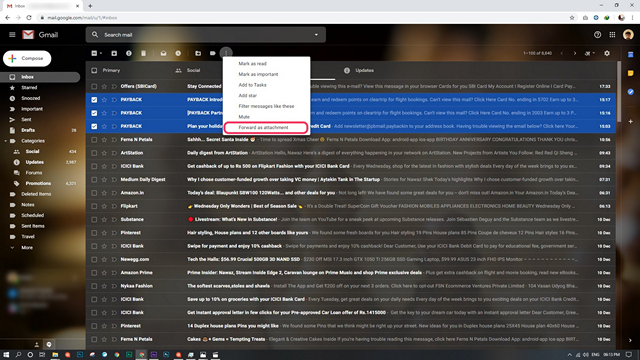
4. In case you’re wondering how the attached emails look at the recipient’s end, take a look at the image below.

As always, Google follows its gradual rollout process that brings the feature to users in phases. In case you don’t have the feature yet, do not worry. It will appear in your Gmail in the coming weeks.
So, that was our quick guide to let you know how to send emails as attachments on Gmail. If you like this tutorial, checkout our article on best Gmail tricks where we share several similar nifty tips. Tell us if you found this helpful in the comments and do not forget to share this with all your friends and family to enhance their Gmail experience.
[the_ad id='1307']
Source link
[the_ad id='1307']