How to Show Declined Events in Calendar App on iPhone
[the_ad id='1307']
Imagine a situation where you are planning for an event in full swing using the stock calendar app. Once your planning is over after hours of toiling, suddenly you remember that you had actually declined the event due to prior engagement. Wouldn’t you feel annoying at yourself for not knowing it beforehand? Most probably, you would. If you don’t want to face such situations, be sure to show declined events in the Calendar app on your iPhone or iPad.
View Declined Calendar Events in Apple Calendar
While the option to view the unconfirmed events has existed in the stock calendar app for ages, Apple has slightly put it under the wraps. Maybe the tech giant wants to keep the interface neat. Whatever could be the reason behind not only turning it off by default but also putting it a bit out of sight, I think it’s quite helpful. Let me help you bring it into action!
1. Launch the Calendar app on your iPhone or iPad.
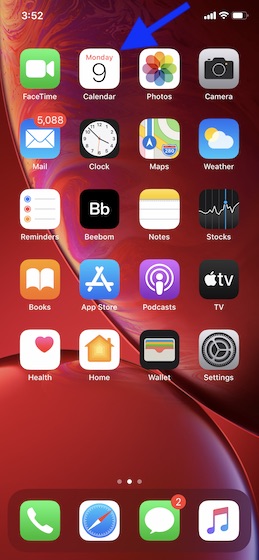
2. Now, you may receive a popup saying “Allow Calendar to access your location?” Tap on Allow Once or Allow While Using App to let the app use your location to estimate travel times to events and also improve your location services.
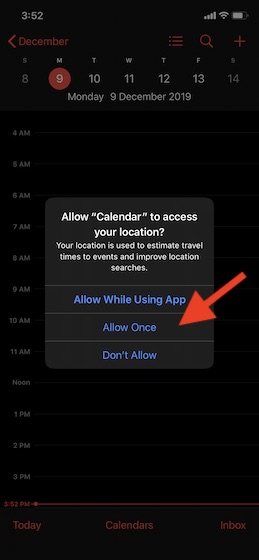
3. Next, tap on the Calendars option at the bottom center.
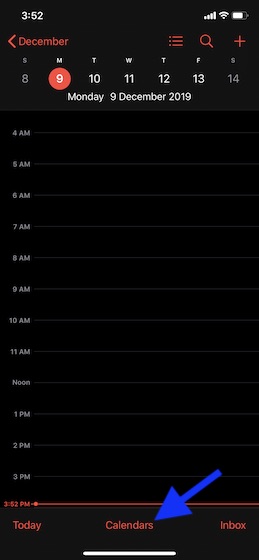
4. Scroll down a to reveal the Show Declined Events option. Then, turn on the toggle.
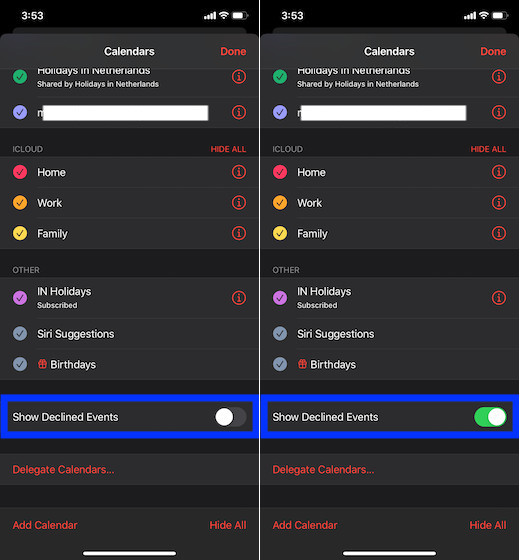
5. Before quitting the setting, make sure to tap on Done at the top right to confirm the change.
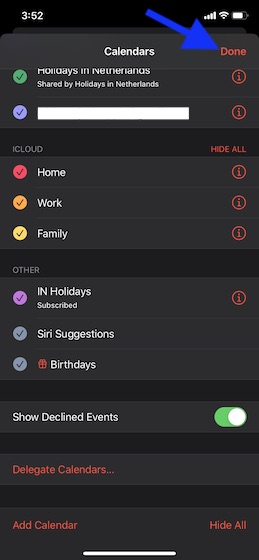
Going forward, the Calendar app will show all the declined events on your device. As it’s an opt-in feature, you can turn it off/on at your own will.
Make Calendar App Show Unconfirmed Events on iPhone and iPad
So, that’s the way you can view the declined events in the stock calendar app. While it may be too small a feature to warrant full attention from many but for those who want to stay in tune with upcoming events, this could turn out to be a savior. What’s your take on this nifty feature and where do you find Apple Calendar against the best third-party calendar apps.
[the_ad id='1307']
Source link
[the_ad id='1307']