How to Use Light Background in Notes in Dark Mode iPhone
[the_ad id='1307']
Ever since Dark Mode rolled out in iOS 13, it has (kind of) become my default option for multiple reasons. Aside from offering an easy-on-the-eyes interface, the black theme also extends the battery life. That said, the other day I was jotting down my thoughts in the stock note-taking app. As I had enabled dark mode on my iPhone, the background of the note was pitch black which I didn’t like. And that’s when I wished to use the light background in Notes app for a relatively clean look without having to disable the system-wide dark mode on the iPhone or iPad. Luckily, I found a straightforward hack to get it done. Interested? Let me show you how it works the right way!
Set Light Background in Apple Notes Without Turning Off Dark Mode on iOS 13 and iPadOS 13
First things first, the Apple Notes app itself provides a quick way to set a light background for a note without needing to turn off the dark theme. So, of course, there is no question of going through a roundabout method or installing a third-party tool. The only condition is your iPhone or iPad must be running iOS 13 or iPadOS 13 respectively.
1. Assuming dark mode is already enabled on your iPhone or iPad, launch Notes app.
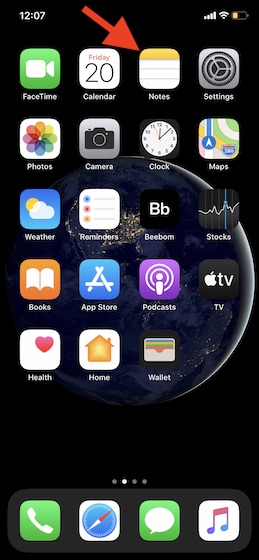
2. Now, either create a new note or choose an existing one. I’m going to select an existing note.
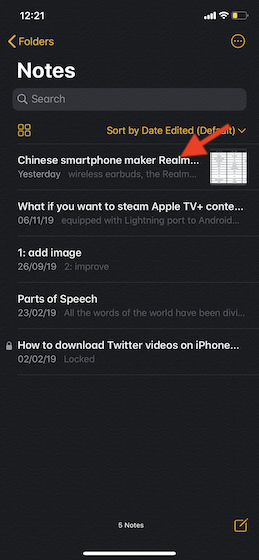
3. Next, tap on the Share button at the top right corner.
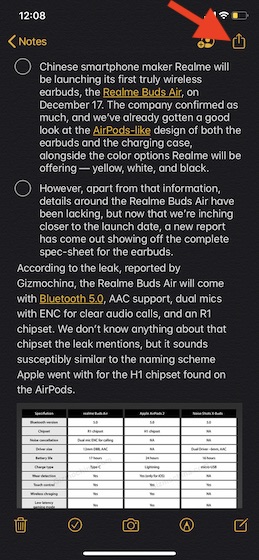
4. Next up, scroll down a bit and choose “Use Light Background” in the share sheet. Voila! The change would come into effect instantly (check out the screenshot below). Now, go ahead and do your job as usual.
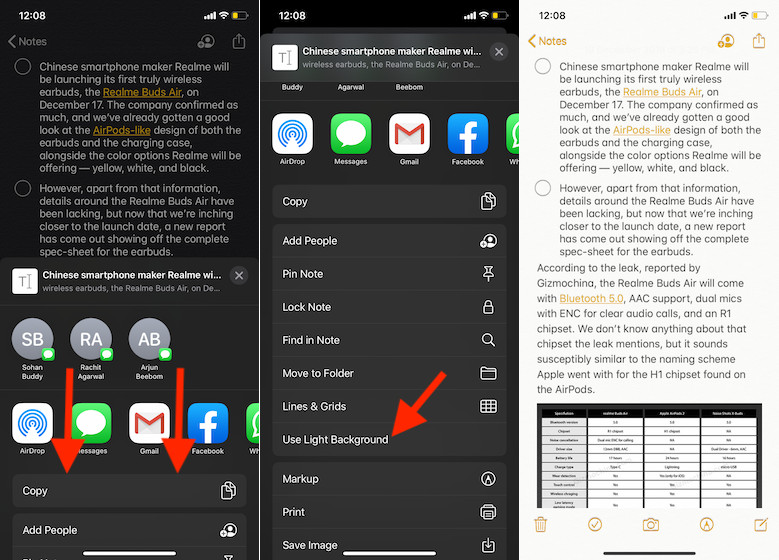
Switch Between Light and Dark Backgrounds in Apple Notes on iOS and iPadOS
It’s a no brainer, is it? You can follow the same steps mentioned above to switch between the light and dark backgrounds in the Notes app (keep in mind, the dark mode has to be turned on your device). Supposing you had opted for a light theme for a specific theme earlier and now want to go back to the pitch-black one. All you need is to tap on the share button and select Use Dark Background option in the share sheet.
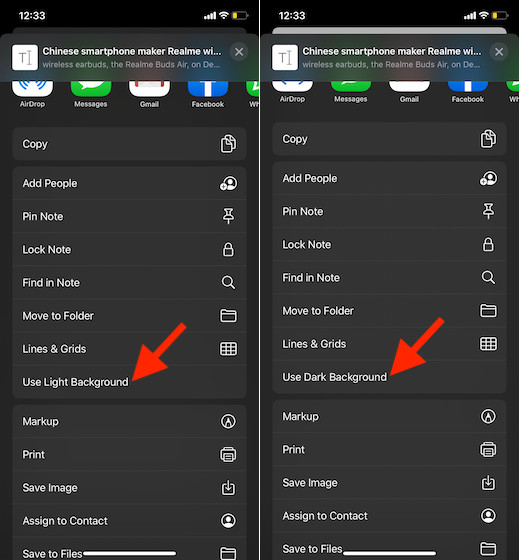
Easy Way to Choose Light and Dark Themes in Apple Notes
So, that’s how you can switch between light and dark themes inside Apple Notes. For those who use the stock note-taking app, this could be a pretty handy feature. Apple has vastly improved the Notes app by introducing several helpful features like a native document scanner and the folder sharing. So, I think it’s more than capable to take on third-party note-taking apps like Evernote and Microsoft’s OneNote. What do you have to say about it? Let us know in the comments.
[the_ad id='1307']
Source link
[the_ad id='1307']