10 Best Drawing Apps for Chromebook in 2020 [Offline]
[the_ad id='1307']
Many users have the misconception that Chromebooks lack quality apps when it comes to creative work. But that is far from the truth. We recently wrote about the best photo editors available on Chromebook to prove the same point. And in this article, we are going to list some of the best drawing apps for Chromebook. These drawing apps not only work flawlessly but also bring full-screen touch controls with an incredible range of tools and features. We have, in fact, carefully chosen the applications that have offline support and offer the lowest latency while drawing on Chromebook. So on that note, let’s go ahead and check out the best drawing apps for Chromebook.
Best Drawing Apps for Chromebook in 2020
Here, we have mentioned the 10 best drawing apps for Chromebook which include Android, Linux, Web and Chrome apps. I have tested all the mentioned apps and they run pretty well on Chromebook without any touch latency issues. So now without any delay, let’s unpack the list.
1. Sketchbook by Autodesk
Sketchbook is a widely popular program for digital drawing and it’s recommended for both professionals and beginners alike. And the best part is that this powerful program is now available on Chromebooks thanks to the Android support. Sketchbook runs phenomenally well in full-screen mode with a huge canvas, multiple tools, and layers. Other than that, in my testing, the touchscreen latency was close to naught and I was able to draw on my HP Chromebook x360 without any crash or freezing issues. You can even use an active stylus on this app and it supports palm rejection too. Simply put, Sketchbook by Autodesk does not need much introduction when it comes to drawing and sketching. The only thing you need to know is that you can install Sketchbook on Chromebook without any hacks and it has offline support too since you are using an Android app.
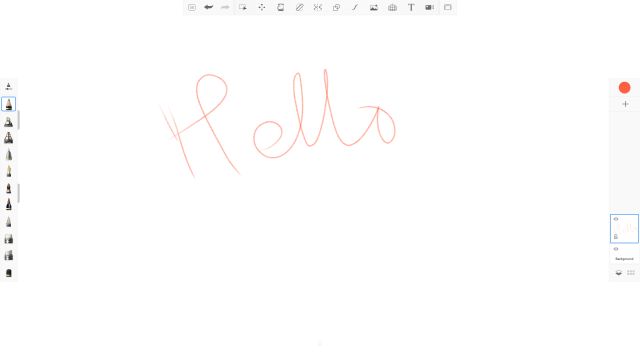
Install: Sketchbook (Free)
2. ArtFlow
Sketchbook is surely a professional-grade app for drawing and painting, but beginners might get overwhelmed by the huge range of features and tools. In that case, I would recommend ArtFlow, an excellent Android app for digital drawing and sketching. You can easily install this app on your Chromebook and it runs like a charm. The best thing about this app is how light it is which translates to a near zero latency while drawing on a big canvas. And you have tools, different brushes, opacity slider, color picker and just about everything you need to get started with painting on Chromebooks. Not to mention, you also get tilt support which is going to significantly help you while controlling a line width and rotation with certain brushes. All in all, ArtFlow is a light and excellent sketching app and you should definitely begin your drawing journey on Chromebook with this app.
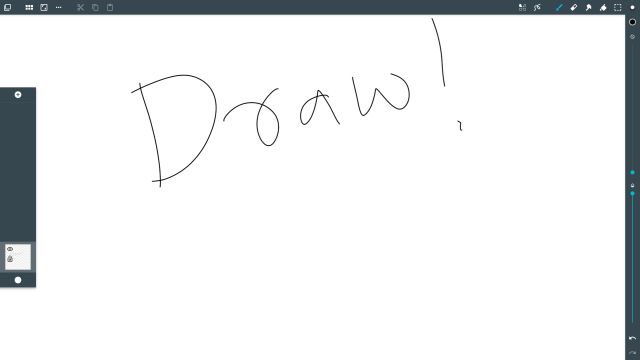
Install: ArtFlow (Free, Offers in-app purchases)
3. Adobe Illustrator Draw / Adobe Photoshop Sketch
Similar to Sketchbook, Adobe’s Illustrator and Sketch are two powerful painting programs available on Windows and macOS and now you can use them on Chromebook as well. The app is directly available through the Play Store and it works in full-screen mode with touchscreen, mouse and keyboard controls. If you are confused about which of the two Adobe’s apps to choose, I would recommend you to use Adobe Illustrator Draw first. It’s a vector drawing app which means you can draw freely on a big canvas having several brush, layers and tool options. And if you are into bitmap or raster drawing then go for Adobe Photoshop Sketch. As you move along, you will be using both the apps depending on your need and use-case. As for the performance and latency, I found both the apps working really well on Chromebook and did not show any input lag. Not to mention, both the apps support the tilt mode which you can use through the rotate tool.
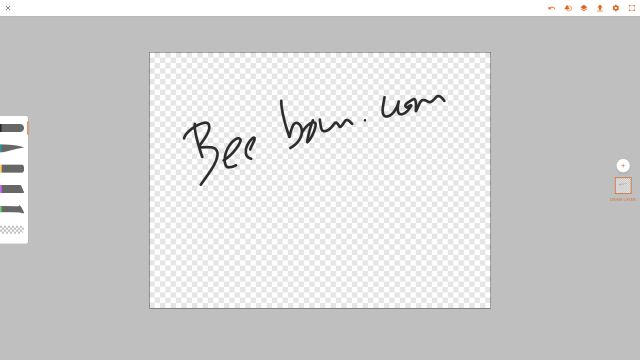
4. Infinite Painter
Infinite Painter is not among the top apps on the Play Store, but it works incredibly well on Chromebook. It’s a basic drawing app, but the latency is surprisingly low and the canvas handling is much better because of free panning from all sides. In fact, in my testing, I found the touch input better than the Adobe apps. Other than that, Infinite Painter brings more than 160 presets of natural brushes and also allows you to create new brushes. There is also support for layers, blend modes and has geometrical tools like line, ellipse, protractor and more. All in all, the app is pretty solid for drawing, painting and sketching on Chromebook and you should definitely use it if you are a beginner.
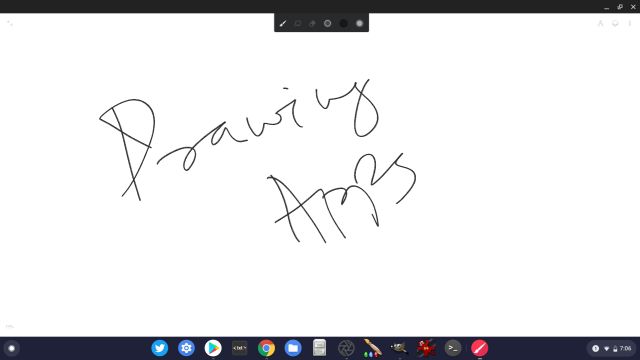
Install: Infinite Painter (Free, Offers in-app purchases)
5. Concepts
Concepts is one of the most popular drawing apps on iOS and iPadOS and it’s available on Chromebook too via the Play Store. The app has been specially optimized for Chromebooks. The latency is almost zero and offers an infinite canvas where you can create illustrations, sketches, and design plans. Besides that, Concepts supports tilt and pressure modes which will help you while sketching intricate details with high precision. And just like other drawing apps, you get many kinds of pencils, brushes, and pens. There is also this different canvas type where you can select the background from various textures and preset papers. If you are using an active stylus like Wacom, you can leverage its velocity feature for flexible sketching and drawing. Simply put, if you want the best drawing app for Chromebook, definitely take a look at Concepts.
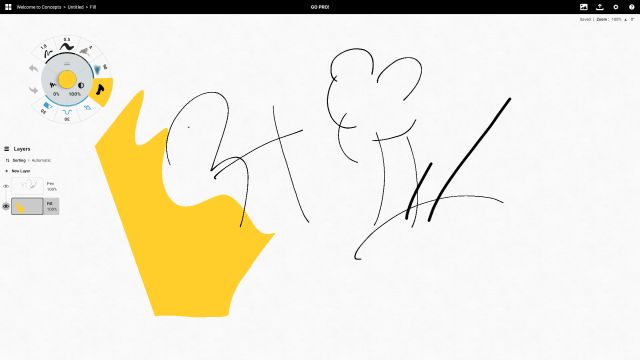
Install: Concepts (Free, Offers in-app purchases)
6. Sketchpad
So far, I have mentioned drawing apps for Chromebook which are available on the Play Store. However, some users don’t have Play Store support on their Chromebook so in that case, you can use Sketchpad on the web. If you are wondering if Sketchpad has offline support, well it does and you can install it as a PWA app too. After that, you will be able to use all the features without requiring internet access or changing any settings. Apart from that, Sketchpad brings all the standard features like several brush styles, color picker and of course the most important, layers. You can also do a bit of vector drawing on Sketchpad so if you have a penchant for that, go ahead. All in all, Sketchpad is a solid drawing app for Chromebooks that don’t have the Play Store support.
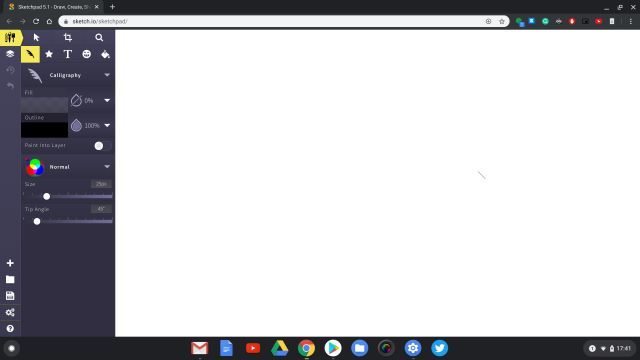
7. Krita
If you want a proper desktop app for painting and sketching, you can get the powerful Linux app, Krita on your Chromebook. It’s a professional-grade drawing program which is completely free and open-source. Of course, you need to set up Linux on your Chromebook for this to work. As for the program, you can create conceptual art, comics and complex illustrations using many of its powerful tools. In case you are not aware, Krita is a very popular app in the Linux community and many professionals use it for digital painting. So, if you are looking for the best drawing app for Chromebook which competes with the desktop versions of Adobe Illustrator and Sketchbook then Krita is the program you need. I did test this app on my Chromebook and it performed perfectly well without any hiccups.
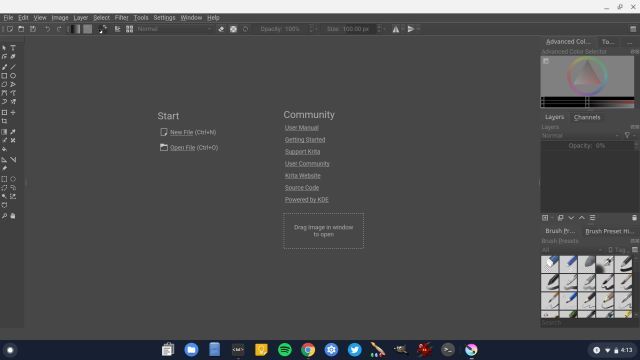
- How to Install: First of all, set up Linux and Flatpak on your Chromebook and then execute the below commands. After installation, you will find the app in the app drawer inside the Linux apps folder. You can also install this app through the GUI app store mentioned in the above-linked guide.
sudo su
flatpak install flathub org.kde.krita
8. Inkscape
Inkscape is another Linux app that you can use for vector drawing on Chromebook. Unlike Android apps, it’s a full-fledged desktop program so you will get advanced tools like flyout, anchor and smart navigate. You can easily say that it’s an alternative to the desktop version of Adobe Illustrator on Chrome OS. The program is quite advanced and comes with all the controls that you need for creating complex paintings, arts, logos and more. Further, you have access to tools like bezier and spiro curves, layers, color profiles, and a powerful text tool. Having said that, since the application is quite heavy, you will need a powerful Chromebook to run this application. You can also enable GPU acceleration for Linux apps so you can use Inkscape without any issue.

- How to Install: Open the Linux Terminal and execute the below command. After installation, you will find the program in the app drawer inside the Linux apps folder.
sudo apt-get install inkscape
9. Gravit
Gravit is an excellent vector drawing app on Chromebook which is neither an Android app nor a Linux app. In fact, it’s a well-developed Chrome app which allows you to draw and design various graphics element. You can create objects like logos and icons, vectorized graphics; define them using many design elements, and more. Besides that, it also supports raster graphics illustration so you can freely create characters, animations, etc. Simply put, Gravit is a professional-grade app for drawing and illustration and if you are looking for such an app in the Chrome ecosystem then this is the perfect pick for you. It might be better than installing Inkscape through Linux on Chromebook. So, do give it a try and see if Gravit fits your needs.

Check Out Gravit (Free)
10. Chrome Canvas
Chrome Canvas is our final drawing app for Chromebook on this list. It’s a very basic drawing app which comes with a handful of brush options and a huge canvas to boot. If you are a beginner or want your kid to start practicing doodling or painting, this is the best app to learn digital painting. Chrome Canvas comes pre-installed on many touchscreen Chromebooks, but if you don’t have it, you can easily open its website and install Canvas as a PWA. Also, it works offline so there is that. To conclude, if you want to get the hang of digital painting on Chromebooks, open Chrome Canvas and start painting.
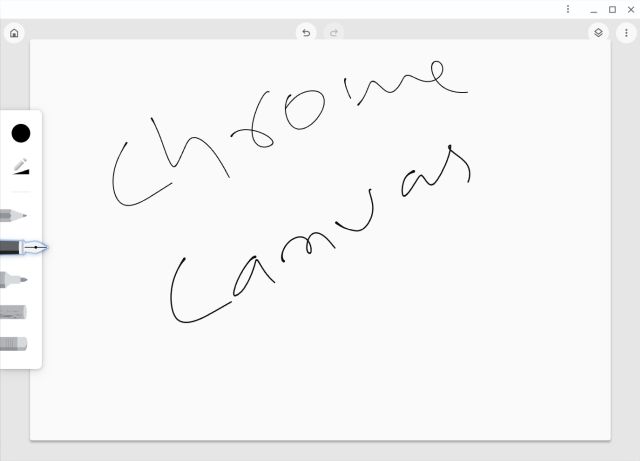
Check Out Chrome Canvas (Free)
Pick the Best Drawing Apps for Chromebook
So those are our picks for the best drawing apps for Chromebook. As it’s clear, there are plenty of Android apps that are not only functional but also offer a whole suite of tools that are available on desktop programs. So essentially, you are not missing out on anything. I would say Chromebooks have almost become on par with iPad for drawing and illustrations due to the availability of so many quality apps. Anyway, that is all from us. But which one did you pick? Tell us your favorite drawing app in the comment section below.
[the_ad id='1307']
Source link
[the_ad id='1307']