How to Delete iPhone Backups in macOS Catalina
[the_ad id='1307']
If you frequently back up your iPhone on Mac but forget to remove the old backups after the new ones are made, chances are a large chunk of storage might already be hogged by the redundant files on your macOS device. Considering the large size of each backup, I wouldn’t be surprised if your Mac is cluttered for space and often starts overheating and becomes slow. Whether you want to prevent your computer from falling prey to useless files or stop unnecessary data from piling up over time, let me tell you that you can delete your iPhone or iPad backups on macOS Catalina, even without iTunes which is now officially dead. Here is the step-by-step rundown to get you started!
Delete iPhone/iPad Backups on Mac Running macOS Catalina
As Finder has always been a versatile app, it’s a good alternative to iTunes especially for syncing iOS devices and managing their backups. So, at any time you want to remove the previous files, you can head into the file manager, check out the pile-ups, and remove the unnecessary ones at your own will. In more ways than one, the process is quite similar to the one involving iTunes.
1. First off, connect your iPhone or iPad to your Mac using a cable.
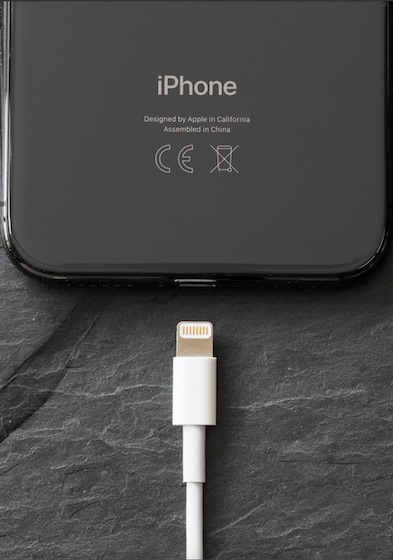
2. Now, open Finder on your computer.
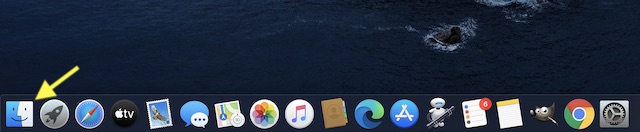
3. Next, select your iOS device in the sidebar under the Locations section.
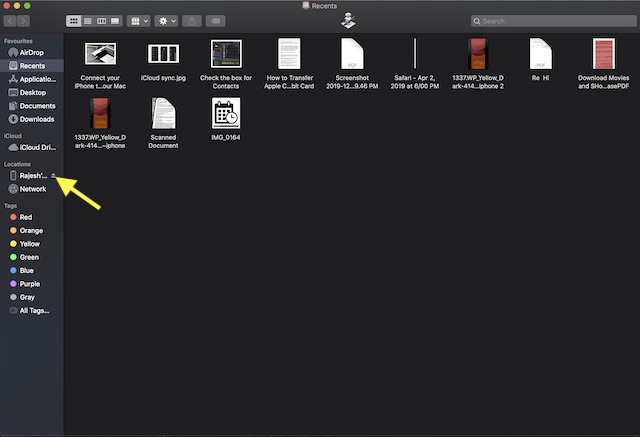
4. Next up, click on the Manage Backups option.
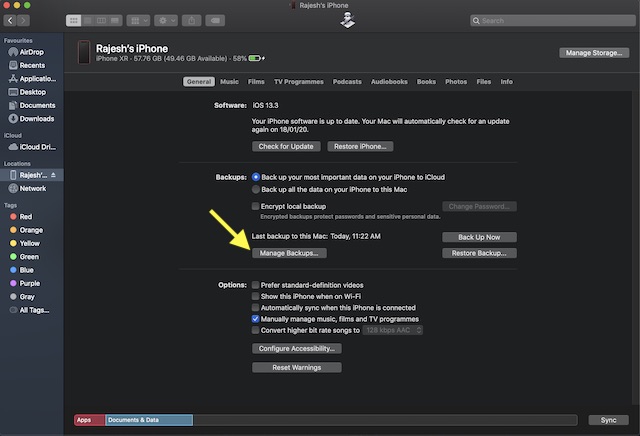
5. Now, select the iPhone or iPad backup you wish to remove from your Mac.
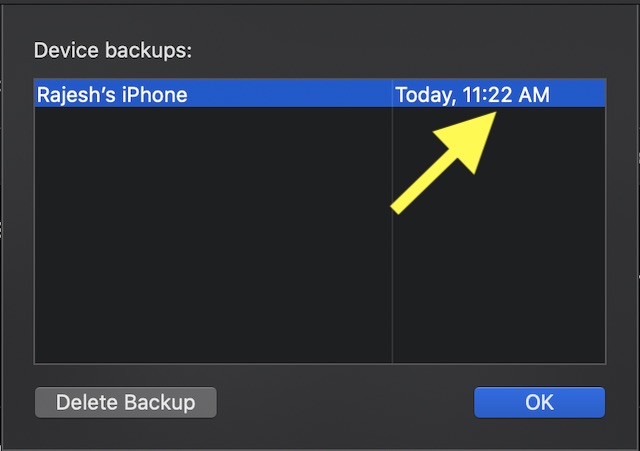
6. Finally, click on the Delete Backup option at the bottom left corner and then confirm the action.
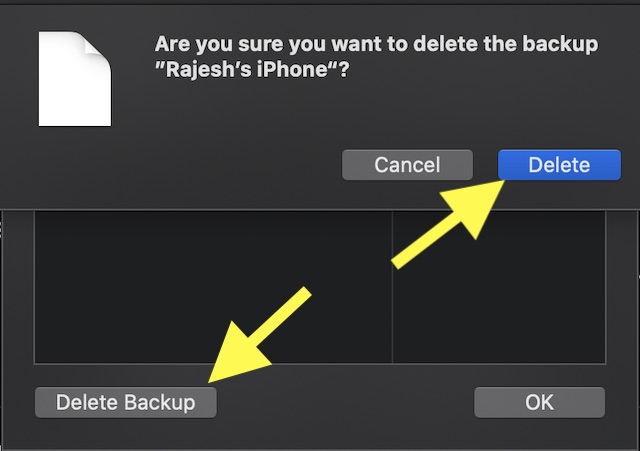
Manage Your iPhone and iPad Backups Using Finder on Mac
Now that you know how to clean up the useless backups of your iOS device from Mac, make sure to do the needful so they don’t cause problems. As iTunes still exists on older macOS versions and Windows, you can follow the same old method to get rid of those unwanted files. By the way, what do you think of Apple’s decision to shut down an iconic software like iTunes? Share your feedback with us in the comments down below.
[the_ad id='1307']
Source link
[the_ad id='1307']