How to Filter YouTube Subscriptions Feed on iPhone and iPad
[the_ad id='1307']
If you love watching YouTube videos, you may have subscribed to a ton of channels like our own YouTube channel. But did you ever wish you had a better way to customize the subscriptions feed than the long-existing reverse chronological order that often seems chaotic? I mean, wouldn’t it be better if you could customize your feed to show only the latest videos or the ones that you couldn’t finish off due to hectic schedules? Most probably, you would. Turns out, Google has already found a nice way to let you filter your YouTube subscriptions feed on iPhone and iPad. Should you wish to give this all-new feature a shot, now is the right time to get started!
Filter Subscriptions Feed on YouTube for iPhone and iPad
YouTube app for iOS was recently updated to add a new feature called “Topics” to help users catch up with their favorite creators. With multiple filtering options, it enables them to fine-tune the subscriptions feed as per their specific taste. What’s more, it also offers a way to make the feed show only videos or both videos and community posts.
1. Ensure that your device is running the latest version of the YouTube app. (open App Store -> Profile -> find YouTube and update it as usual). After you have updated the app, launch it and tap on the Subscriptions tab at the bottom.
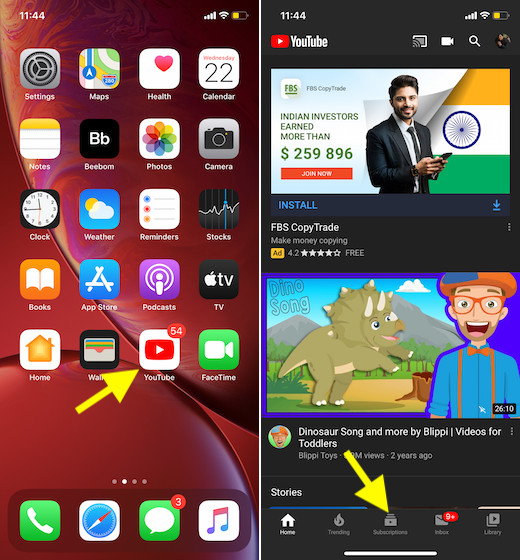
2. Now, you should see multiple filters in the top row of followed channels.
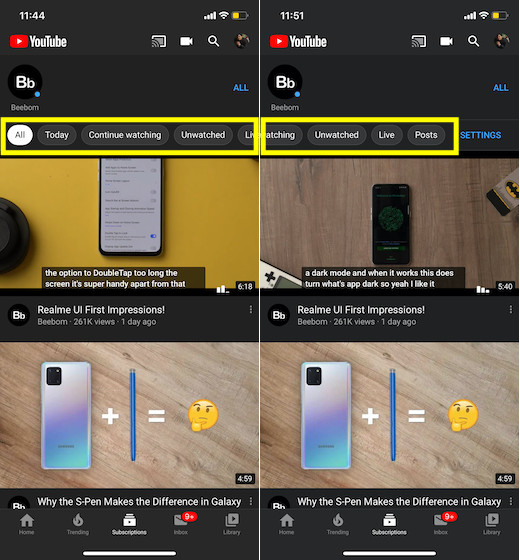
- All: It’s selected by default and shows all the videos from channels you have subscribed to.
- Today: It displays all the videos published within the past 24 hours.
- Continue Watching: It shows the videos that you are yet to finish off.
- Unwatched: It lists out all the videos that you haven’t watched as yet.
- Live: It displays live streaming videos and YouTube Premieres.
- Posts: It lines up community posts from the channels you have subscribed to.
Select your preferred option and you are ready to go. Going forward, the app will list out videos based on how you have filtered your subscriptions.
If you ever wished to go back to the old reverse chronological order, tap on the Subscriptions tab and choose All option.
Make YouTube Subscription Feed Show Both Videos and Posts or Only Videos
1. Launch the YouTube app on your device -> Subscriptions tab.
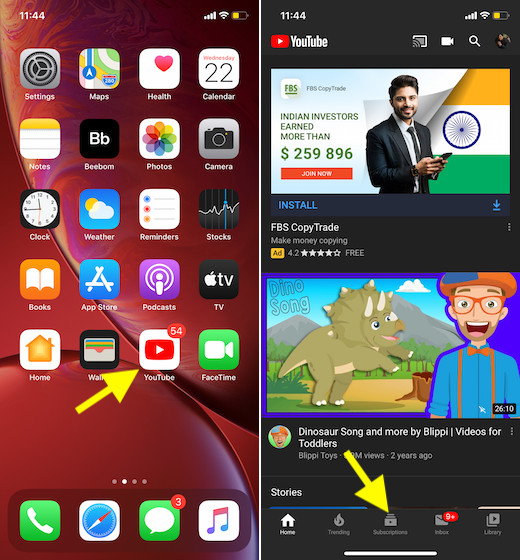
2. Now, swipe left from right on the carousel to reveal the Settings option and tap on it.
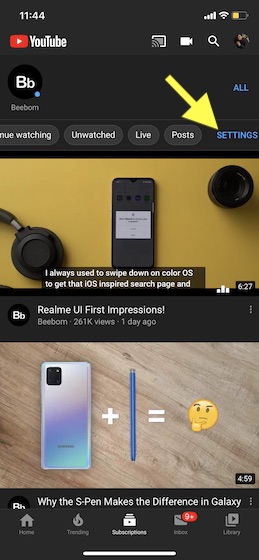
3. Next, you have two options to choose from:
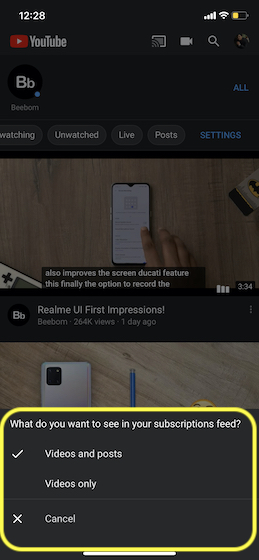
Videos and posts: Choose it to show both the videos and community posts in the subscriptions feed. It’s ticked off by default.
Videos only: Select it to make the feed show only videos.
Select your desired option and you are good to go!
Customize Subscriptions Feed on YouTube for iPhone and iPad
So, that’s how you can fine-tune YouTube subscriptions feed on your iOS device to not only access your favorite videos easily but also keep the unwanted ones away. As someone who heavily relies on fun-loving YouTube videos to bust stress, I give it a thumbs up. What about you? Not too long ago, the app added an equally impressive voice-search feature that makes searching for content pretty simple especially when casting YouTube videos to a smart TV. If you couldn’t catch up with it, make sure to check it out.
[the_ad id='1307']
Source link
[the_ad id='1307']