How to Install and Play Steam Games on a Chromebook
[the_ad id='1307']
Games are not a strong suit of Chromebooks, but thanks to the Linux Support, now you can install and play many desktop-level games on Chrome OS. Steam is one of the best digital game distribution platforms and it’s officially supported on Linux. So, you can get it running on Chrome OS and enjoy desktop games. And the best part is that you don’t need to move your Chromebook to the Developer Mode or install Crouton. Things are quite straightforward now and the installation process is a breeze. So without any delay, let’s go ahead and learn how to install and play Steam games on a Chromebook.
Install and Play Steam Games on a Chromebook
Here, we have mentioned the steps to install and play Steam games on a Chromebook. Along with that, we have also tested a few Steam games to check if Chromebooks can be a viable alternative for desktop gaming. Now, let’s go through the installation process step by step.
1. First and foremost, set up Linux on your Chromebook by following the linked article. After that, enable GPU acceleration for Linux in Chromebook for better graphics and smoother gameplay.
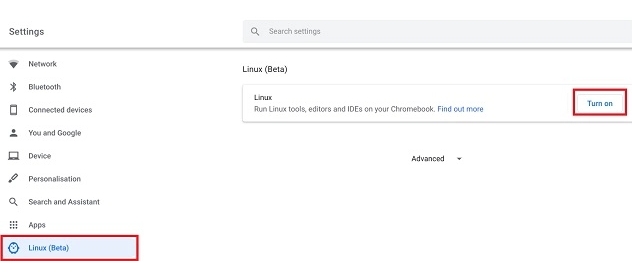
2. Next, open the Linux Terminal and execute the below commands one by one. It will create the directory and install the base required for Steam to work on a Chromebook.
echo 'deb http://httpredir.debian.org/debian/ jessie main contrib non-free' | sudo tee -a /etc/apt/sources.list
sudo dpkg --add-architecture i386
sudo apt update
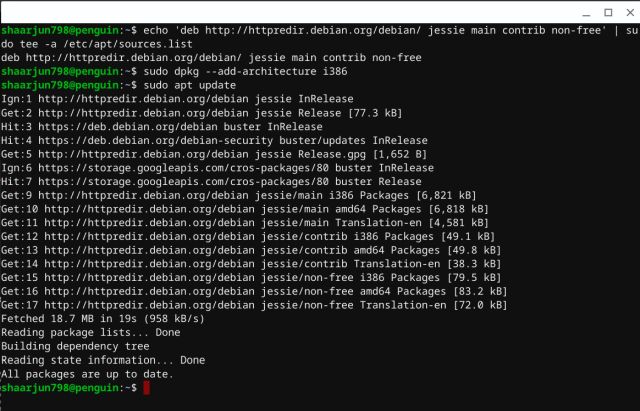
3. Now, run the below command to finally install Steam. Type “Y” and hit enter to proceed with the installation.
sudo apt install steam
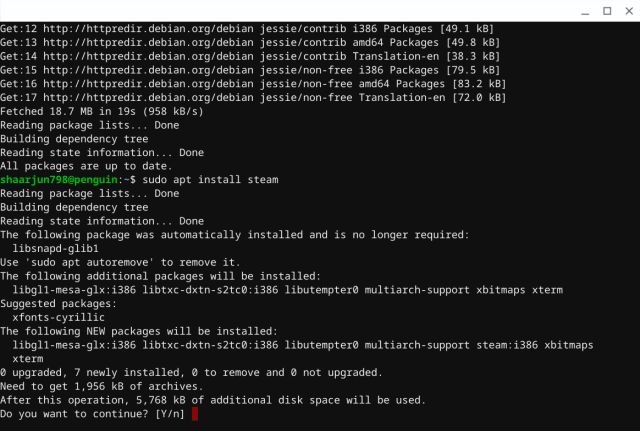
4. Further, select “I AGREE” and hit the “OK” button. After the installation is done, a mini window will open up for Steam login.
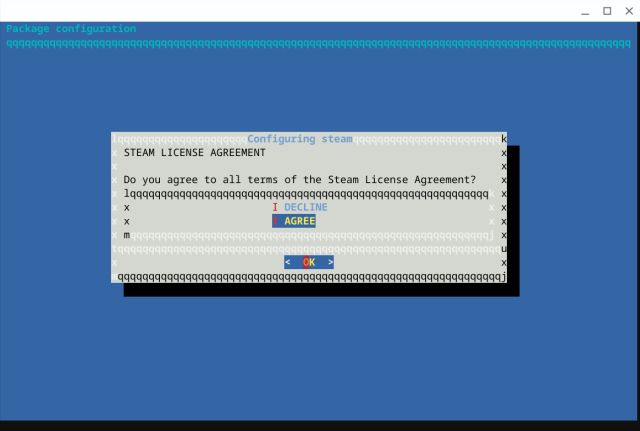
5. Now, sign in with your Steam credentials and there you have it. All your favorite Steam games are available and you can install them without any issue.
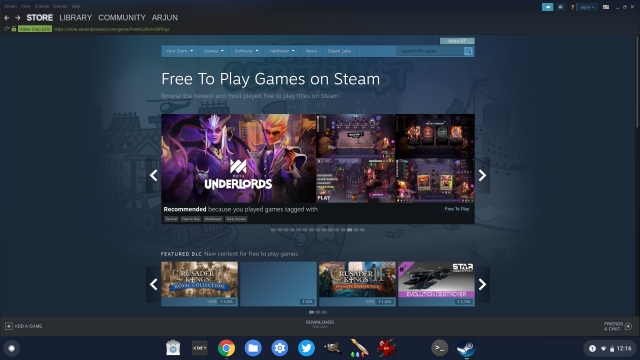
6. In our testing, we installed Counter-Strike: Global Offensive on our Chromebook through Steam, but it failed to run. Nevertheless, other non-intensive games like Stardew Valley, Squad, Tank Force ran absolutely fine and without any graphics issue. I would recommend you to try your favorite Steam games and see if they work on your Chromebook.
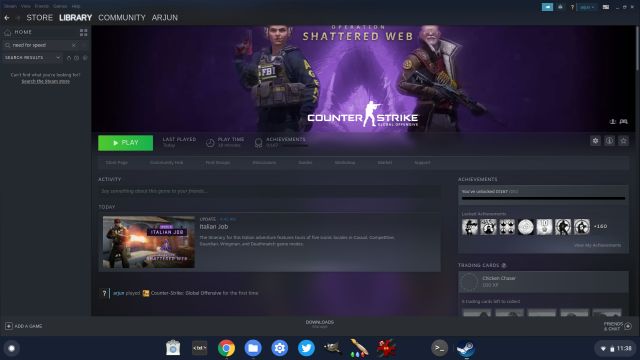
Play Your Heart Out with Steam Games on a Chromebook
So that was our short guide on how to install Steam and play games on a Chromebook. While the installation process is not a one-click process like on Windows OS, it’s still quite straightforward and all you need is a bit of familiarity with the Linux Terminal. So go ahead and install various Steam games to check if your Chromebook can handle graphics-intensive games. Anyway, that is all from us. But how has been your experience? Let us know in the comment section below. Also, if you love playing Minecraft, you can install it on your Chromebook without requiring Steam.
[the_ad id='1307']
Source link
[the_ad id='1307']