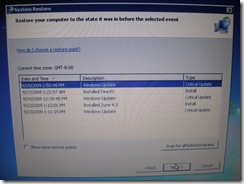Using a Windows 7 DVD to repair startup issues
An option is available to boot off a Windows 7 DVD to perform some basic troubleshooting. To use this feature, insert the Windows 7 DVD in your local drive and reboot your computer. You may need to access your BIOS settings to configure the boot order to include the DVD drive first. After the POST screen, some text should appear near the top left hand corner of the screen:
Press any key to boot from CD or DVD….
Hit any key such as the spacebar when this text is on the screen. Eventually a default screen should appear with options for items such as English as the language. Leave the defaults and click on the Next button.
On the next screen, click on the text of “Repair your computer” near the lower left hand corner of the screen.
Selecting this option will bring up a screen that will attempt to “find” the local Windows installation.
If the process is able to “find” your local copy of Windows, click on the Next button. The Load Drivers button is available on this screen to add device drivers that are not included by default on the Windows 7 DVD.
The following screen will have several different options available. The first item is the Startup Repair Wizard.
If you select the “Startup Repair” option, the wizard should attempt to review your local configuration and fix any issues found. The example below shows that the wizard was unable to find any problems with this particular computer. If an issue is found and fixed, remove the DVD disk from the drive and reboot your computer to determine if the problem was solved.
Another selection from the main menu is System Restore. This feature attempts to revert your configuration to a particular point in time. The screen below displays the initial screen if this option is used. Click on the Next button.
Select the system restore point you wish to revert to and click Next to continue to use the wizard.