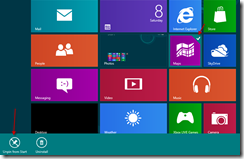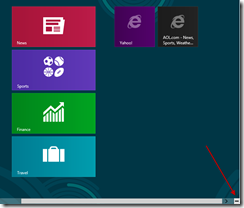Windows 8 and the start screen tiles with a keyboard and mouse
Within Windows 8, tiles can be removed from the start screen by performing a right-click on the entry in question. A menu bar should appear at the bottom of the page with an option to “unpin” the tile. A selected tile will have a check-mark in the top right-hand corner of the box.
Large tiles can be made smaller and vise versa by selecting the tile and using the menu bar.
To name a group of tiles, click on the minus icon near the bottom right corner of the screen.
This action should “zoom out” the start screen.
Right-click on a group of tiles, which should display a Name group option.
Click on the Name group icon and enter a value for the group.
When returning to the start screen, the name should appear above the group.
To create a new group, select a tile and drag it to the left or right until a grey bar appears.