Changing Administrator Password using CMD(command prompt)
Hello friends after long time (10 days) I am coming with a interested trick by which you can change your or any other computer's administrator password.Generally when you reset your password you need old password in order to change the new one but in this trick you can change password without asking him the previous one.
so think if you want to change your friends computer administrator password then you make your friend prank.
Did you know the same thing can become possible using Command Prompt( CMD ). In this method, we are not prompted to enter the current/old password.In this article we use Only net user command to change user password at a windows command prompt.
note: we first need to be logged in as an Administrator (administrator like ) account unless you will be shown an error message saying System 5 Error or access denied. This hack is thus NOT POSSIBLE if you are logged in with the GUEST ACCOUNT
Step by step to change your Windows password without having old one
Step-1 ) very first Press start( window key in window 8) , and search for CMD(windows command prompt).
Step-2 ) make right click on cmd and select RUN AS ADMINISTRATOR mode if you not open cmd in administrator mode you will always get a System 5 Error.
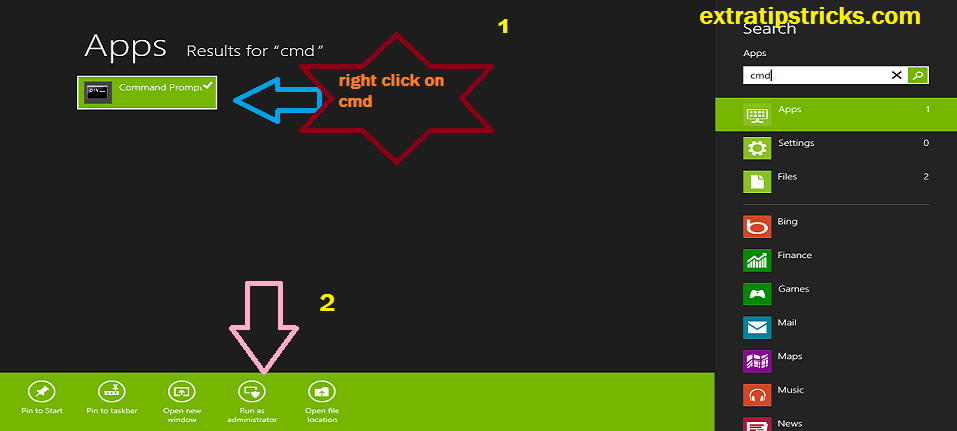.png)
Step-3 ) Now type the command NET USER (here a SPACE between NET and
USER) and press ENTER It will give u the names of all the USER accounts existing in your computer.
.png)
Step-4 ) Here, in My computer , you are getting three names, which are " Administrator " , " guest " and " PC ". you know well We are not at all interested in the Guest account for sure. So leave that as it is. Now the two accounts are left. One is "Administrator" and the other is "PC". Here, the both the accounts are having admin priviledges. In most of the cases the main admin account, which is ADMINISTRATOR here, is hidden. And the other account, named PC here, is shown, which is a ADMIN-LIKE account. So, this account also have full admin Priviledges. Because only one admin account which is visible here is PC ,I hope you got my point.
.png)
step:5) so after net user command you need another command , now use our next command, which is net user pc * (make sure here,ONE SPACE between NET and USER as well as between pc and * )
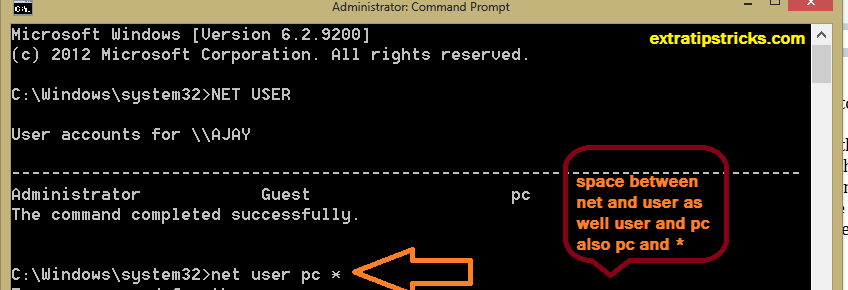.png)
Step-6 ) Here u are, now directly enter the new ADMINISTRATOR PASSWORD and press enter again confirm your new password and press enter.
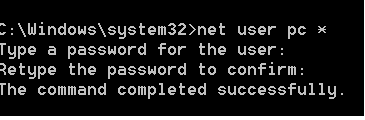
note: You will not see any ************* type of characters in the CMD window when you will be typing your password. But you don't worry. They are not visible but they got typed. Re-type the same password in Confirm Password option.
over all screenshot of this tutorial :
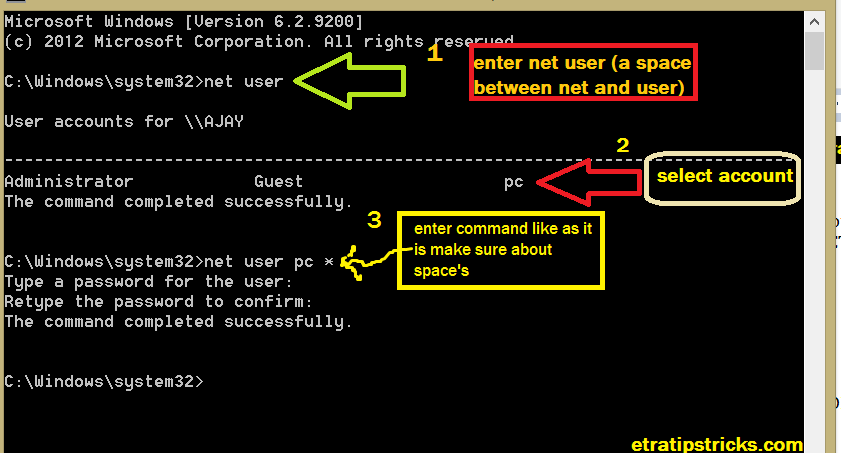.png)
NOTE :- This method is NOT applicable, if you are using GUEST account. It will only work, when you are already logged into admin account.
The application of this method comes into use when you want to change your friend's admin password, who would have been logged in through his admin account for sure. If he has gone somewhere for sometime, then you can change his pc admin password within seconds for fun. You can surely impress him/her with this small trick.
I hope you would find my post beneficial for you. Although I have included all the smallest to smallest steps in the post. But still if you encounter any problem, then do tell me. You can comment below your queries.
All of your queries will be answered within an hour, or even more sooner.
If you encounter any problems and find my post great, then please don't forget to appreciate it. You can also share my post.
.png)